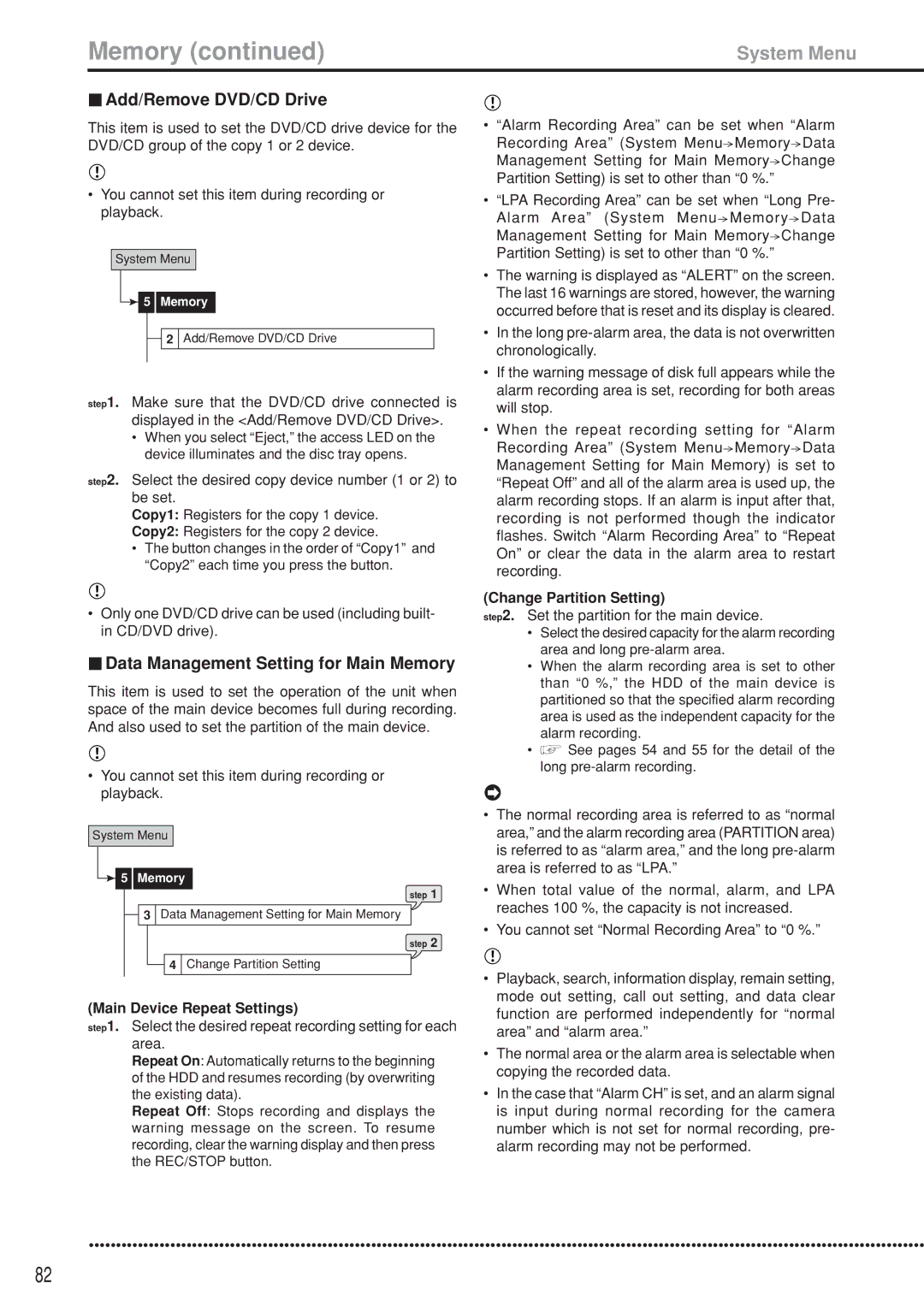Memory (continued) | System Menu |
 Add/Remove DVD/CD Drive
Add/Remove DVD/CD Drive
This item is used to set the DVD/CD drive device for the DVD/CD group of the copy 1 or 2 device.
•You cannot set this item during recording or playback.
System Menu
 5 Memory
5 Memory
![]() 2 Add/Remove DVD/CD Drive
2 Add/Remove DVD/CD Drive
step1. Make sure that the DVD/CD drive connected is displayed in the <Add/Remove DVD/CD Drive>.
•When you select “Eject,” the access LED on the device illuminates and the disc tray opens.
step2. Select the desired copy device number (1 or 2) to be set.
Copy1: Registers for the copy 1 device.
Copy2: Registers for the copy 2 device.
•The button changes in the order of “Copy1” and “Copy2” each time you press the button.
•Only one DVD/CD drive can be used (including built- in CD/DVD drive).
 Data Management Setting for Main Memory
Data Management Setting for Main Memory
This item is used to set the operation of the unit when space of the main device becomes full during recording. And also used to set the partition of the main device.
•You cannot set this item during recording or playback.
System Menu
 5 Memory
5 Memory
step 1
![]() 3 Data Management Setting for Main Memory
3 Data Management Setting for Main Memory
step 2
![]() 4 Change Partition Setting
4 Change Partition Setting
(Main Device Repeat Settings)
step1. Select the desired repeat recording setting for each area.
Repeat On: Automatically returns to the beginning of the HDD and resumes recording (by overwriting the existing data).
Repeat Off: Stops recording and displays the warning message on the screen. To resume recording, clear the warning display and then press the REC/STOP button.
•“Alarm Recording Area” can be set when “Alarm Recording Area” (System Menu![]() Memory
Memory![]() Data Management Setting for Main Memory
Data Management Setting for Main Memory![]() Change Partition Setting) is set to other than “0 %.”
Change Partition Setting) is set to other than “0 %.”
•“LPA Recording Area” can be set when “Long Pre- Alarm Area” (System Menu![]() Memory
Memory![]() Data Management Setting for Main Memory
Data Management Setting for Main Memory![]() Change Partition Setting) is set to other than “0 %.”
Change Partition Setting) is set to other than “0 %.”
•The warning is displayed as “ALERT” on the screen. The last 16 warnings are stored, however, the warning occurred before that is reset and its display is cleared.
•In the long
•If the warning message of disk full appears while the alarm recording area is set, recording for both areas will stop.
•When the repeat recording setting for “Alarm Recording Area” (System Menu![]() Memory
Memory![]() Data Management Setting for Main Memory) is set to “Repeat Off” and all of the alarm area is used up, the alarm recording stops. If an alarm is input after that, recording is not performed though the indicator flashes. Switch “Alarm Recording Area” to “Repeat On” or clear the data in the alarm area to restart recording.
Data Management Setting for Main Memory) is set to “Repeat Off” and all of the alarm area is used up, the alarm recording stops. If an alarm is input after that, recording is not performed though the indicator flashes. Switch “Alarm Recording Area” to “Repeat On” or clear the data in the alarm area to restart recording.
(Change Partition Setting)
step2. Set the partition for the main device.
•Select the desired capacity for the alarm recording area and long
•When the alarm recording area is set to other than “0 %,” the HDD of the main device is partitioned so that the specified alarm recording area is used as the independent capacity for the alarm recording.
•![]() See pages 54 and 55 for the detail of the long
See pages 54 and 55 for the detail of the long
•The normal recording area is referred to as “normal area,” and the alarm recording area (PARTITION area) is referred to as “alarm area,” and the long
•When total value of the normal, alarm, and LPA reaches 100 %, the capacity is not increased.
•You cannot set “Normal Recording Area” to “0 %.”
•Playback, search, information display, remain setting, mode out setting, call out setting, and data clear function are performed independently for “normal area” and “alarm area.”
•The normal area or the alarm area is selectable when copying the recorded data.
•In the case that “Alarm CH” is set, and an alarm signal is input during normal recording for the camera number which is not set for normal recording, pre- alarm recording may not be performed.
••••••••••••••••••••••••••••••••••••••••••••••••••••••••••••••••••••••••••••••••••••••••••••••••••••••••••••••••••••••••••••••••••••••••••••••••••••••••••
82