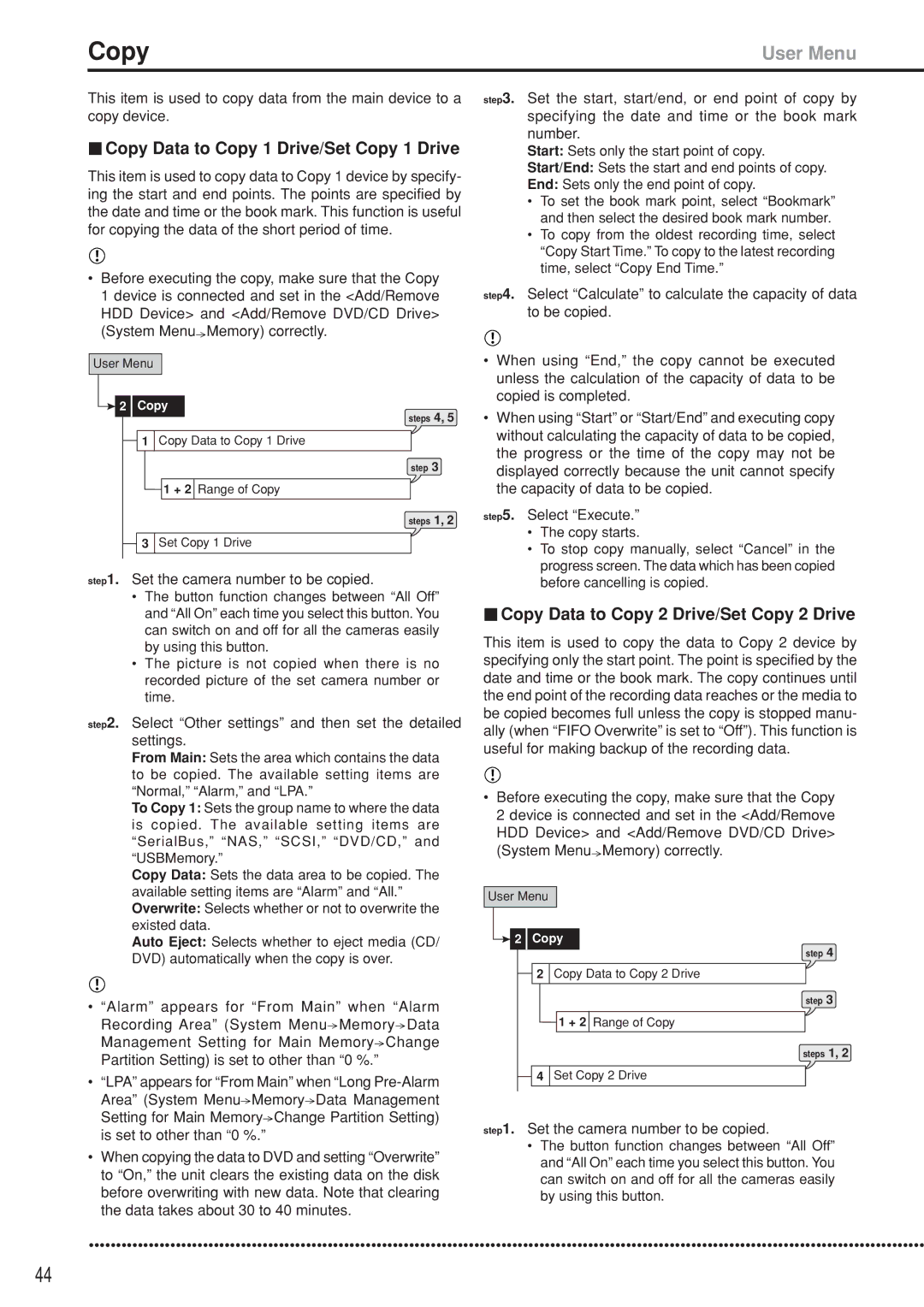Copy | User Menu |
This item is used to copy data from the main device to a copy device.
 Copy Data to Copy 1 Drive/Set Copy 1 Drive
Copy Data to Copy 1 Drive/Set Copy 1 Drive
This item is used to copy data to Copy 1 device by specify- ing the start and end points. The points are specified by the date and time or the book mark. This function is useful for copying the data of the short period of time.
•Before executing the copy, make sure that the Copy 1 device is connected and set in the <Add/Remove HDD Device> and <Add/Remove DVD/CD Drive> (System Menu![]() Memory) correctly.
Memory) correctly.
User Menu
![]() 2 Copy
2 Copy
steps 4, 5
![]() 1 Copy Data to Copy 1 Drive
1 Copy Data to Copy 1 Drive
step 3
1 + 2 Range of Copy
steps 1, 2
![]() 3 Set Copy 1 Drive
3 Set Copy 1 Drive
step1. Set the camera number to be copied.
•The button function changes between “All Off” and “All On” each time you select this button. You can switch on and off for all the cameras easily by using this button.
•The picture is not copied when there is no recorded picture of the set camera number or time.
step2. Select “Other settings” and then set the detailed settings.
From Main: Sets the area which contains the data to be copied. The available setting items are “Normal,” “Alarm,” and “LPA.”
To Copy 1: Sets the group name to where the data is copied. The available setting items are
“SerialBus,” “NAS,” “SCSI,” “DVD/CD,” and “USBMemory.”
Copy Data: Sets the data area to be copied. The available setting items are “Alarm” and “All.” Overwrite: Selects whether or not to overwrite the existed data.
Auto Eject: Selects whether to eject media (CD/ DVD) automatically when the copy is over.
•“Alarm” appears for “From Main” when “Alarm Recording Area” (System Menu![]() Memory
Memory![]() Data Management Setting for Main Memory
Data Management Setting for Main Memory![]() Change Partition Setting) is set to other than “0 %.”
Change Partition Setting) is set to other than “0 %.”
•“LPA” appears for “From Main” when “Long ![]() Memory
Memory![]() Data Management Setting for Main Memory
Data Management Setting for Main Memory![]() Change Partition Setting) is set to other than “0 %.”
Change Partition Setting) is set to other than “0 %.”
•When copying the data to DVD and setting “Overwrite” to “On,” the unit clears the existing data on the disk before overwriting with new data. Note that clearing the data takes about 30 to 40 minutes.
step3. Set the start, start/end, or end point of copy by specifying the date and time or the book mark number.
Start: Sets only the start point of copy.
Start/End: Sets the start and end points of copy.
End: Sets only the end point of copy.
•To set the book mark point, select “Bookmark” and then select the desired book mark number.
•To copy from the oldest recording time, select “Copy Start Time.” To copy to the latest recording time, select “Copy End Time.”
step4. Select “Calculate” to calculate the capacity of data to be copied.
•When using “End,” the copy cannot be executed unless the calculation of the capacity of data to be copied is completed.
•When using “Start” or “Start/End” and executing copy without calculating the capacity of data to be copied, the progress or the time of the copy may not be displayed correctly because the unit cannot specify the capacity of data to be copied.
step5. Select “Execute.”
•The copy starts.
•To stop copy manually, select “Cancel” in the progress screen. The data which has been copied before cancelling is copied.
 Copy Data to Copy 2 Drive/Set Copy 2 Drive
Copy Data to Copy 2 Drive/Set Copy 2 Drive
This item is used to copy the data to Copy 2 device by specifying only the start point. The point is specified by the date and time or the book mark. The copy continues until the end point of the recording data reaches or the media to be copied becomes full unless the copy is stopped manu- ally (when “FIFO Overwrite” is set to “Off”). This function is useful for making backup of the recording data.
•Before executing the copy, make sure that the Copy 2 device is connected and set in the <Add/Remove HDD Device> and <Add/Remove DVD/CD Drive> (System Menu![]() Memory) correctly.
Memory) correctly.
User Menu
![]() 2 Copy
2 Copy
step 4
![]() 2 Copy Data to Copy 2 Drive
2 Copy Data to Copy 2 Drive
step 3
1 + 2 Range of Copy
steps 1, 2
![]() 4 Set Copy 2 Drive
4 Set Copy 2 Drive
step1. Set the camera number to be copied.
•The button function changes between “All Off” and “All On” each time you select this button. You can switch on and off for all the cameras easily by using this button.
••••••••••••••••••••••••••••••••••••••••••••••••••••••••••••••••••••••••••••••••••••••••••••••••••••••••••••••••••••••••••••••••••••••••••••••••••••••••••
44