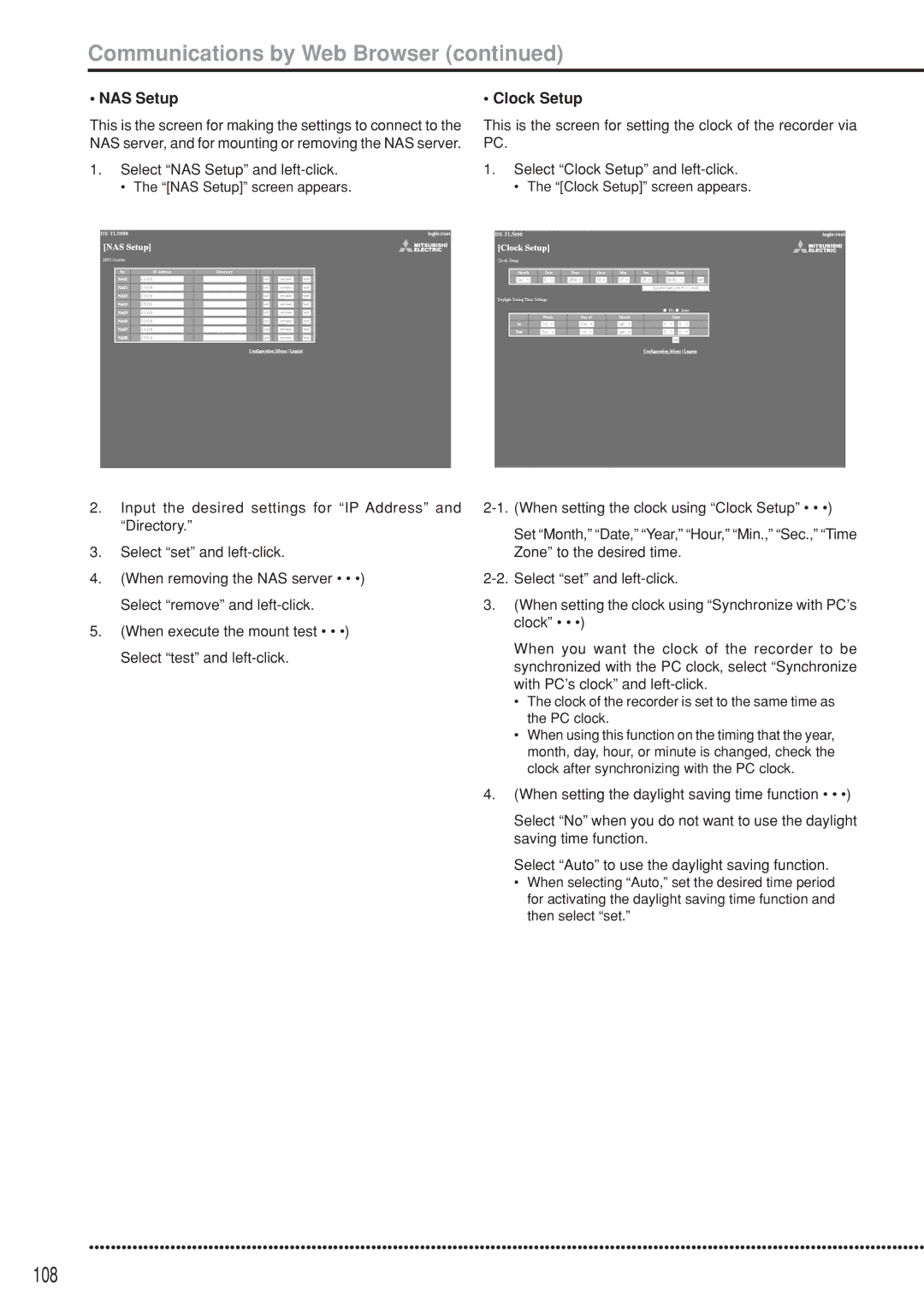Communications by Web Browser (continued)
•NAS Setup
This is the screen for making the settings to connect to the NAS server, and for mounting or removing the NAS server.
1.Select “NAS Setup” and left-click.
• The “[NAS Setup]” screen appears.
2.Input the desired settings for “IP Address” and “Directory.”
3.Select “set” and
4.(When removing the NAS server • • •) Select “remove” and
5.(When execute the mount test • • •) Select “test” and
•Clock Setup
This is the screen for setting the clock of the recorder via PC.
1.Select “Clock Setup” and
• The “[Clock Setup]” screen appears.
Set “Month,” “Date,” “Year,” “Hour,” “Min.,” “Sec.,” “Time Zone” to the desired time.
3.(When setting the clock using “Synchronize with PC’s clock” • • •)
When you want the clock of the recorder to be synchronized with the PC clock, select “Synchronize with PC’s clock” and
•The clock of the recorder is set to the same time as the PC clock.
•When using this function on the timing that the year, month, day, hour, or minute is changed, check the clock after synchronizing with the PC clock.
4.(When setting the daylight saving time function • • •)
Select “No” when you do not want to use the daylight saving time function.
Select “Auto” to use the daylight saving function.
•When selecting “Auto,” set the desired time period for activating the daylight saving time function and then select “set.”
••••••••••••••••••••••••••••••••••••••••••••••••••••••••••••••••••••••••••••••••••••••••••••••••••••••••••••••••••••••••••••••••••••••••••••••••••••••••••