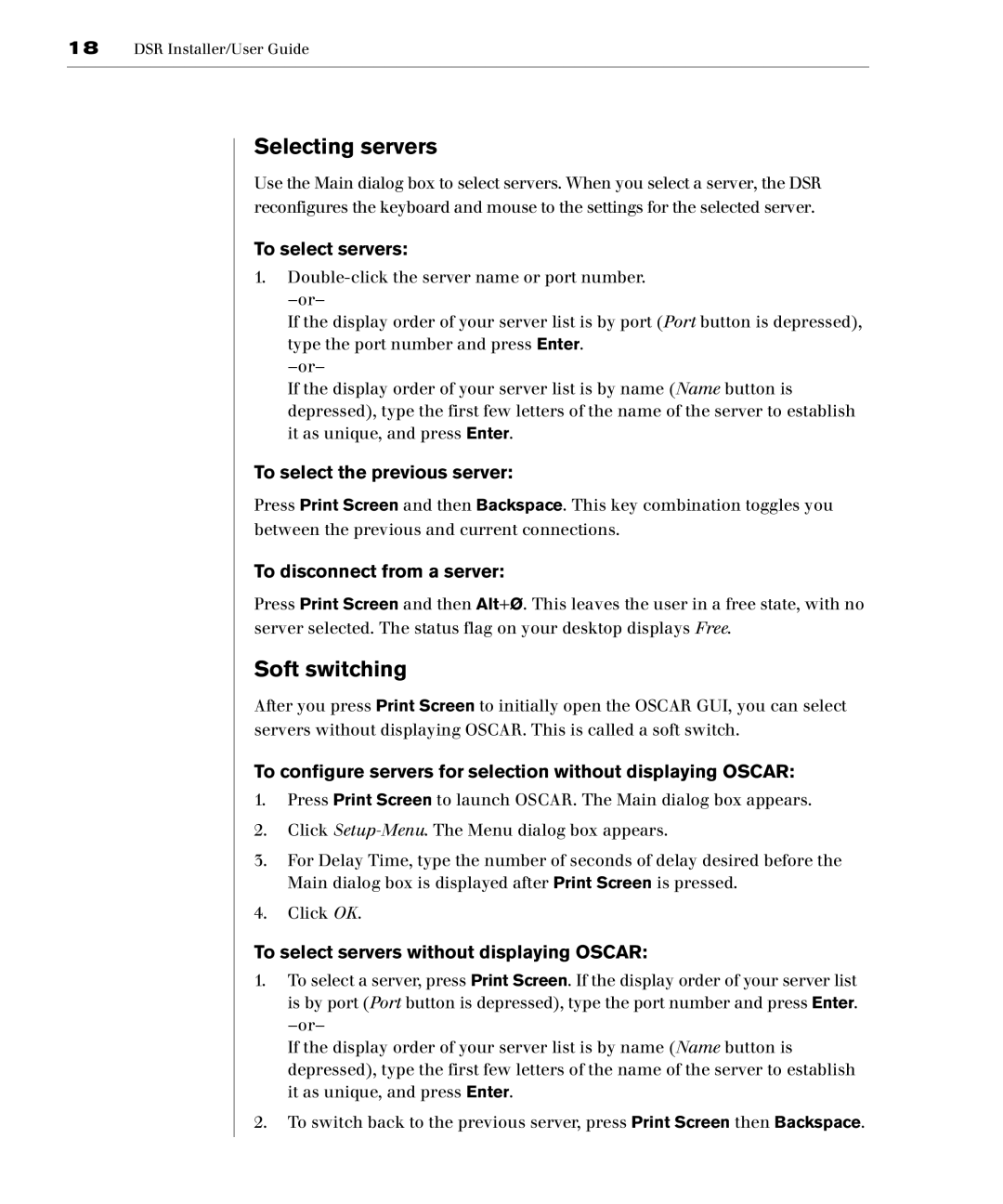18DSR Installer/User Guide
Selecting servers
Use the Main dialog box to select servers. When you select a server, the DSR reconfigures the keyboard and mouse to the settings for the selected server.
To select servers:
1.
If the display order of your server list is by port (Port button is depressed), type the port number and press Enter.
If the display order of your server list is by name (Name button is depressed), type the first few letters of the name of the server to establish it as unique, and press Enter.
To select the previous server:
Press Print Screen and then Backspace. This key combination toggles you between the previous and current connections.
To disconnect from a server:
Press Print Screen and then Alt+Ø. This leaves the user in a free state, with no server selected. The status flag on your desktop displays Free.
Soft switching
After you press Print Screen to initially open the OSCAR GUI, you can select servers without displaying OSCAR. This is called a soft switch.
To configure servers for selection without displaying OSCAR:
1.Press Print Screen to launch OSCAR. The Main dialog box appears.
2.Click
3.For Delay Time, type the number of seconds of delay desired before the Main dialog box is displayed after Print Screen is pressed.
4.Click OK.
To select servers without displaying OSCAR:
1.To select a server, press Print Screen. If the display order of your server list is by port (Port button is depressed), type the port number and press Enter.
If the display order of your server list is by name (Name button is depressed), type the first few letters of the name of the server to establish it as unique, and press Enter.
2.To switch back to the previous server, press Print Screen then Backspace.