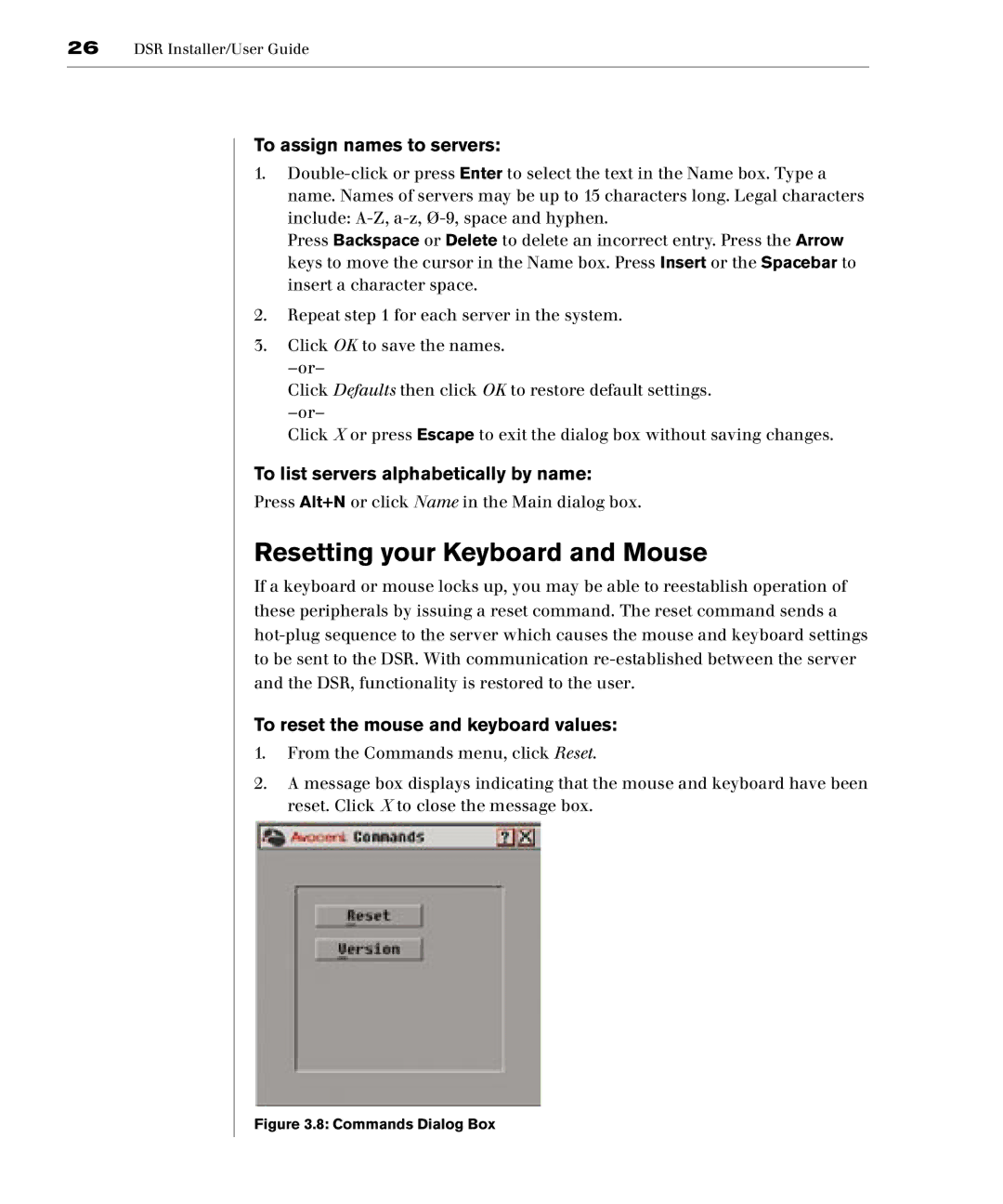26DSR Installer/User Guide
To assign names to servers:
1.
Press Backspace or Delete to delete an incorrect entry. Press the Arrow keys to move the cursor in the Name box. Press Insert or the Spacebar to insert a character space.
2.Repeat step 1 for each server in the system.
3.Click OK to save the names.
Click Defaults then click OK to restore default settings.
Click X or press Escape to exit the dialog box without saving changes.
To list servers alphabetically by name:
Press Alt+N or click Name in the Main dialog box.
Resetting your Keyboard and Mouse
If a keyboard or mouse locks up, you may be able to reestablish operation of these peripherals by issuing a reset command. The reset command sends a
To reset the mouse and keyboard values:
1.From the Commands menu, click Reset.
2.A message box displays indicating that the mouse and keyboard have been reset. Click X to close the message box.