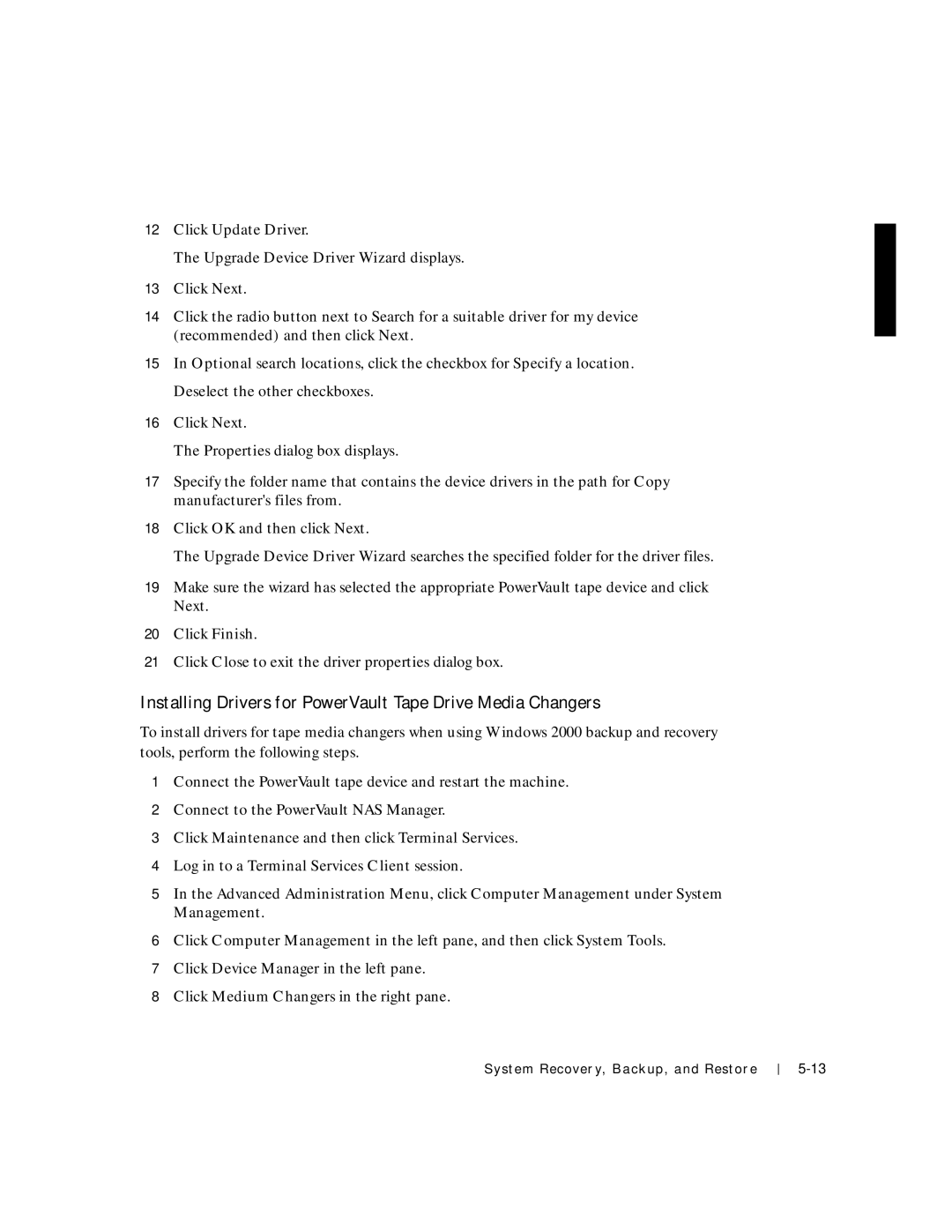12Click Update Driver.
The Upgrade Device Driver Wizard displays.
13Click Next.
14Click the radio button next to Search for a suitable driver for my device (recommended) and then click Next.
15In Optional search locations, click the checkbox for Specify a location. Deselect the other checkboxes.
16Click Next.
The Properties dialog box displays.
17Specify the folder name that contains the device drivers in the path for Copy manufacturer's files from.
18Click OK and then click Next.
The Upgrade Device Driver Wizard searches the specified folder for the driver files.
19Make sure the wizard has selected the appropriate PowerVault tape device and click Next.
20Click Finish.
21Click Close to exit the driver properties dialog box.
Installing Drivers for PowerVault Tape Drive Media Changers
To install drivers for tape media changers when using Windows 2000 backup and recovery tools, perform the following steps.
1Connect the PowerVault tape device and restart the machine.
2Connect to the PowerVault NAS Manager.
3Click Maintenance and then click Terminal Services.
4Log in to a Terminal Services Client session.
5In the Advanced Administration Menu, click Computer Management under System Management.
6Click Computer Management in the left pane, and then click System Tools.
7Click Device Manager in the left pane.
8Click Medium Changers in the right pane.
System Recover y, Backup, and Restore