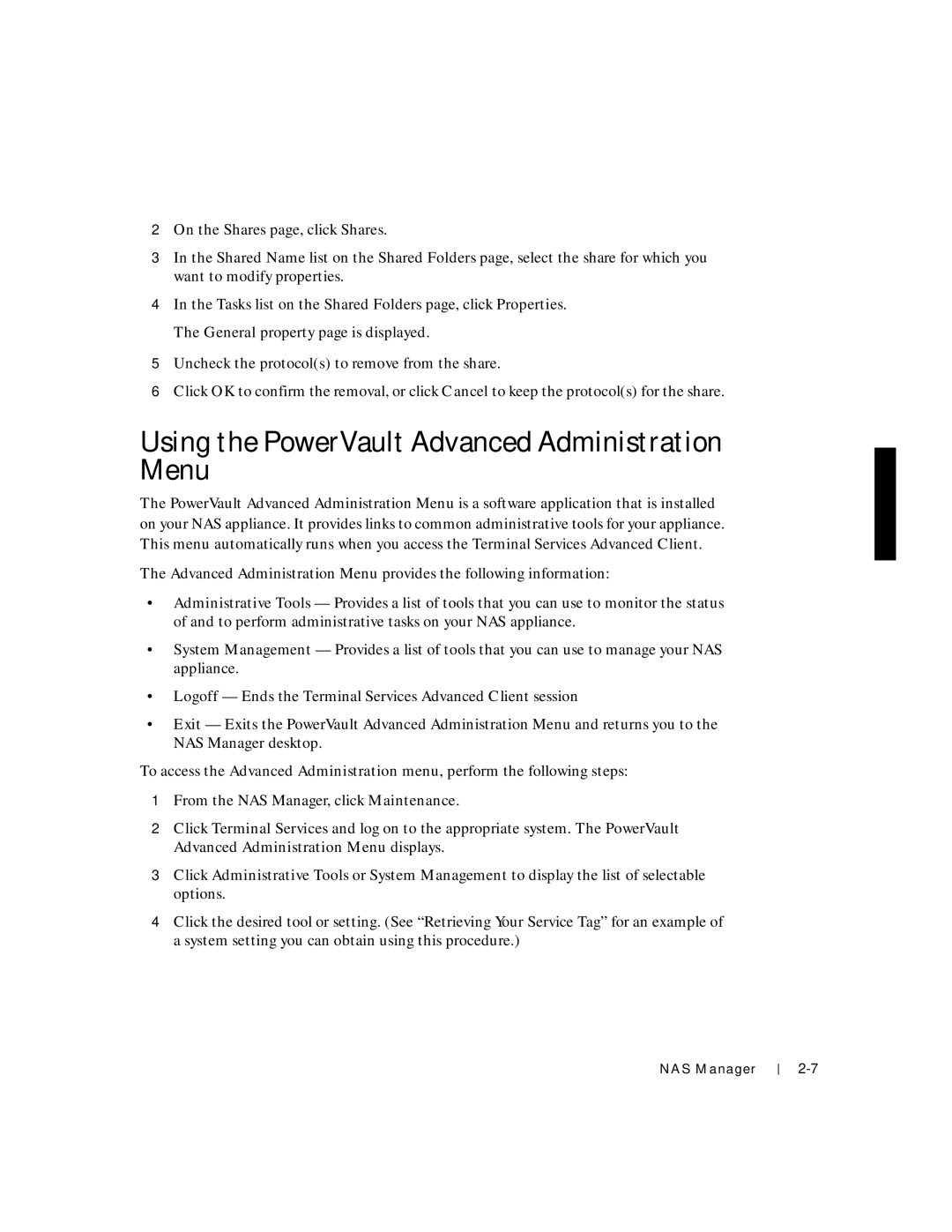2On the Shares page, click Shares.
3In the Shared Name list on the Shared Folders page, select the share for which you want to modify properties.
4In the Tasks list on the Shared Folders page, click Properties. The General property page is displayed.
5Uncheck the protocol(s) to remove from the share.
6Click OK to confirm the removal, or click Cancel to keep the protocol(s) for the share.
Using the PowerVault Advanced Administration Menu
The PowerVault Advanced Administration Menu is a software application that is installed on your NAS appliance. It provides links to common administrative tools for your appliance. This menu automatically runs when you access the Terminal Services Advanced Client.
The Advanced Administration Menu provides the following information:
•Administrative Tools — Provides a list of tools that you can use to monitor the status of and to perform administrative tasks on your NAS appliance.
•System Management — Provides a list of tools that you can use to manage your NAS appliance.
•Logoff — Ends the Terminal Services Advanced Client session
•Exit — Exits the PowerVault Advanced Administration Menu and returns you to the NAS Manager desktop.
To access the Advanced Administration menu, perform the following steps:
1From the NAS Manager, click Maintenance.
2Click Terminal Services and log on to the appropriate system. The PowerVault Advanced Administration Menu displays.
3Click Administrative Tools or System Management to display the list of selectable options.
4Click the desired tool or setting. (See “Retrieving Your Service Tag” for an example of a system setting you can obtain using this procedure.)
NAS Manager