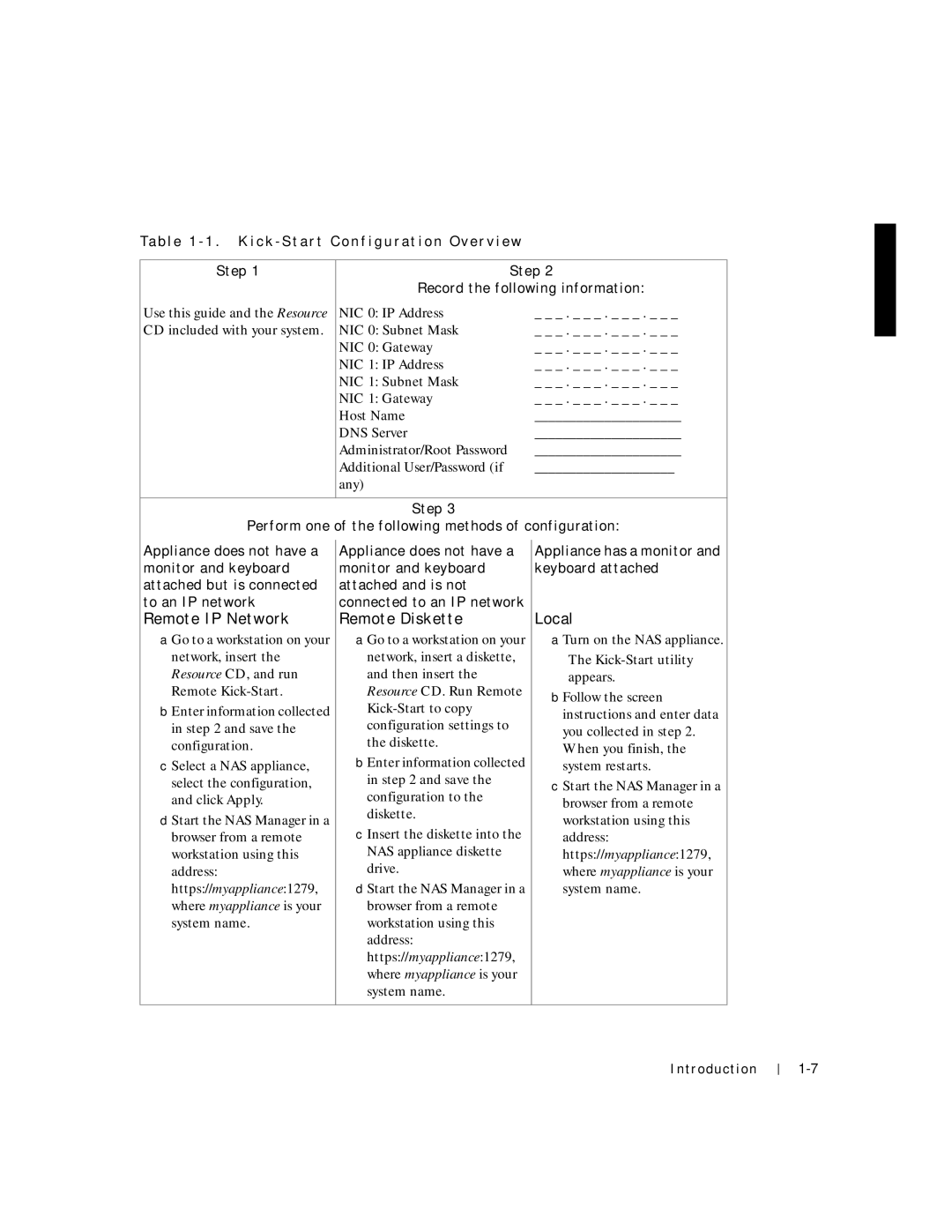Ta b l e 1 - 1 . K i c k - S t a r t C o n f i g u r a t i o n O v e r v i e w
Step 1 |
| Step 2 |
| Record the following information: | |
Use this guide and the Resource | NIC 0: IP Address | _ _ _ . _ _ _ . _ _ _ . _ _ _ |
CD included with your system. | NIC 0: Subnet Mask | _ _ _ . _ _ _ . _ _ _ . _ _ _ |
| NIC 0: Gateway | _ _ _ . _ _ _ . _ _ _ . _ _ _ |
| NIC 1: IP Address | _ _ _ . _ _ _ . _ _ _ . _ _ _ |
| NIC 1: Subnet Mask | _ _ _ . _ _ _ . _ _ _ . _ _ _ |
| NIC 1: Gateway | _ _ _ . _ _ _ . _ _ _ . _ _ _ |
| Host Name | _____________________ |
| DNS Server | _____________________ |
| Administrator/Root Password | _____________________ |
| Additional User/Password (if | ____________________ |
| any) |
|
|
|
|
| Step 3 |
|
Perform one of the following methods of configuration:
Appliance does not have a monitor and keyboard attached but is connected to an IP network
Remote IP Network
aGo to a workstation on your network, insert the Resource CD, and run Remote
bEnter information collected in step 2 and save the configuration.
cSelect a NAS appliance, select the configuration, and click Apply.
dStart the NAS Manager in a browser from a remote workstation using this address: https://myappliance:1279, where myappliance is your system name.
Appliance does not have a monitor and keyboard attached and is not connected to an IP network
Remote Diskette
aGo to a workstation on your network, insert a diskette, and then insert the Resource CD. Run Remote
bEnter information collected in step 2 and save the configuration to the diskette.
cInsert the diskette into the NAS appliance diskette drive.
dStart the NAS Manager in a browser from a remote workstation using this address: https://myappliance:1279, where myappliance is your system name.
Appliance has a monitor and keyboard attached
Local
aTurn on the NAS appliance.
The
bFollow the screen instructions and enter data you collected in step 2. When you finish, the system restarts.
cStart the NAS Manager in a browser from a remote workstation using this address: https://myappliance:1279, where myappliance is your system name.
Introduction