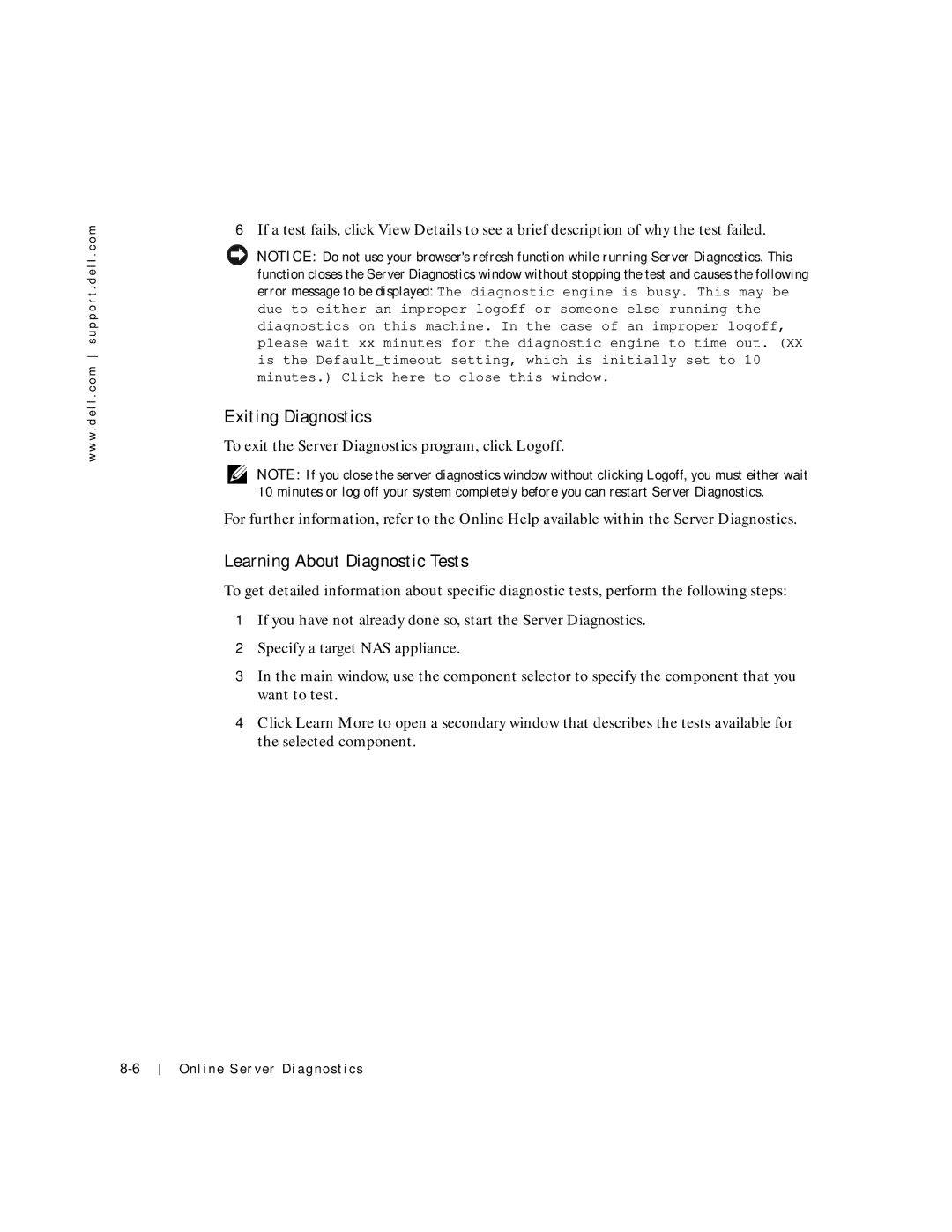w w w . d e l l . c o m s u p p o r t . d e l l . c o m
6If a test fails, click View Details to see a brief description of why the test failed.
NOTICE: Do not use your browser's refresh function while running Server Diagnostics. This function closes the Server Diagnostics window without stopping the test and causes the following error message to be displayed: The diagnostic engine is busy. This may be
due to either an improper logoff or someone else running the diagnostics on this machine. In the case of an improper logoff, please wait xx minutes for the diagnostic engine to time out. (XX is the Default_timeout setting, which is initially set to 10 minutes.) Click here to close this window.
Exiting Diagnostics
To exit the Server Diagnostics program, click Logoff.
NOTE: If you close the server diagnostics window without clicking Logoff, you must either wait 10 minutes or log off your system completely before you can restart Server Diagnostics.
For further information, refer to the Online Help available within the Server Diagnostics.
Learning About Diagnostic Tests
To get detailed information about specific diagnostic tests, perform the following steps:
1If you have not already done so, start the Server Diagnostics.
2Specify a target NAS appliance.
3In the main window, use the component selector to specify the component that you want to test.
4Click Learn More to open a secondary window that describes the tests available for the selected component.
Online Server Diagnostics