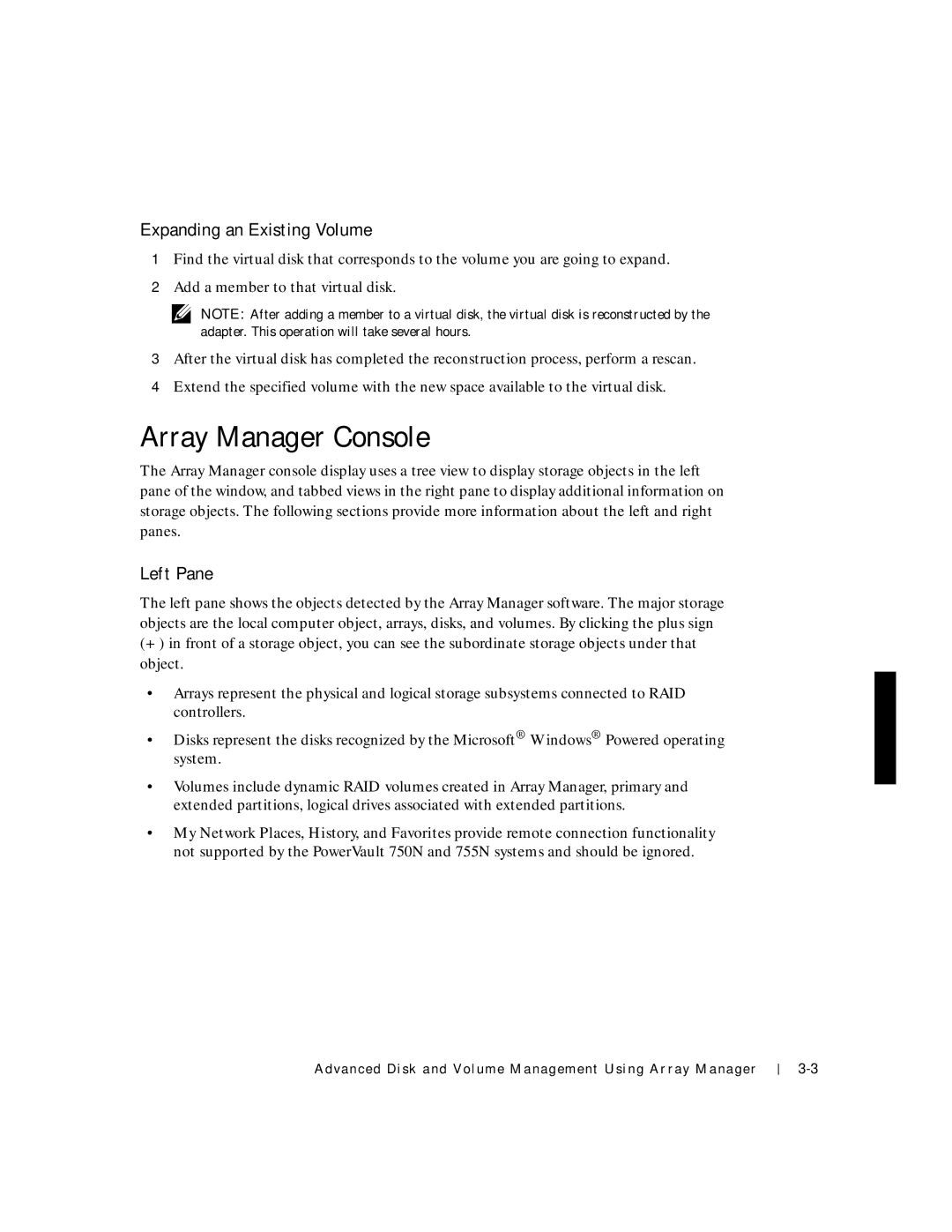Expanding an Existing Volume
1Find the virtual disk that corresponds to the volume you are going to expand.
2Add a member to that virtual disk.
NOTE: After adding a member to a virtual disk, the virtual disk is reconstructed by the adapter. This operation will take several hours.
3After the virtual disk has completed the reconstruction process, perform a rescan.
4Extend the specified volume with the new space available to the virtual disk.
Array Manager Console
The Array Manager console display uses a tree view to display storage objects in the left pane of the window, and tabbed views in the right pane to display additional information on storage objects. The following sections provide more information about the left and right panes.
Left Pane
The left pane shows the objects detected by the Array Manager software. The major storage objects are the local computer object, arrays, disks, and volumes. By clicking the plus sign (+) in front of a storage object, you can see the subordinate storage objects under that object.
•Arrays represent the physical and logical storage subsystems connected to RAID controllers.
•Disks represent the disks recognized by the Microsoft® Windows® Powered operating system.
•Volumes include dynamic RAID volumes created in Array Manager, primary and extended partitions, logical drives associated with extended partitions.
•My Network Places, History, and Favorites provide remote connection functionality not supported by the PowerVault 750N and 755N systems and should be ignored.
Advanced Disk and Volume Management Using Array Manager