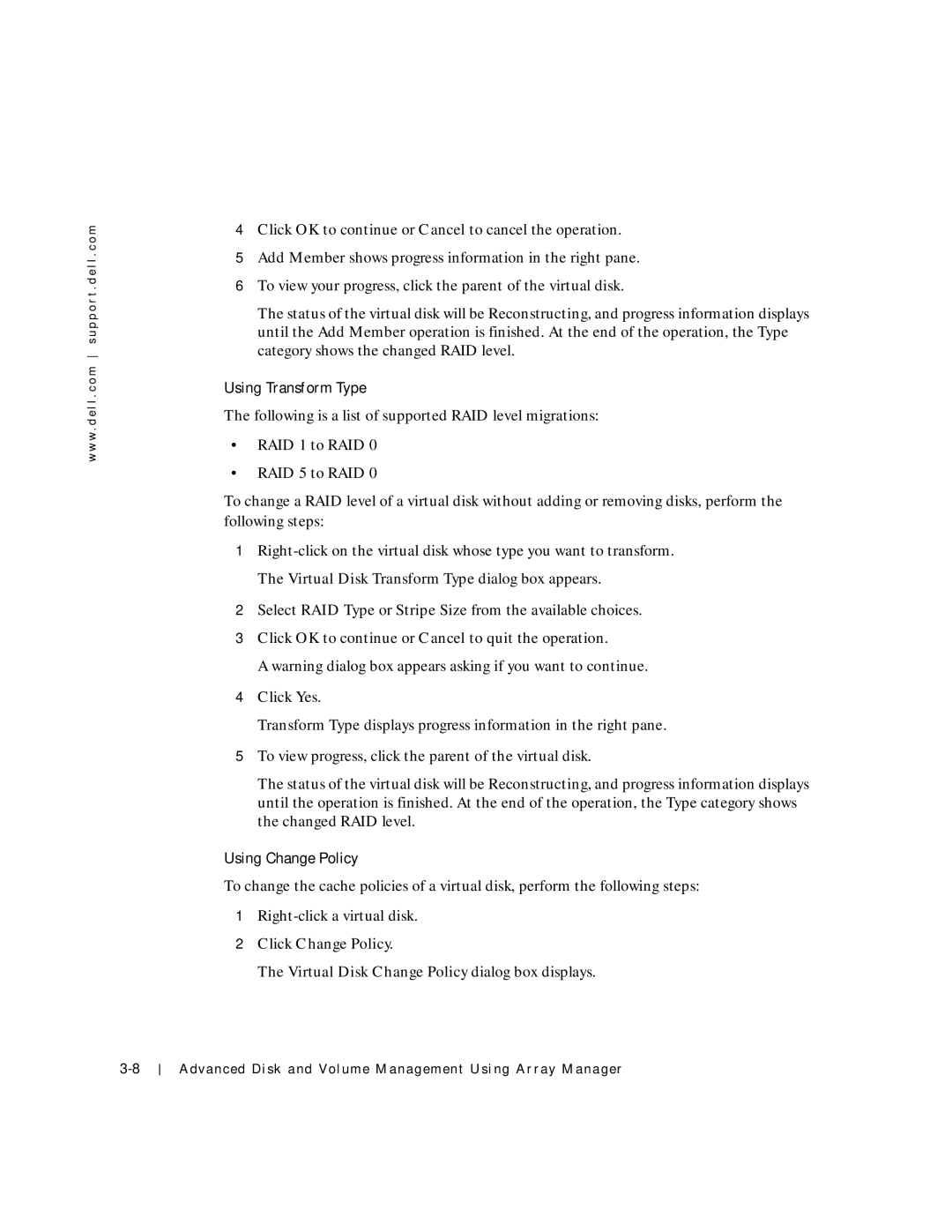w w w . d e l l . c o m s u p p o r t . d e l l . c o m
4Click OK to continue or Cancel to cancel the operation.
5Add Member shows progress information in the right pane.
6To view your progress, click the parent of the virtual disk.
The status of the virtual disk will be Reconstructing, and progress information displays until the Add Member operation is finished. At the end of the operation, the Type category shows the changed RAID level.
Using Transform Type
The following is a list of supported RAID level migrations:
•RAID 1 to RAID 0
•RAID 5 to RAID 0
To change a RAID level of a virtual disk without adding or removing disks, perform the following steps:
1
2Select RAID Type or Stripe Size from the available choices.
3Click OK to continue or Cancel to quit the operation.
A warning dialog box appears asking if you want to continue.
4Click Yes.
Transform Type displays progress information in the right pane.
5To view progress, click the parent of the virtual disk.
The status of the virtual disk will be Reconstructing, and progress information displays until the operation is finished. At the end of the operation, the Type category shows the changed RAID level.
Using Change Policy
To change the cache policies of a virtual disk, perform the following steps:
1
2Click Change Policy.
The Virtual Disk Change Policy dialog box displays.
Advanced Disk and Volume Management Using Array Manager