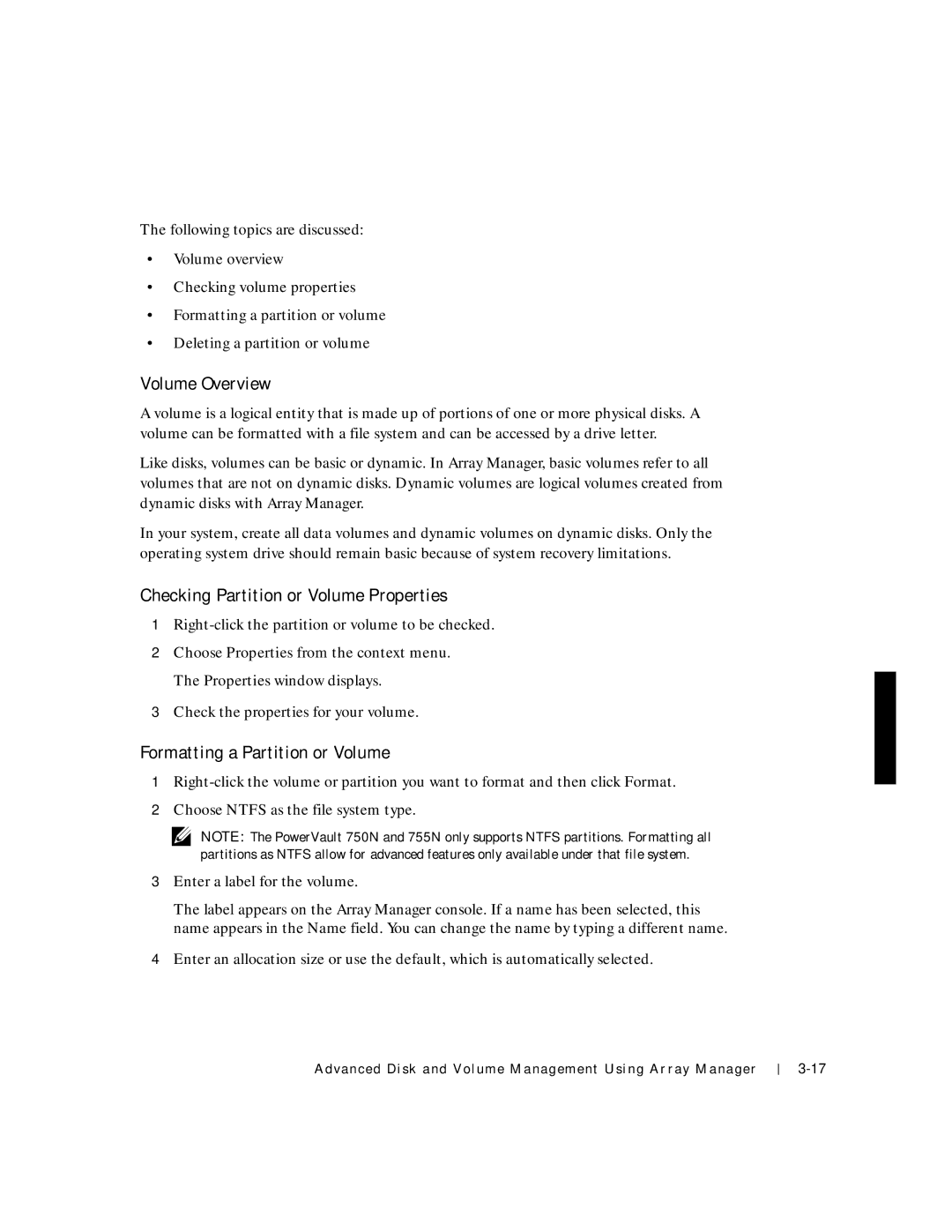The following topics are discussed:
•Volume overview
•Checking volume properties
•Formatting a partition or volume
•Deleting a partition or volume
Volume Overview
A volume is a logical entity that is made up of portions of one or more physical disks. A volume can be formatted with a file system and can be accessed by a drive letter.
Like disks, volumes can be basic or dynamic. In Array Manager, basic volumes refer to all volumes that are not on dynamic disks. Dynamic volumes are logical volumes created from dynamic disks with Array Manager.
In your system, create all data volumes and dynamic volumes on dynamic disks. Only the operating system drive should remain basic because of system recovery limitations.
Checking Partition or Volume Properties
1
2Choose Properties from the context menu. The Properties window displays.
3Check the properties for your volume.
Formatting a Partition or Volume
1
2Choose NTFS as the file system type.
NOTE: The PowerVault 750N and 755N only supports NTFS partitions. Formatting all partitions as NTFS allow for advanced features only available under that file system.
3Enter a label for the volume.
The label appears on the Array Manager console. If a name has been selected, this name appears in the Name field. You can change the name by typing a different name.
4Enter an allocation size or use the default, which is automatically selected.
Advanced Disk and Volume Management Using Array Manager