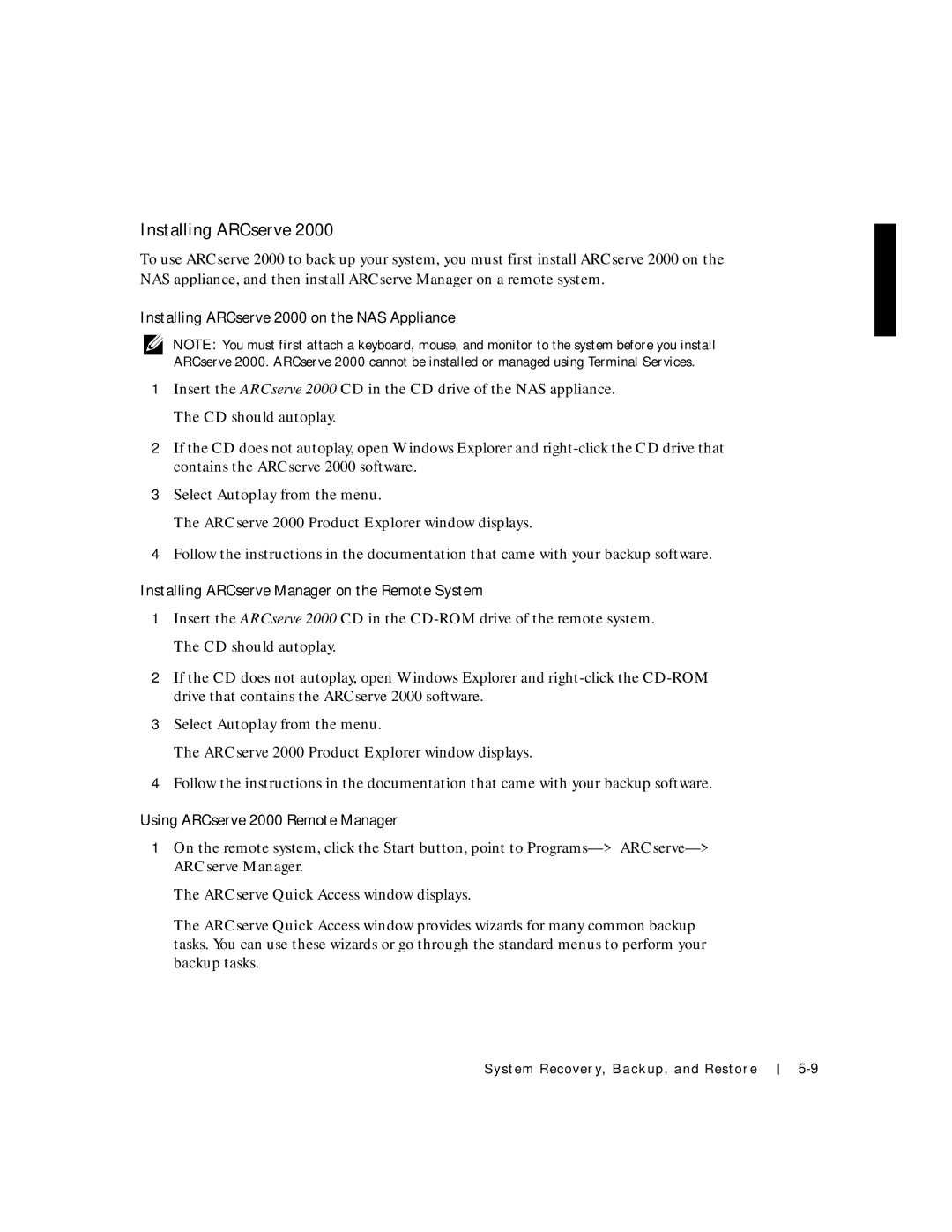Installing ARCserve 2000
To use ARCserve 2000 to back up your system, you must first install ARCserve 2000 on the NAS appliance, and then install ARCserve Manager on a remote system.
Installing ARCserve 2000 on the NAS Appliance
NOTE: You must first attach a keyboard, mouse, and monitor to the system before you install ARCserve 2000. ARCserve 2000 cannot be installed or managed using Terminal Services.
1Insert the ARCserve 2000 CD in the CD drive of the NAS appliance. The CD should autoplay.
2If the CD does not autoplay, open Windows Explorer and
3Select Autoplay from the menu.
The ARCserve 2000 Product Explorer window displays.
4Follow the instructions in the documentation that came with your backup software.
Installing ARCserve Manager on the Remote System
1Insert the ARCserve 2000 CD in the
2If the CD does not autoplay, open Windows Explorer and
3Select Autoplay from the menu.
The ARCserve 2000 Product Explorer window displays.
4Follow the instructions in the documentation that came with your backup software.
Using ARCserve 2000 Remote Manager
1On the remote system, click the Start button, point to
The ARCserve Quick Access window displays.
The ARCserve Quick Access window provides wizards for many common backup tasks. You can use these wizards or go through the standard menus to perform your backup tasks.
System Recover y, Backup, and Restore