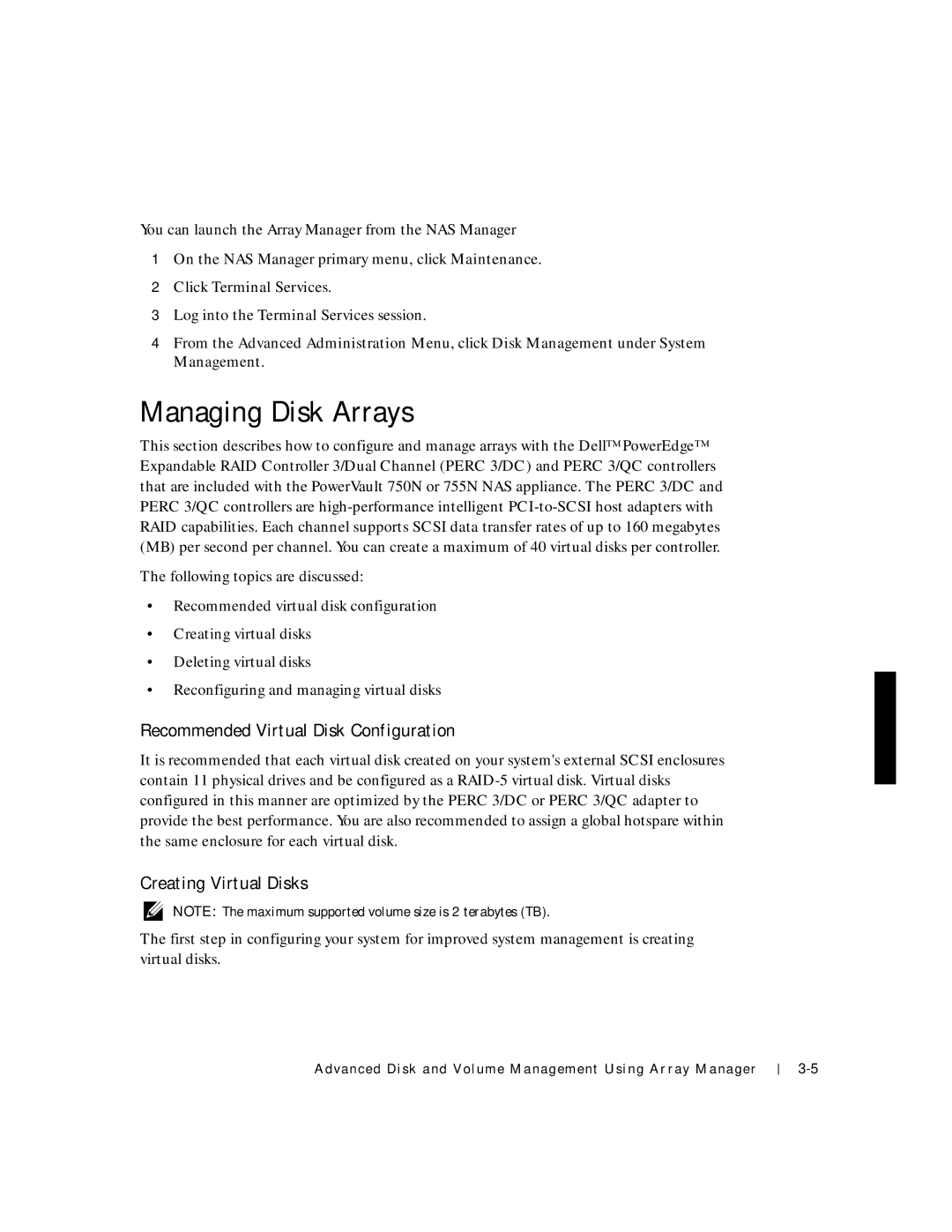You can launch the Array Manager from the NAS Manager
1On the NAS Manager primary menu, click Maintenance.
2Click Terminal Services.
3Log into the Terminal Services session.
4From the Advanced Administration Menu, click Disk Management under System Management.
Managing Disk Arrays
This section describes how to configure and manage arrays with the Dell™ PowerEdge™ Expandable RAID Controller 3/Dual Channel (PERC 3/DC) and PERC 3/QC controllers that are included with the PowerVault 750N or 755N NAS appliance. The PERC 3/DC and PERC 3/QC controllers are
The following topics are discussed:
•Recommended virtual disk configuration
•Creating virtual disks
•Deleting virtual disks
•Reconfiguring and managing virtual disks
Recommended Virtual Disk Configuration
It is recommended that each virtual disk created on your system's external SCSI enclosures contain 11 physical drives and be configured as a
Creating Virtual Disks
NOTE: The maximum supported volume size is 2 terabytes (TB).
The first step in configuring your system for improved system management is creating virtual disks.
Advanced Disk and Volume Management Using Array Manager