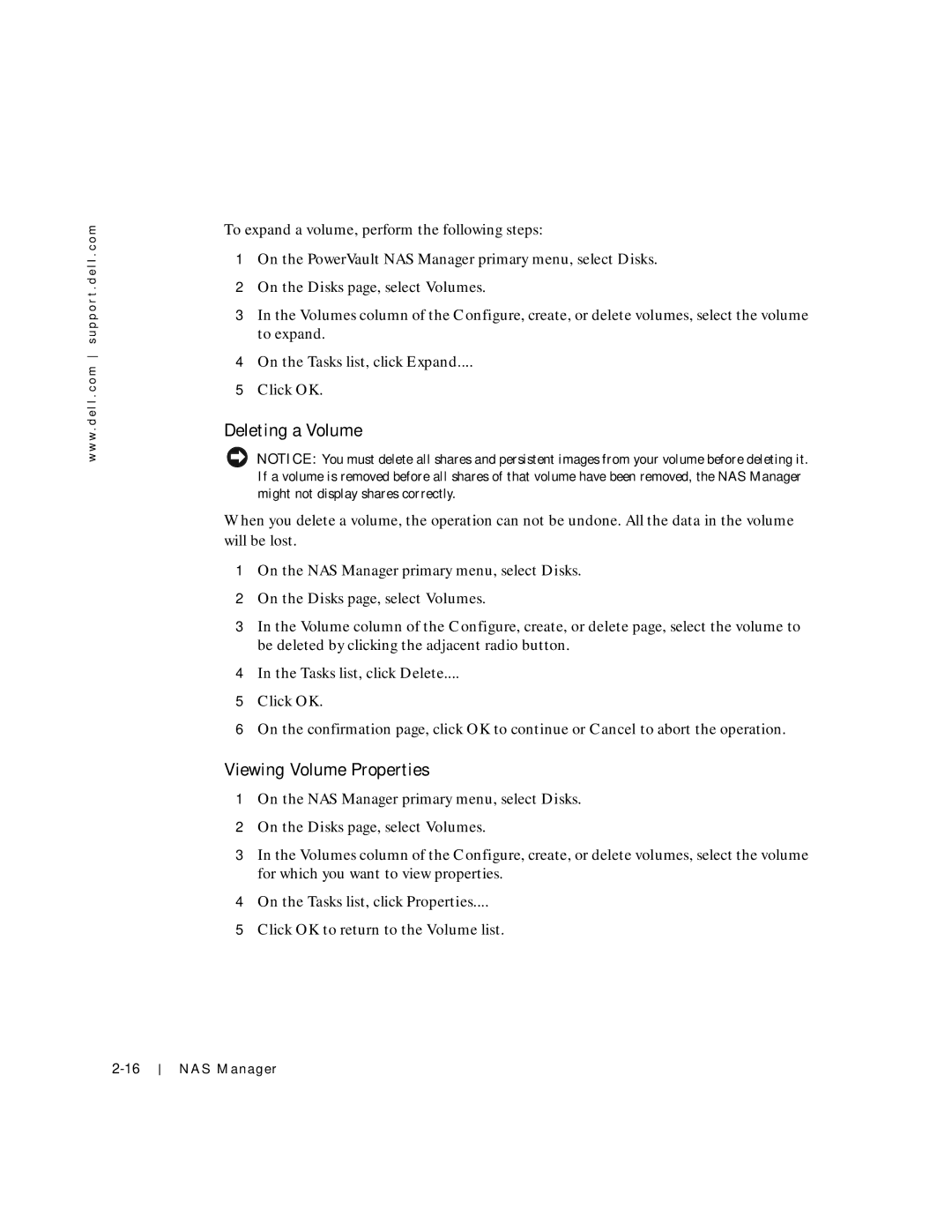w w w . d e l l . c o m s u p p o r t . d e l l . c o m
To expand a volume, perform the following steps:
1On the PowerVault NAS Manager primary menu, select Disks.
2On the Disks page, select Volumes.
3In the Volumes column of the Configure, create, or delete volumes, select the volume to expand.
4On the Tasks list, click Expand....
5Click OK.
Deleting a Volume
NOTICE: You must delete all shares and persistent images from your volume before deleting it. If a volume is removed before all shares of that volume have been removed, the NAS Manager might not display shares correctly.
When you delete a volume, the operation can not be undone. All the data in the volume will be lost.
1On the NAS Manager primary menu, select Disks.
2On the Disks page, select Volumes.
3In the Volume column of the Configure, create, or delete page, select the volume to be deleted by clicking the adjacent radio button.
4In the Tasks list, click Delete....
5Click OK.
6On the confirmation page, click OK to continue or Cancel to abort the operation.
Viewing Volume Properties
1On the NAS Manager primary menu, select Disks.
2On the Disks page, select Volumes.
3In the Volumes column of the Configure, create, or delete volumes, select the volume for which you want to view properties.
4On the Tasks list, click Properties....
5Click OK to return to the Volume list.
NAS Manager