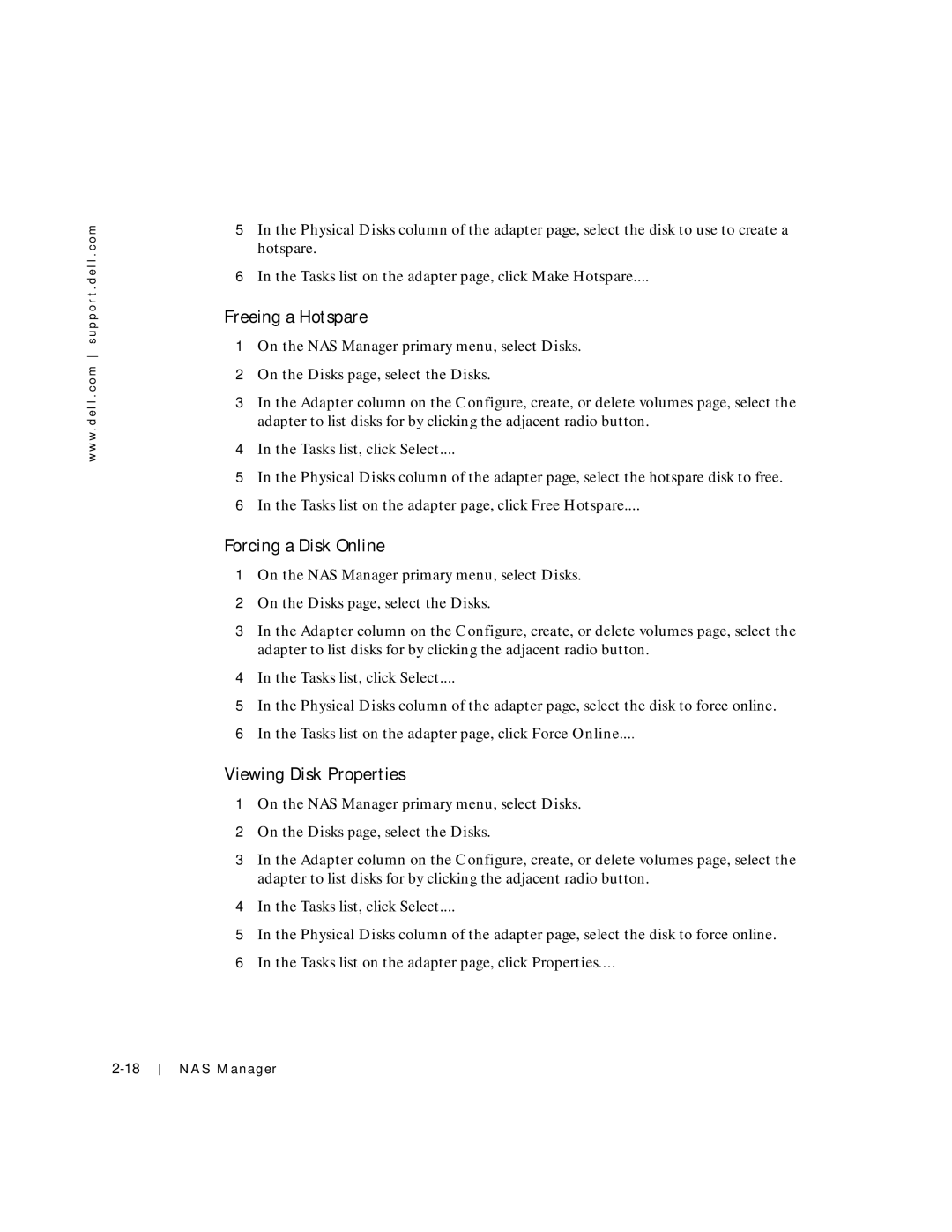w w w . d e l l . c o m s u p p o r t . d e l l . c o m
5In the Physical Disks column of the adapter page, select the disk to use to create a hotspare.
6In the Tasks list on the adapter page, click Make Hotspare....
Freeing a Hotspare
1On the NAS Manager primary menu, select Disks.
2On the Disks page, select the Disks.
3In the Adapter column on the Configure, create, or delete volumes page, select the adapter to list disks for by clicking the adjacent radio button.
4In the Tasks list, click Select....
5In the Physical Disks column of the adapter page, select the hotspare disk to free.
6In the Tasks list on the adapter page, click Free Hotspare....
Forcing a Disk Online
1On the NAS Manager primary menu, select Disks.
2On the Disks page, select the Disks.
3In the Adapter column on the Configure, create, or delete volumes page, select the adapter to list disks for by clicking the adjacent radio button.
4In the Tasks list, click Select....
5In the Physical Disks column of the adapter page, select the disk to force online.
6In the Tasks list on the adapter page, click Force Online....
Viewing Disk Properties
1On the NAS Manager primary menu, select Disks.
2On the Disks page, select the Disks.
3In the Adapter column on the Configure, create, or delete volumes page, select the adapter to list disks for by clicking the adjacent radio button.
4In the Tasks list, click Select....
5In the Physical Disks column of the adapter page, select the disk to force online.
6In the Tasks list on the adapter page, click Properties....
NAS Manager