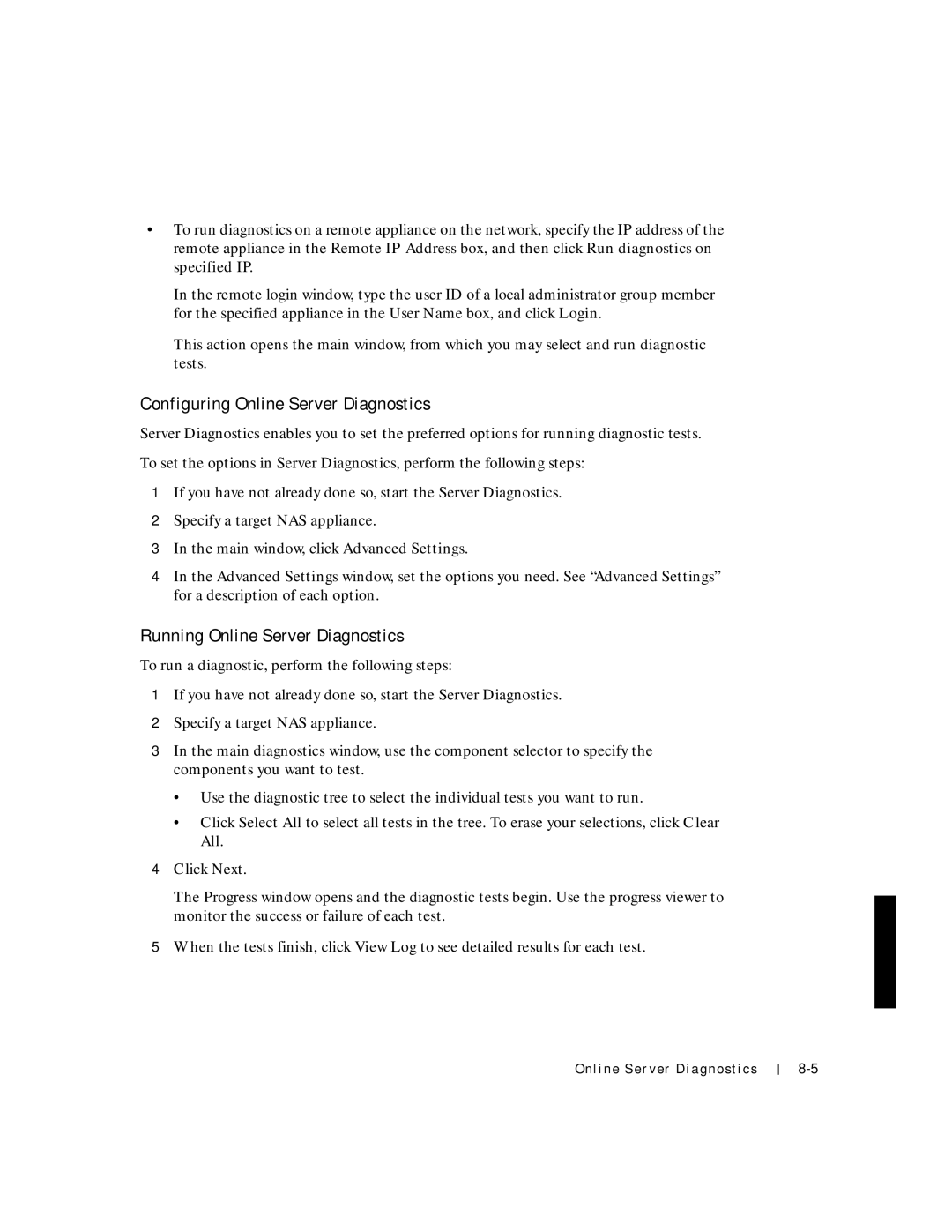•To run diagnostics on a remote appliance on the network, specify the IP address of the remote appliance in the Remote IP Address box, and then click Run diagnostics on specified IP.
In the remote login window, type the user ID of a local administrator group member for the specified appliance in the User Name box, and click Login.
This action opens the main window, from which you may select and run diagnostic tests.
Configuring Online Server Diagnostics
Server Diagnostics enables you to set the preferred options for running diagnostic tests.
To set the options in Server Diagnostics, perform the following steps:
1If you have not already done so, start the Server Diagnostics.
2Specify a target NAS appliance.
3In the main window, click Advanced Settings.
4In the Advanced Settings window, set the options you need. See “Advanced Settings” for a description of each option.
Running Online Server Diagnostics
To run a diagnostic, perform the following steps:
1If you have not already done so, start the Server Diagnostics.
2Specify a target NAS appliance.
3In the main diagnostics window, use the component selector to specify the components you want to test.
•Use the diagnostic tree to select the individual tests you want to run.
•Click Select All to select all tests in the tree. To erase your selections, click Clear All.
4Click Next.
The Progress window opens and the diagnostic tests begin. Use the progress viewer to monitor the success or failure of each test.
5When the tests finish, click View Log to see detailed results for each test.
Online Server Diagnostics