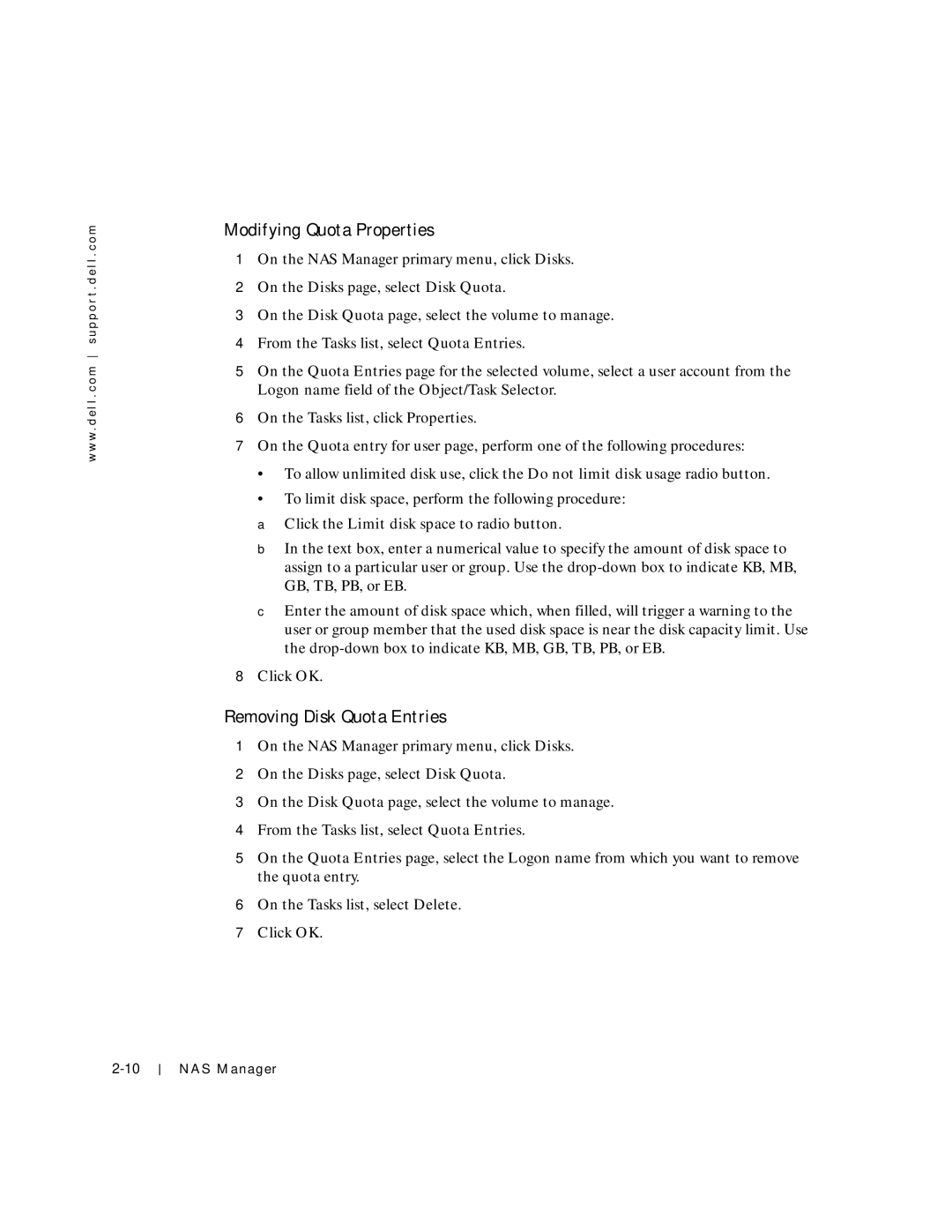w w w . d e l l . c o m s u p p o r t . d e l l . c o m
Modifying Quota Properties
1On the NAS Manager primary menu, click Disks.
2On the Disks page, select Disk Quota.
3On the Disk Quota page, select the volume to manage.
4From the Tasks list, select Quota Entries.
5On the Quota Entries page for the selected volume, select a user account from the Logon name field of the Object/Task Selector.
6On the Tasks list, click Properties.
7On the Quota entry for user page, perform one of the following procedures:
•To allow unlimited disk use, click the Do not limit disk usage radio button.
•To limit disk space, perform the following procedure:
aClick the Limit disk space to radio button.
bIn the text box, enter a numerical value to specify the amount of disk space to assign to a particular user or group. Use the
cEnter the amount of disk space which, when filled, will trigger a warning to the user or group member that the used disk space is near the disk capacity limit. Use the
8Click OK.
Removing Disk Quota Entries
1On the NAS Manager primary menu, click Disks.
2On the Disks page, select Disk Quota.
3On the Disk Quota page, select the volume to manage.
4From the Tasks list, select Quota Entries.
5On the Quota Entries page, select the Logon name from which you want to remove the quota entry.
6On the Tasks list, select Delete.
7Click OK.
NAS Manager