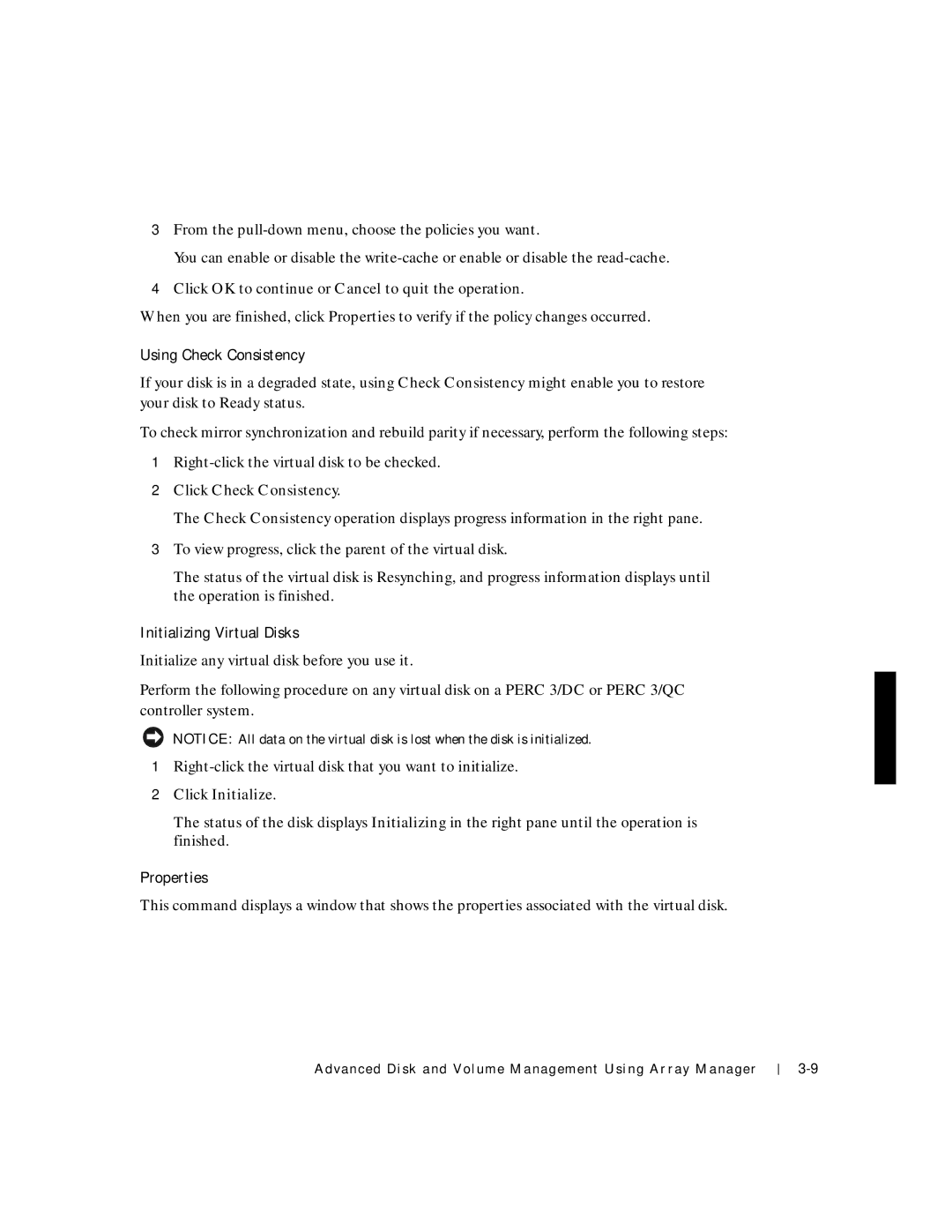3From the
You can enable or disable the
4Click OK to continue or Cancel to quit the operation.
When you are finished, click Properties to verify if the policy changes occurred.
Using Check Consistency
If your disk is in a degraded state, using Check Consistency might enable you to restore your disk to Ready status.
To check mirror synchronization and rebuild parity if necessary, perform the following steps:
1
2Click Check Consistency.
The Check Consistency operation displays progress information in the right pane.
3To view progress, click the parent of the virtual disk.
The status of the virtual disk is Resynching, and progress information displays until the operation is finished.
Initializing Virtual Disks
Initialize any virtual disk before you use it.
Perform the following procedure on any virtual disk on a PERC 3/DC or PERC 3/QC controller system.
NOTICE: All data on the virtual disk is lost when the disk is initialized.
1
2Click Initialize.
The status of the disk displays Initializing in the right pane until the operation is finished.
Properties
This command displays a window that shows the properties associated with the virtual disk.
Advanced Disk and Volume Management Using Array Manager