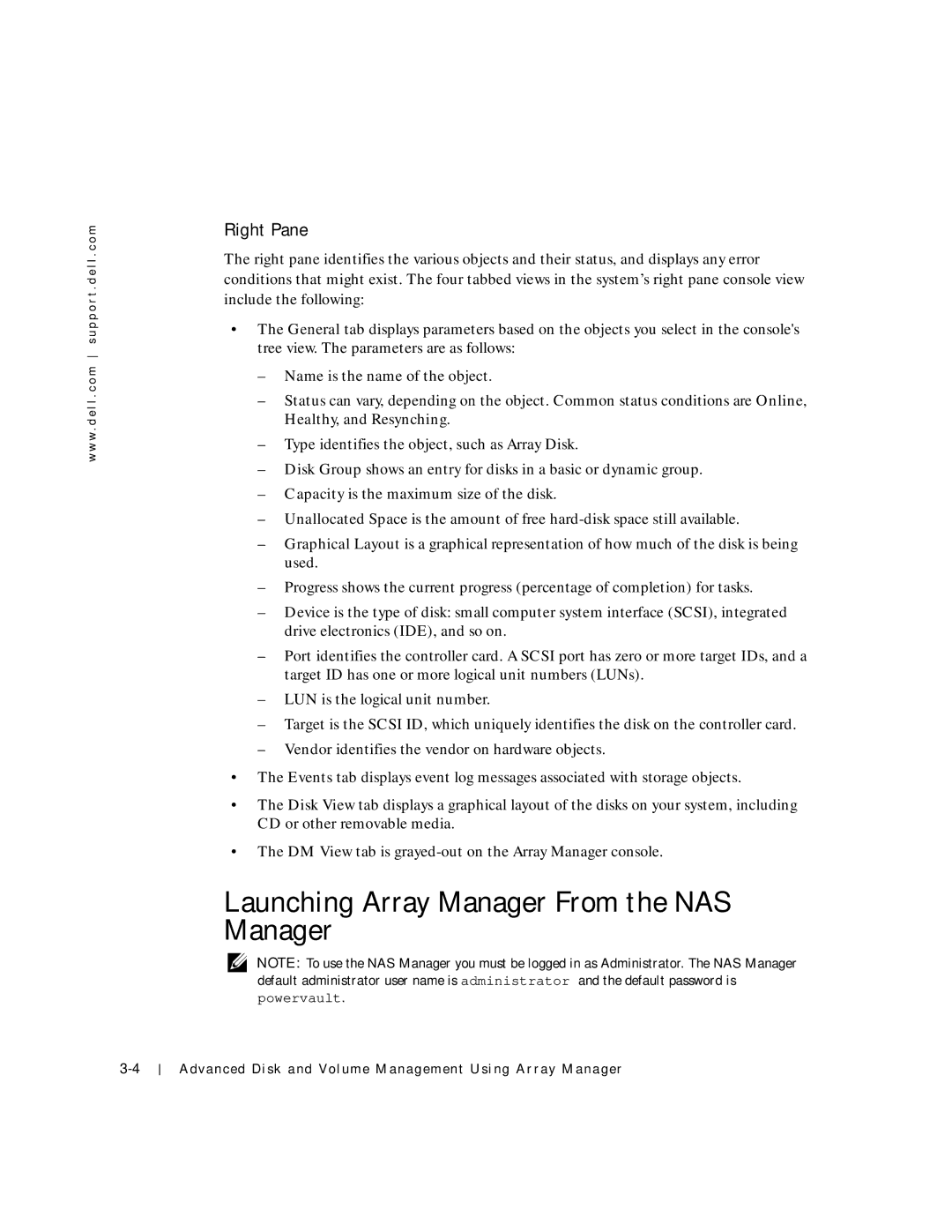w w w . d e l l . c o m s u p p o r t . d e l l . c o m
Right Pane
The right pane identifies the various objects and their status, and displays any error conditions that might exist. The four tabbed views in the system’s right pane console view include the following:
•The General tab displays parameters based on the objects you select in the console's tree view. The parameters are as follows:
–Name is the name of the object.
–Status can vary, depending on the object. Common status conditions are Online, Healthy, and Resynching.
–Type identifies the object, such as Array Disk.
–Disk Group shows an entry for disks in a basic or dynamic group.
–Capacity is the maximum size of the disk.
–Unallocated Space is the amount of free
–Graphical Layout is a graphical representation of how much of the disk is being used.
–Progress shows the current progress (percentage of completion) for tasks.
–Device is the type of disk: small computer system interface (SCSI), integrated drive electronics (IDE), and so on.
–Port identifies the controller card. A SCSI port has zero or more target IDs, and a target ID has one or more logical unit numbers (LUNs).
–LUN is the logical unit number.
–Target is the SCSI ID, which uniquely identifies the disk on the controller card.
–Vendor identifies the vendor on hardware objects.
•The Events tab displays event log messages associated with storage objects.
•The Disk View tab displays a graphical layout of the disks on your system, including CD or other removable media.
•The DM View tab is
Launching Array Manager From the NAS Manager
NOTE: To use the NAS Manager you must be logged in as Administrator. The NAS Manager default administrator user name is administrator and the default password is
powervault.
Advanced Disk and Volume Management Using Array Manager