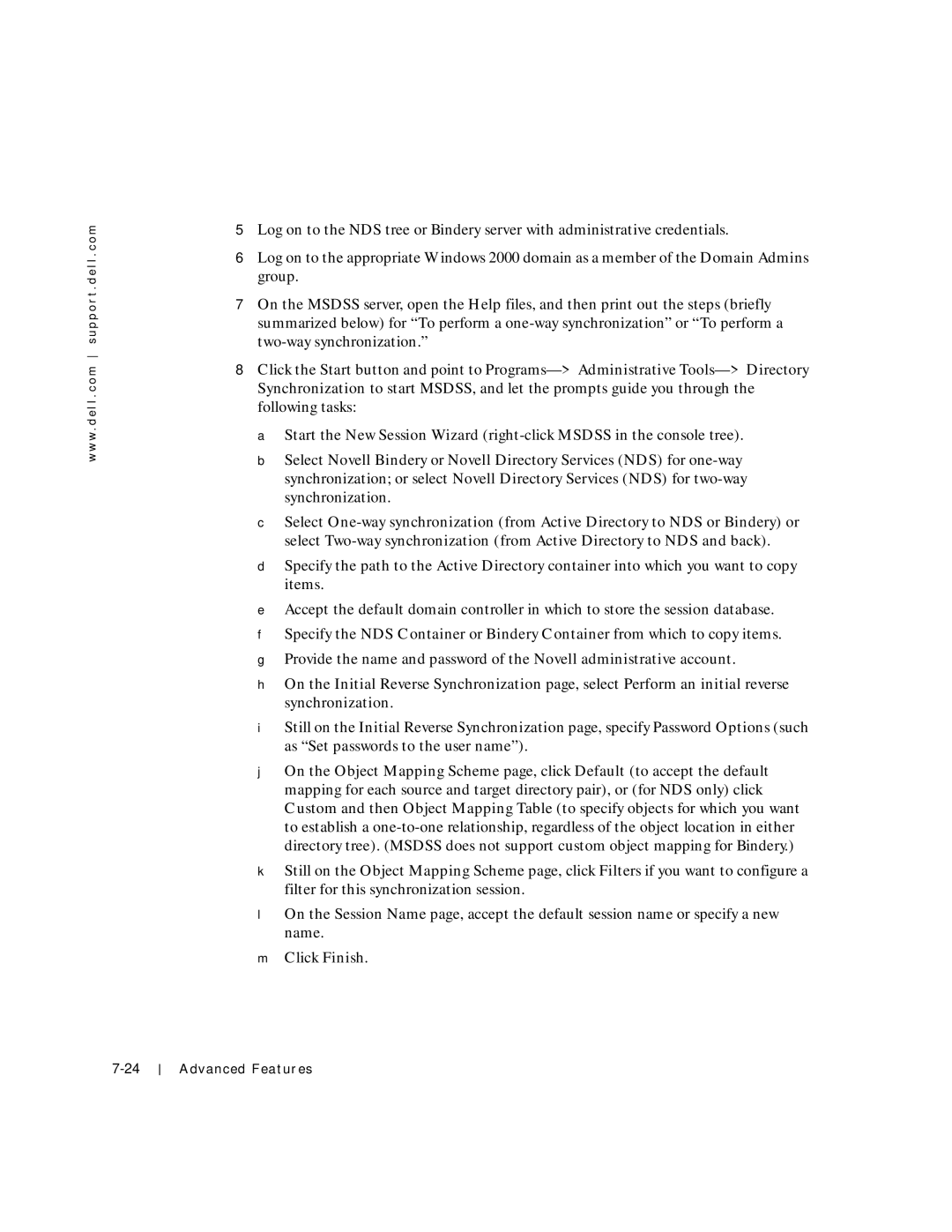w w w . d e l l . c o m s u p p o r t . d e l l . c o m
5Log on to the NDS tree or Bindery server with administrative credentials.
6Log on to the appropriate Windows 2000 domain as a member of the Domain Admins group.
7On the MSDSS server, open the Help files, and then print out the steps (briefly summarized below) for “To perform a
8Click the Start button and point to
aStart the New Session Wizard
bSelect Novell Bindery or Novell Directory Services (NDS) for
cSelect
dSpecify the path to the Active Directory container into which you want to copy items.
eAccept the default domain controller in which to store the session database.
fSpecify the NDS Container or Bindery Container from which to copy items.
gProvide the name and password of the Novell administrative account.
hOn the Initial Reverse Synchronization page, select Perform an initial reverse synchronization.
iStill on the Initial Reverse Synchronization page, specify Password Options (such as “Set passwords to the user name”).
jOn the Object Mapping Scheme page, click Default (to accept the default mapping for each source and target directory pair), or (for NDS only) click Custom and then Object Mapping Table (to specify objects for which you want to establish a
kStill on the Object Mapping Scheme page, click Filters if you want to configure a filter for this synchronization session.
lOn the Session Name page, accept the default session name or specify a new name.
mClick Finish.