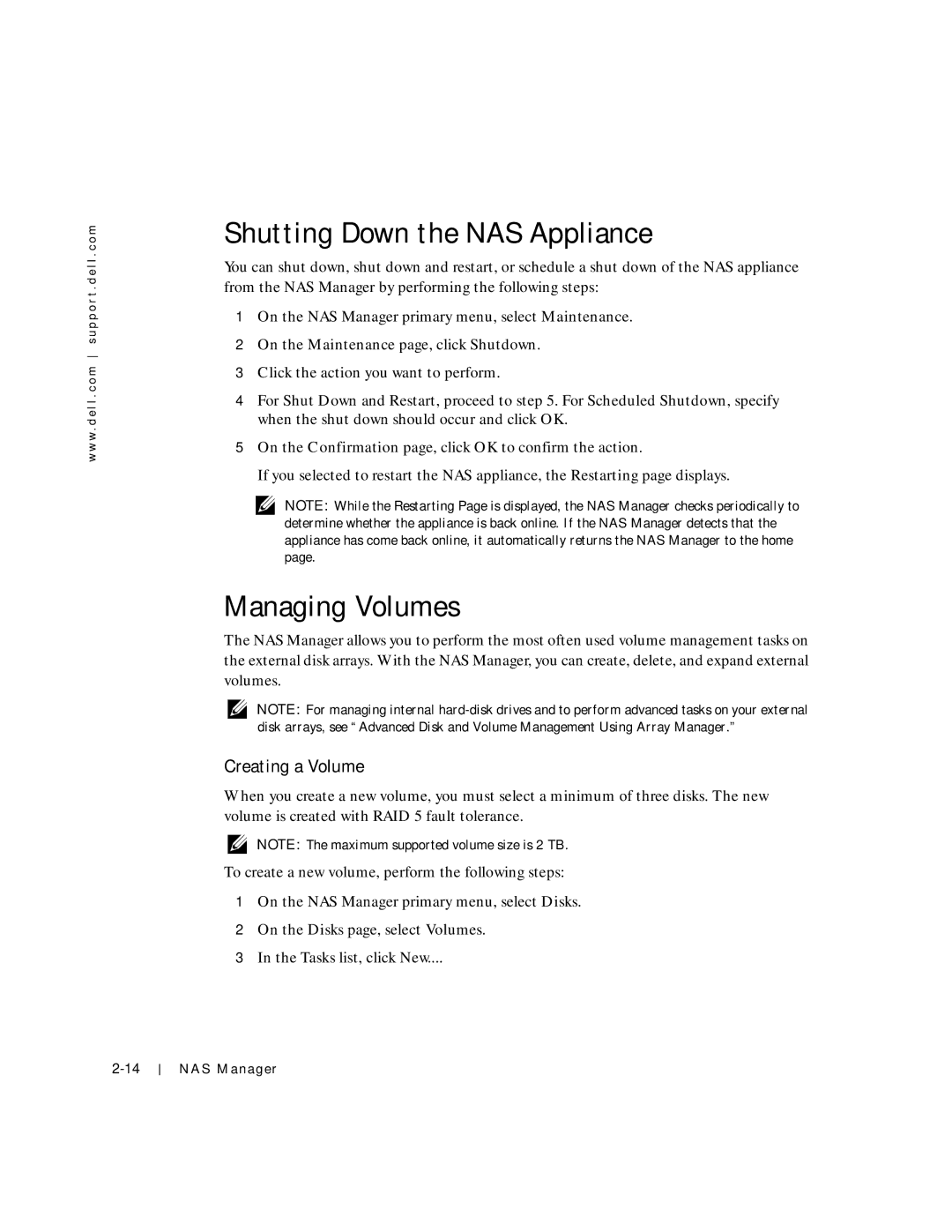w w w . d e l l . c o m s u p p o r t . d e l l . c o m
Shutting Down the NAS Appliance
You can shut down, shut down and restart, or schedule a shut down of the NAS appliance from the NAS Manager by performing the following steps:
1On the NAS Manager primary menu, select Maintenance.
2On the Maintenance page, click Shutdown.
3Click the action you want to perform.
4For Shut Down and Restart, proceed to step 5. For Scheduled Shutdown, specify when the shut down should occur and click OK.
5On the Confirmation page, click OK to confirm the action.
If you selected to restart the NAS appliance, the Restarting page displays.
NOTE: While the Restarting Page is displayed, the NAS Manager checks periodically to determine whether the appliance is back online. If the NAS Manager detects that the appliance has come back online, it automatically returns the NAS Manager to the home page.
Managing Volumes
The NAS Manager allows you to perform the most often used volume management tasks on the external disk arrays. With the NAS Manager, you can create, delete, and expand external volumes.
NOTE: For managing internal
Creating a Volume
When you create a new volume, you must select a minimum of three disks. The new volume is created with RAID 5 fault tolerance.
NOTE: The maximum supported volume size is 2 TB.
To create a new volume, perform the following steps:
1On the NAS Manager primary menu, select Disks.
2On the Disks page, select Volumes.
3In the Tasks list, click New....
NAS Manager