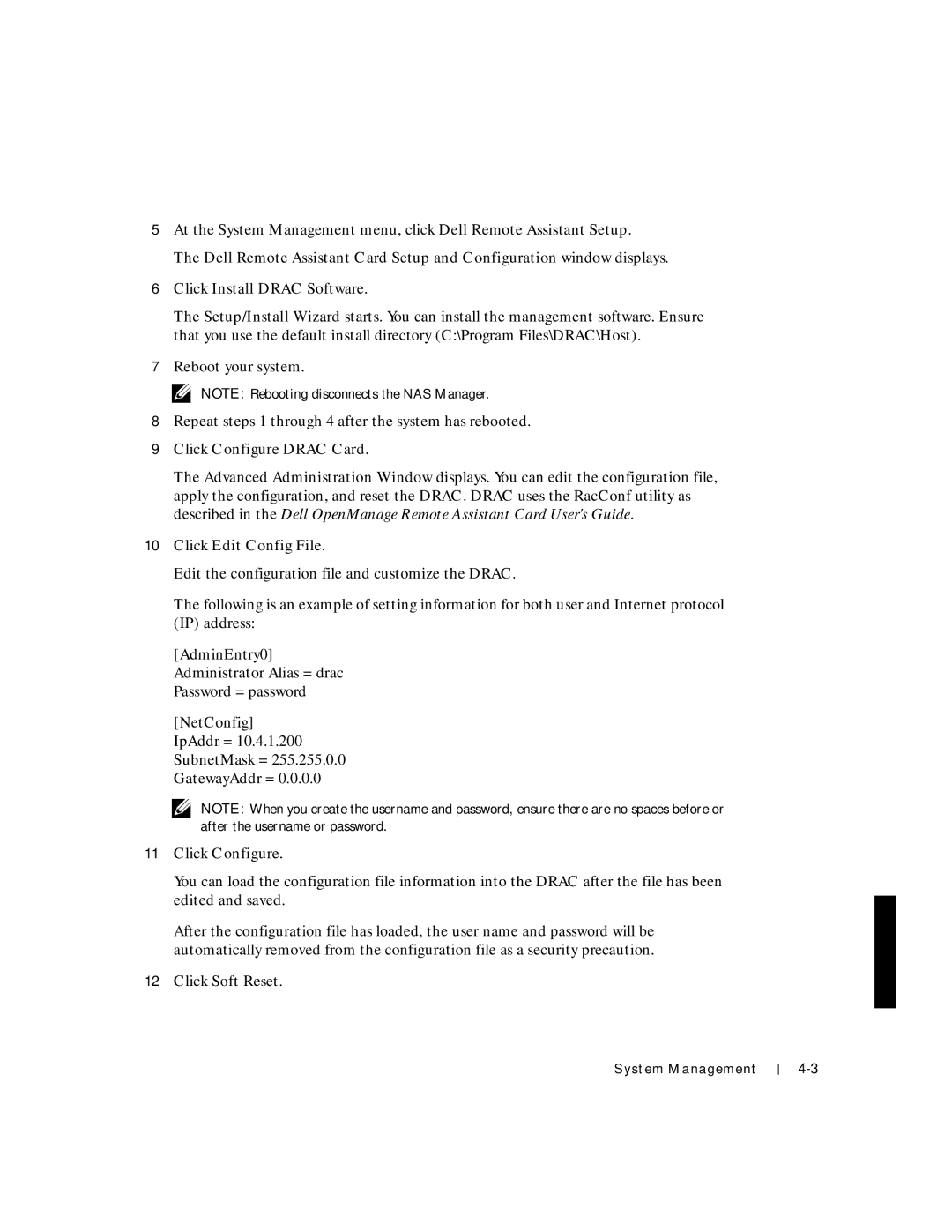5At the System Management menu, click Dell Remote Assistant Setup.
The Dell Remote Assistant Card Setup and Configuration window displays.
6Click Install DRAC Software.
The Setup/Install Wizard starts. You can install the management software. Ensure that you use the default install directory (C:\Program Files\DRAC\Host).
7Reboot your system.
NOTE: Rebooting disconnects the NAS Manager.
8Repeat steps 1 through 4 after the system has rebooted.
9Click Configure DRAC Card.
The Advanced Administration Window displays. You can edit the configuration file, apply the configuration, and reset the DRAC. DRAC uses the RacConf utility as described in the Dell OpenManage Remote Assistant Card User's Guide.
10Click Edit Config File.
Edit the configuration file and customize the DRAC.
The following is an example of setting information for both user and Internet protocol (IP) address:
[AdminEntry0] Administrator Alias =drac Password =password
[NetConfig] IpAddr =10.4.1.200 SubnetMask =255.255.0.0 GatewayAddr =0.0.0.0
NOTE: When you create the username and password, ensure there are no spaces before or after the username or password.
11Click Configure.
You can load the configuration file information into the DRAC after the file has been edited and saved.
After the configuration file has loaded, the user name and password will be automatically removed from the configuration file as a security precaution.
12Click Soft Reset.
System Management