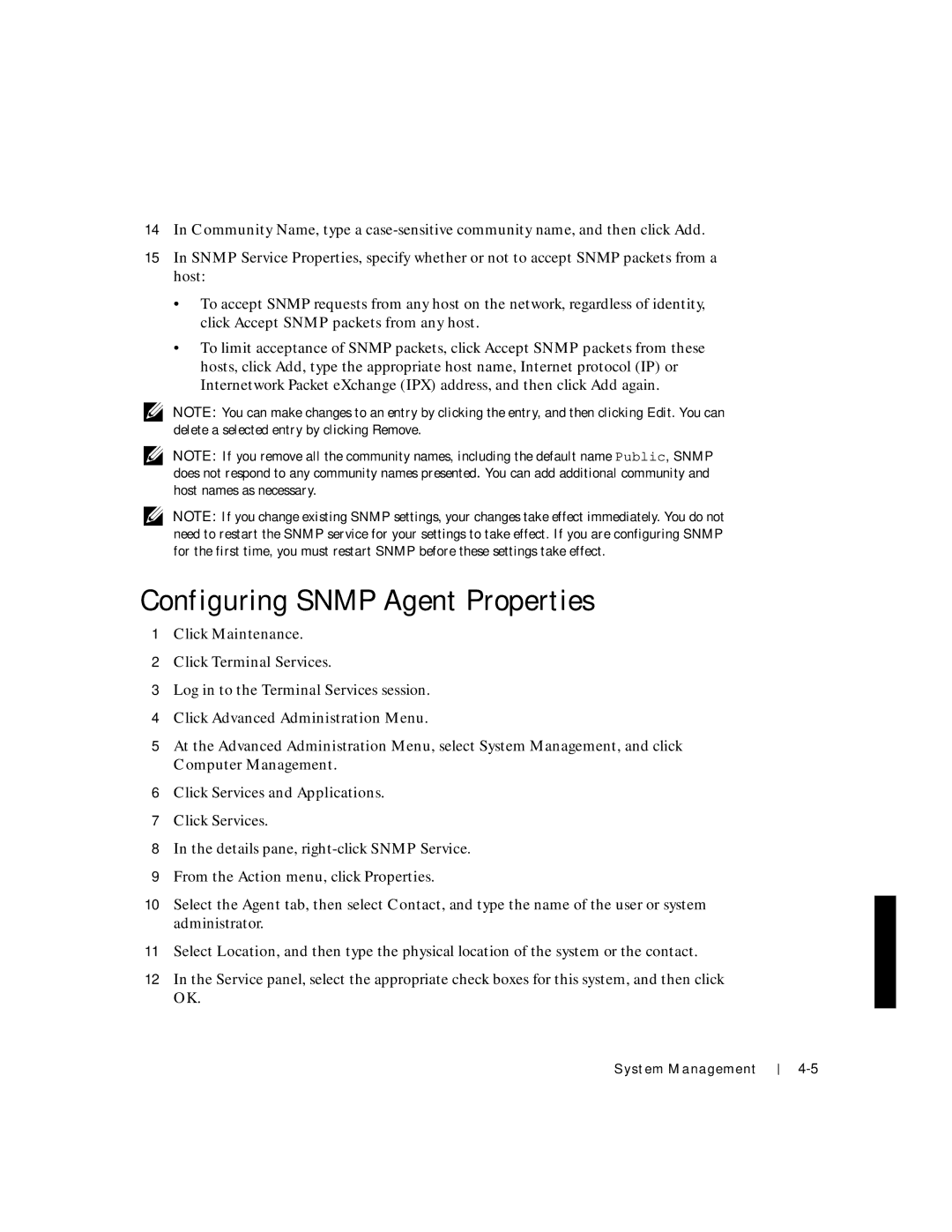14In Community Name, type a
15In SNMP Service Properties, specify whether or not to accept SNMP packets from a host:
•To accept SNMP requests from any host on the network, regardless of identity, click Accept SNMP packets from any host.
•To limit acceptance of SNMP packets, click Accept SNMP packets from these hosts, click Add, type the appropriate host name, Internet protocol (IP) or Internetwork Packet eXchange (IPX) address, and then click Add again.
NOTE: You can make changes to an entry by clicking the entry, and then clicking Edit. You can delete a selected entry by clicking Remove.
NOTE: If you remove all the community names, including the default name Public, SNMP does not respond to any community names presented. You can add additional community and host names as necessary.
NOTE: If you change existing SNMP settings, your changes take effect immediately. You do not need to restart the SNMP service for your settings to take effect. If you are configuring SNMP for the first time, you must restart SNMP before these settings take effect.
Configuring SNMP Agent Properties
1Click Maintenance.
2Click Terminal Services.
3Log in to the Terminal Services session.
4Click Advanced Administration Menu.
5At the Advanced Administration Menu, select System Management, and click Computer Management.
6Click Services and Applications.
7Click Services.
8In the details pane,
9From the Action menu, click Properties.
10Select the Agent tab, then select Contact, and type the name of the user or system administrator.
11Select Location, and then type the physical location of the system or the contact.
12In the Service panel, select the appropriate check boxes for this system, and then click OK.
System Management