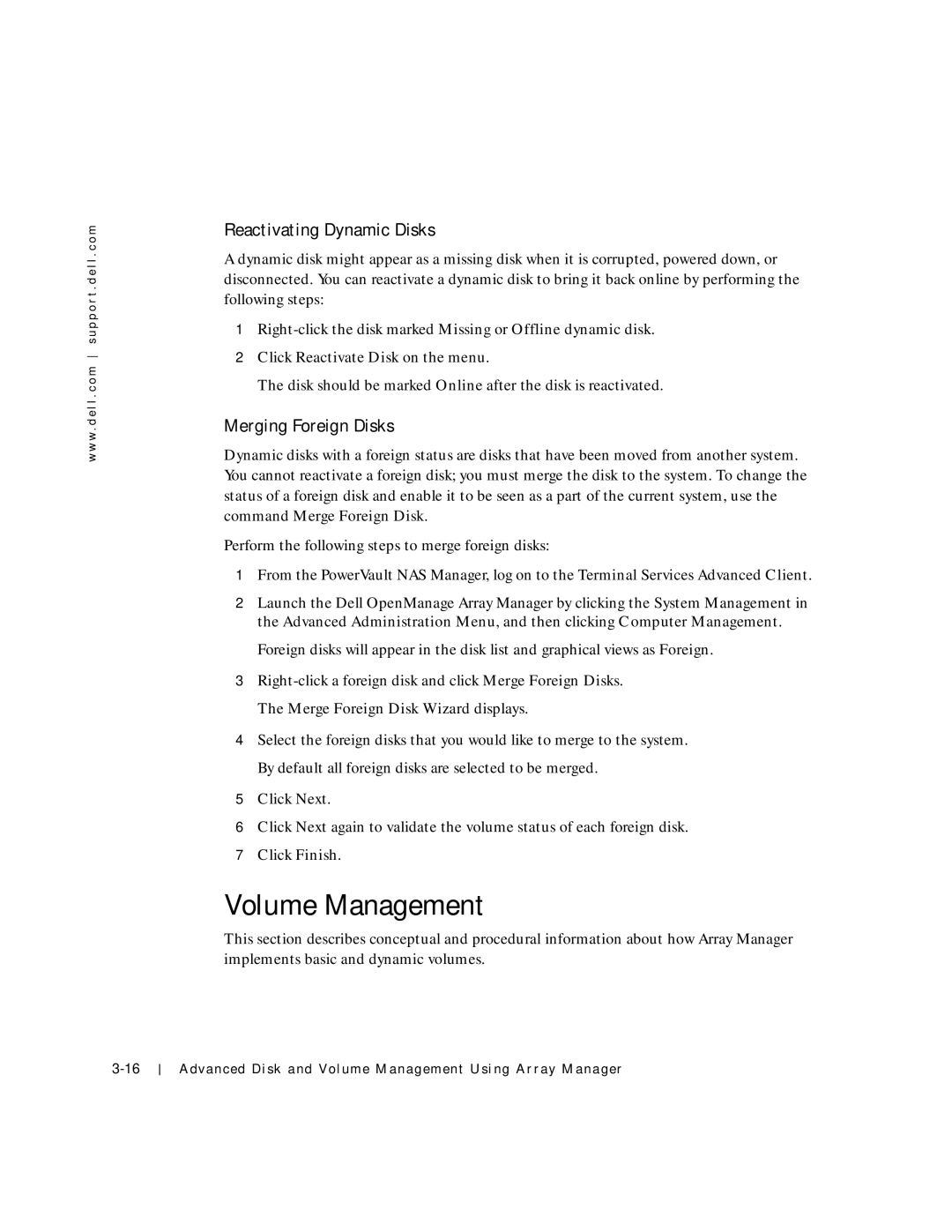w w w . d e l l . c o m s u p p o r t . d e l l . c o m
Reactivating Dynamic Disks
A dynamic disk might appear as a missing disk when it is corrupted, powered down, or disconnected. You can reactivate a dynamic disk to bring it back online by performing the following steps:
1
2Click Reactivate Disk on the menu.
The disk should be marked Online after the disk is reactivated.
Merging Foreign Disks
Dynamic disks with a foreign status are disks that have been moved from another system. You cannot reactivate a foreign disk; you must merge the disk to the system. To change the status of a foreign disk and enable it to be seen as a part of the current system, use the command Merge Foreign Disk.
Perform the following steps to merge foreign disks:
1From the PowerVault NAS Manager, log on to the Terminal Services Advanced Client.
2Launch the Dell OpenManage Array Manager by clicking the System Management in the Advanced Administration Menu, and then clicking Computer Management.
Foreign disks will appear in the disk list and graphical views as Foreign.
3
4Select the foreign disks that you would like to merge to the system. By default all foreign disks are selected to be merged.
5Click Next.
6Click Next again to validate the volume status of each foreign disk.
7Click Finish.
Volume Management
This section describes conceptual and procedural information about how Array Manager implements basic and dynamic volumes.
Advanced Disk and Volume Management Using Array Manager