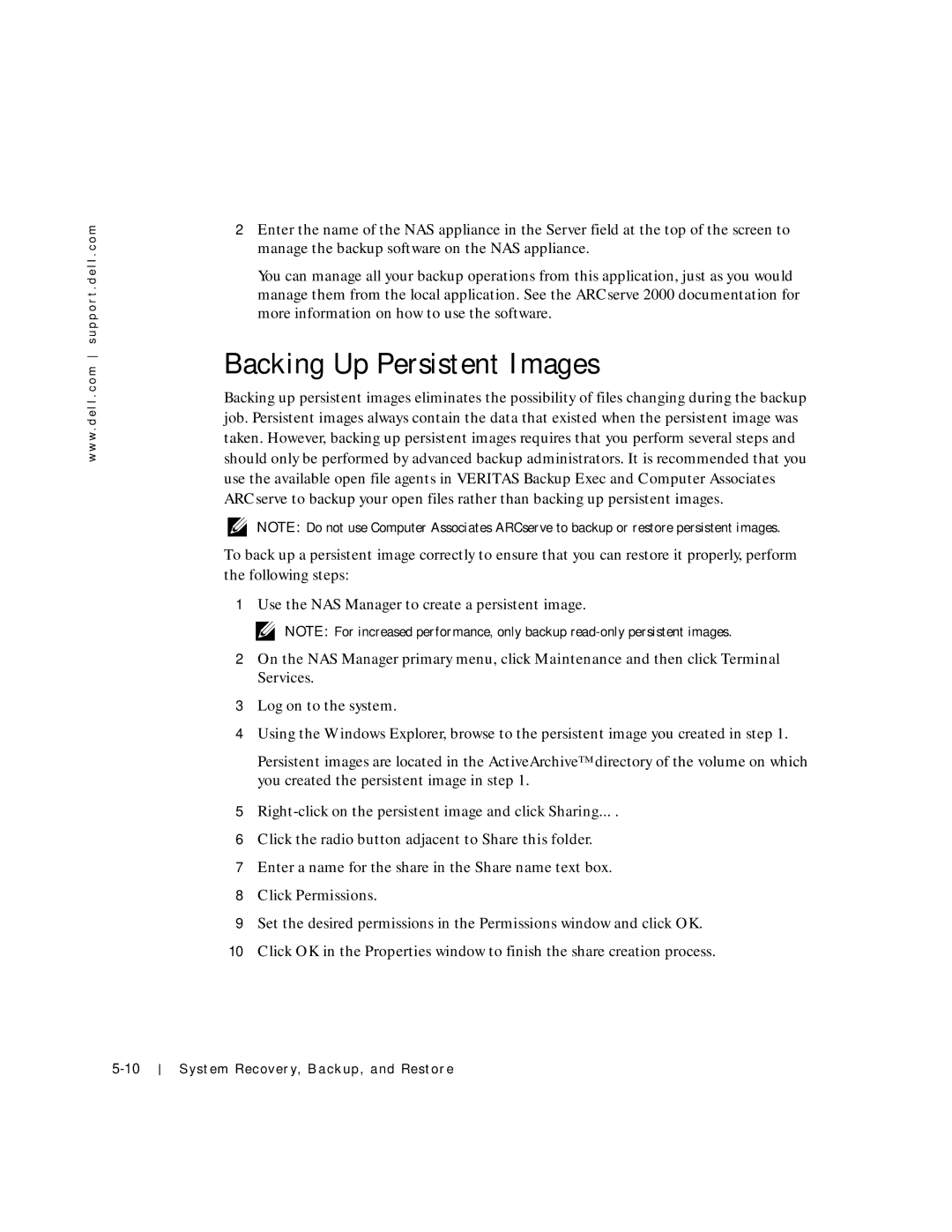w w w . d e l l . c o m s u p p o r t . d e l l . c o m
2Enter the name of the NAS appliance in the Server field at the top of the screen to manage the backup software on the NAS appliance.
You can manage all your backup operations from this application, just as you would manage them from the local application. See the ARCserve 2000 documentation for more information on how to use the software.
Backing Up Persistent Images
Backing up persistent images eliminates the possibility of files changing during the backup job. Persistent images always contain the data that existed when the persistent image was taken. However, backing up persistent images requires that you perform several steps and should only be performed by advanced backup administrators. It is recommended that you use the available open file agents in VERITAS Backup Exec and Computer Associates ARCserve to backup your open files rather than backing up persistent images.
NOTE: Do not use Computer Associates ARCserve to backup or restore persistent images.
To back up a persistent image correctly to ensure that you can restore it properly, perform the following steps:
1Use the NAS Manager to create a persistent image.
NOTE: For increased performance, only backup
2On the NAS Manager primary menu, click Maintenance and then click Terminal Services.
3Log on to the system.
4Using the Windows Explorer, browse to the persistent image you created in step 1.
Persistent images are located in the ActiveArchive™ directory of the volume on which you created the persistent image in step 1.
5
6Click the radio button adjacent to Share this folder.
7Enter a name for the share in the Share name text box.
8Click Permissions.
9Set the desired permissions in the Permissions window and click OK.
10Click OK in the Properties window to finish the share creation process.
System Recovery, Backup, and Restore