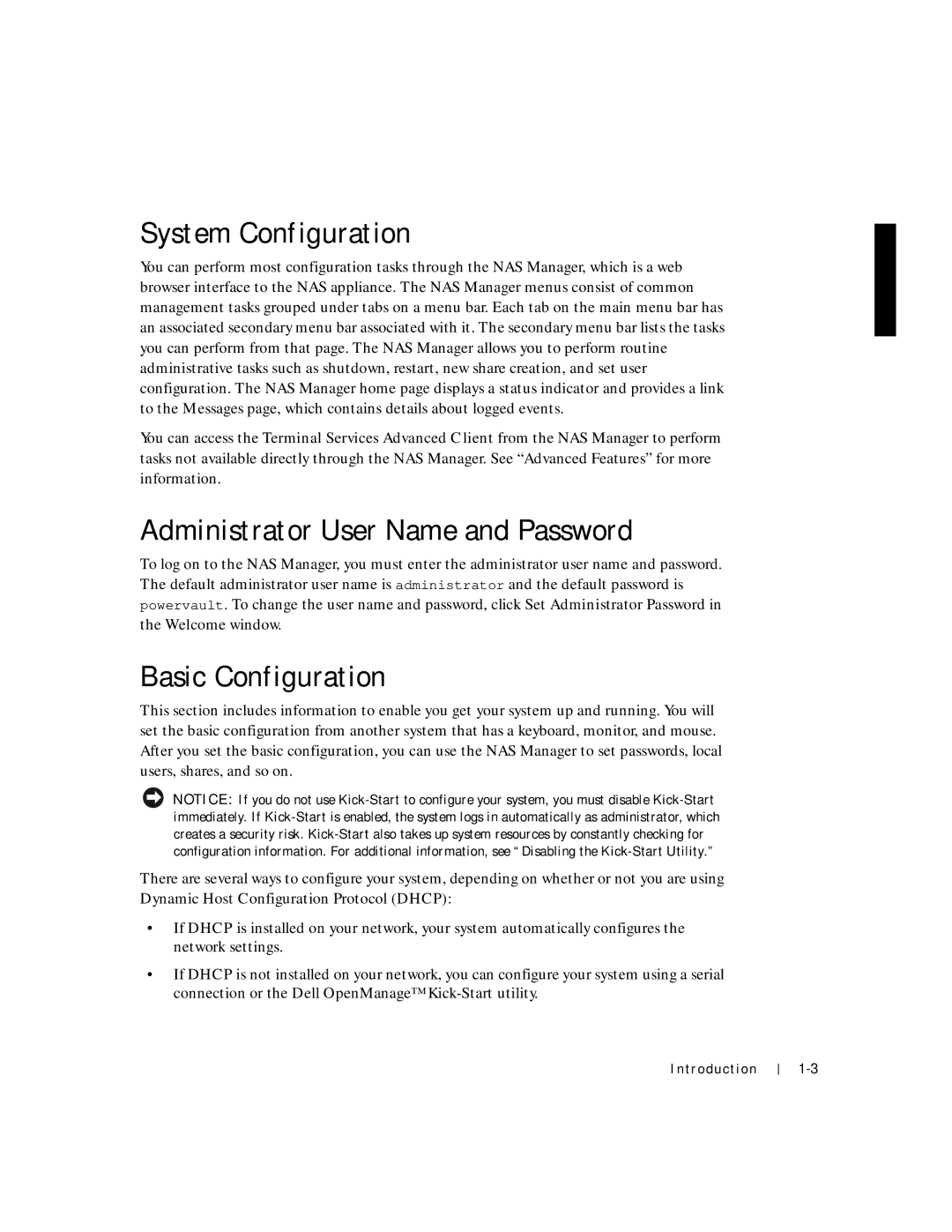System Configuration
You can perform most configuration tasks through the NAS Manager, which is a web browser interface to the NAS appliance. The NAS Manager menus consist of common management tasks grouped under tabs on a menu bar. Each tab on the main menu bar has an associated secondary menu bar associated with it. The secondary menu bar lists the tasks you can perform from that page. The NAS Manager allows you to perform routine administrative tasks such as shutdown, restart, new share creation, and set user configuration. The NAS Manager home page displays a status indicator and provides a link to the Messages page, which contains details about logged events.
You can access the Terminal Services Advanced Client from the NAS Manager to perform tasks not available directly through the NAS Manager. See “Advanced Features” for more information.
Administrator User Name and Password
To log on to the NAS Manager, you must enter the administrator user name and password. The default administrator user name is administrator and the default password is powervault. To change the user name and password, click Set Administrator Password in the Welcome window.
Basic Configuration
This section includes information to enable you get your system up and running. You will set the basic configuration from another system that has a keyboard, monitor, and mouse. After you set the basic configuration, you can use the NAS Manager to set passwords, local users, shares, and so on.
NOTICE: If you do not use
There are several ways to configure your system, depending on whether or not you are using Dynamic Host Configuration Protocol (DHCP):
•If DHCP is installed on your network, your system automatically configures the network settings.
•If DHCP is not installed on your network, you can configure your system using a serial connection or the Dell OpenManage™
Introduction