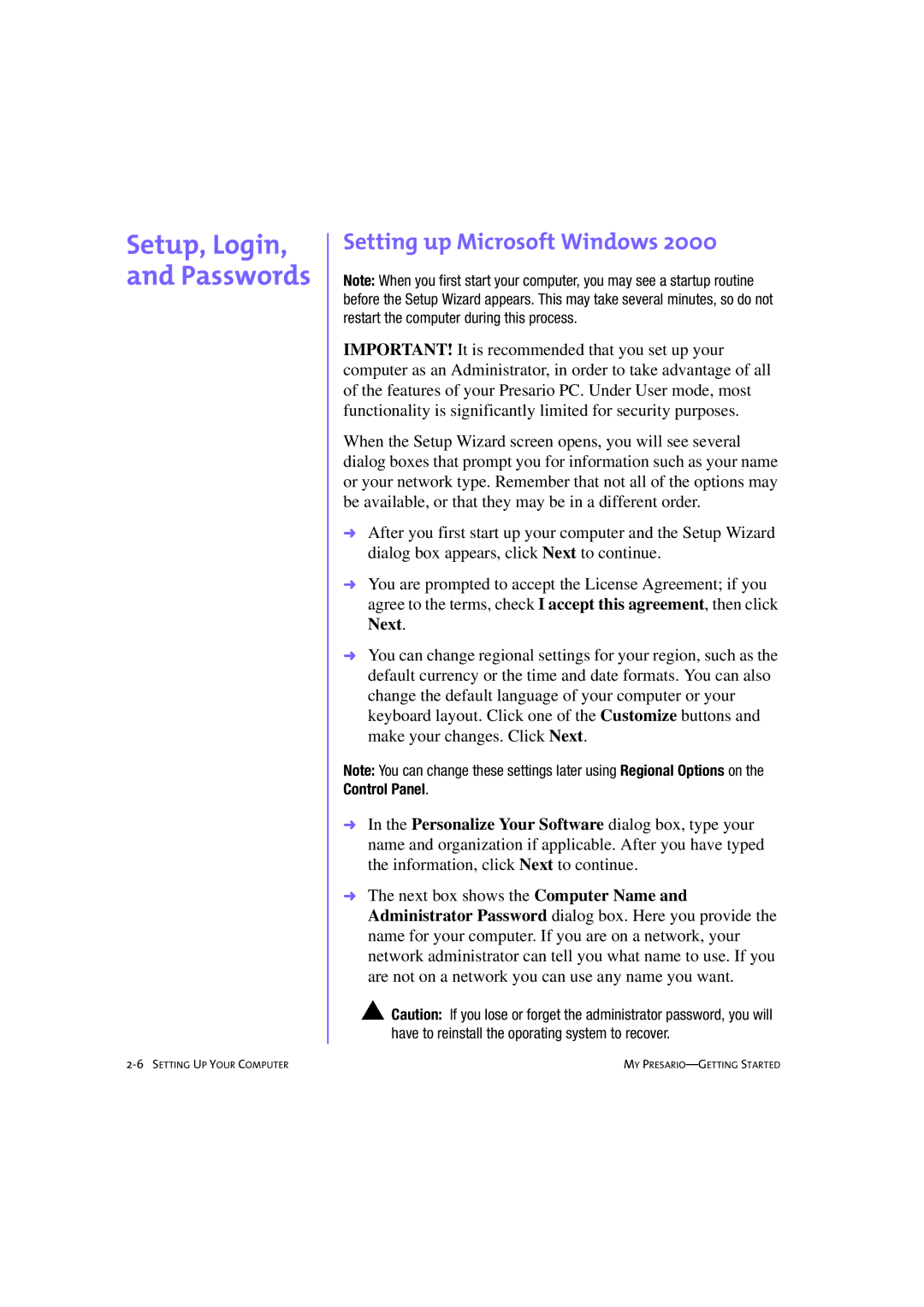Setup, Login, and Passwords
Setting up Microsoft Windows 2000
Note: When you first start your computer, you may see a startup routine before the Setup Wizard appears. This may take several minutes, so do not restart the computer during this process.
IMPORTANT! It is recommended that you set up your computer as an Administrator, in order to take advantage of all of the features of your Presario PC. Under User mode, most functionality is significantly limited for security purposes.
When the Setup Wizard screen opens, you will see several dialog boxes that prompt you for information such as your name or your network type. Remember that not all of the options may be available, or that they may be in a different order.
➜After you first start up your computer and the Setup Wizard dialog box appears, click Next to continue.
➜You are prompted to accept the License Agreement; if you agree to the terms, check I accept this agreement, then click Next.
➜You can change regional settings for your region, such as the default currency or the time and date formats. You can also change the default language of your computer or your keyboard layout. Click one of the Customize buttons and make your changes. Click Next.
Note: You can change these settings later using Regional Options on the Control Panel.
➜In the Personalize Your Software dialog box, type your name and organization if applicable. After you have typed the information, click Next to continue.
➜The next box shows the Computer Name and Administrator Password dialog box. Here you provide the name for your computer. If you are on a network, your network administrator can tell you what name to use. If you are not on a network you can use any name you want.
▲Caution: If you lose or forget the administrator password, you will have to reinstall the oporating system to recover.
MY |