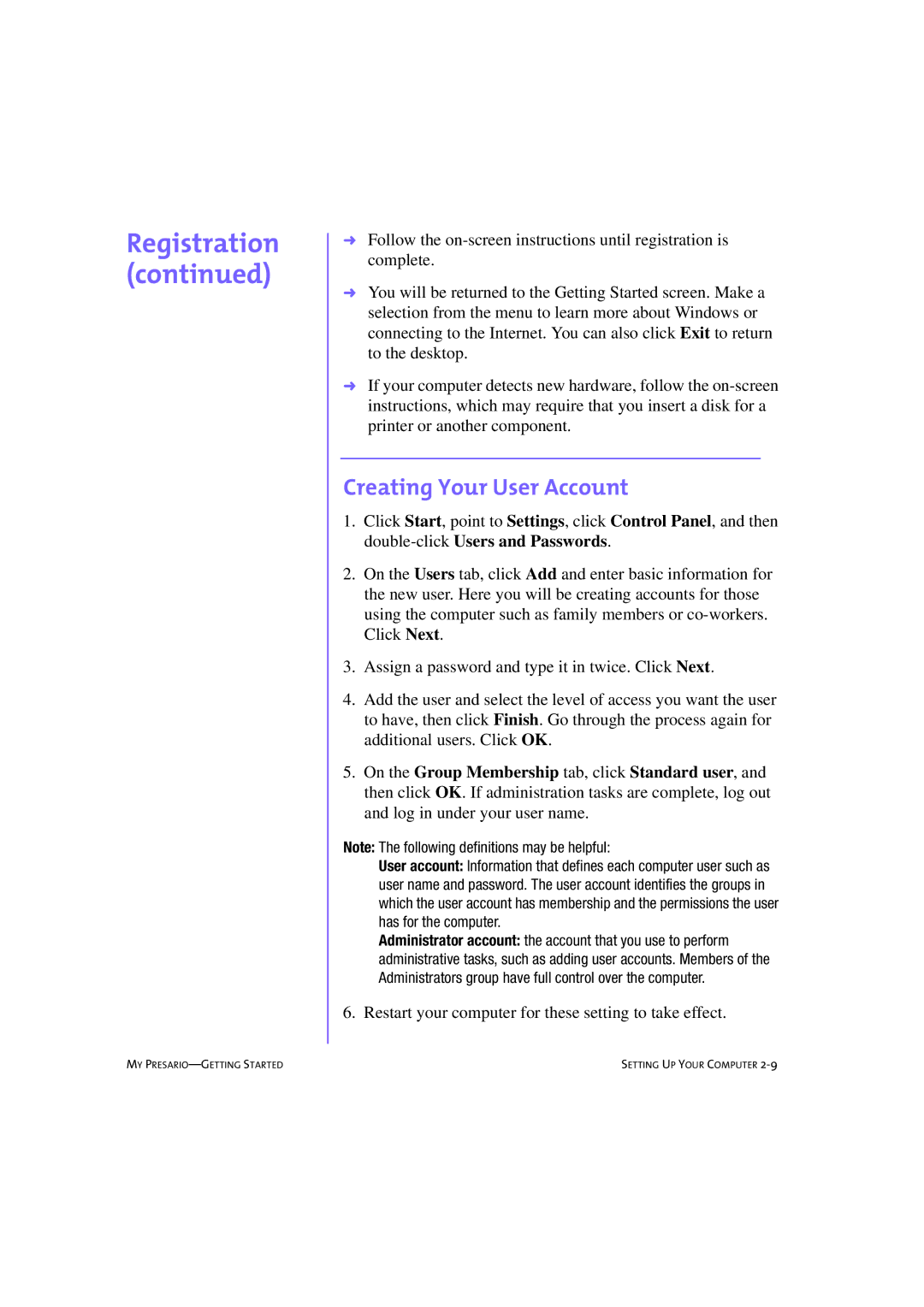Registration (continued)
➜Follow the
➜You will be returned to the Getting Started screen. Make a selection from the menu to learn more about Windows or connecting to the Internet. You can also click Exit to return to the desktop.
➜If your computer detects new hardware, follow the
Creating Your User Account
1.Click Start, point to Settings, click Control Panel, and then
2.On the Users tab, click Add and enter basic information for the new user. Here you will be creating accounts for those using the computer such as family members or
3.Assign a password and type it in twice. Click Next.
4.Add the user and select the level of access you want the user to have, then click Finish. Go through the process again for additional users. Click OK.
5.On the Group Membership tab, click Standard user, and then click OK. If administration tasks are complete, log out and log in under your user name.
Note: The following definitions may be helpful:
User account: Information that defines each computer user such as user name and password. The user account identifies the groups in which the user account has membership and the permissions the user has for the computer.
Administrator account: the account that you use to perform administrative tasks, such as adding user accounts. Members of the Administrators group have full control over the computer.
6. Restart your computer for these setting to take effect.
MY | SETTING UP YOUR COMPUTER |