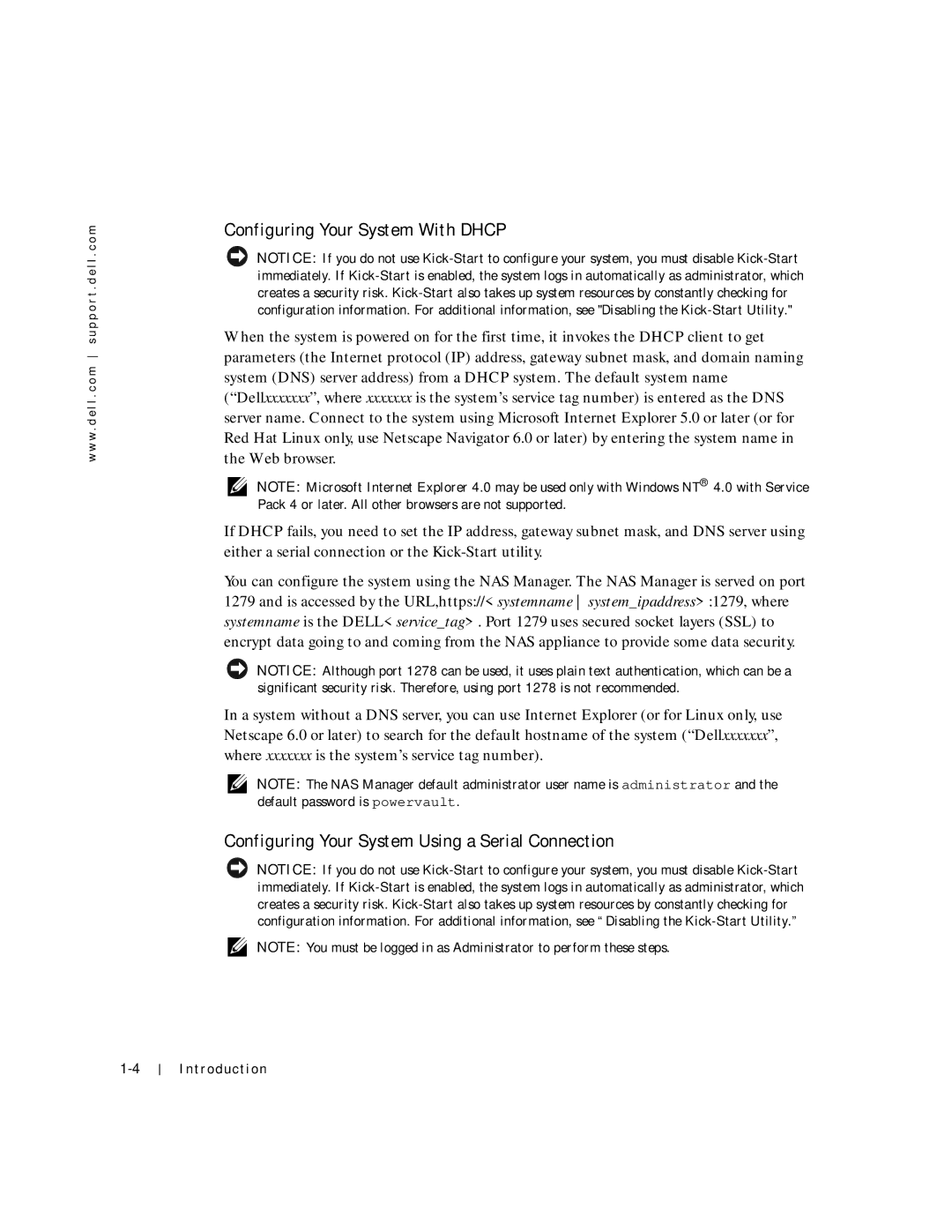w w w . d e l l . c o m s u p p o r t . d e l l . c o m
Configuring Your System With DHCP
NOTICE: If you do not use
When the system is powered on for the first time, it invokes the DHCP client to get parameters (the Internet protocol (IP) address, gateway subnet mask, and domain naming system (DNS) server address) from a DHCP system. The default system name (“Dellxxxxxxx”, where xxxxxxx is the system’s service tag number) is entered as the DNS server name. Connect to the system using Microsoft Internet Explorer 5.0 or later (or for Red Hat Linux only, use Netscape Navigator 6.0 or later) by entering the system name in the Web browser.
NOTE: Microsoft Internet Explorer 4.0 may be used only with Windows NT® 4.0 with Service Pack 4 or later. All other browsers are not supported.
If DHCP fails, you need to set the IP address, gateway subnet mask, and DNS server using either a serial connection or the
You can configure the system using the NAS Manager. The NAS Manager is served on port 1279 and is accessed by the URL,https://<systemname system_ipaddress>:1279, where systemname is the DELL<service_tag>. Port 1279 uses secured socket layers (SSL) to encrypt data going to and coming from the NAS appliance to provide some data security.
NOTICE: Although port 1278 can be used, it uses plain text authentication, which can be a significant security risk. Therefore, using port 1278 is not recommended.
In a system without a DNS server, you can use Internet Explorer (or for Linux only, use Netscape 6.0 or later) to search for the default hostname of the system (“Dellxxxxxxx”, where xxxxxxx is the system’s service tag number).
NOTE: The NAS Manager default administrator user name is administrator and the default password is powervault.
Configuring Your System Using a Serial Connection
NOTICE: If you do not use
NOTE: You must be logged in as Administrator to perform these steps.
Int roducti on