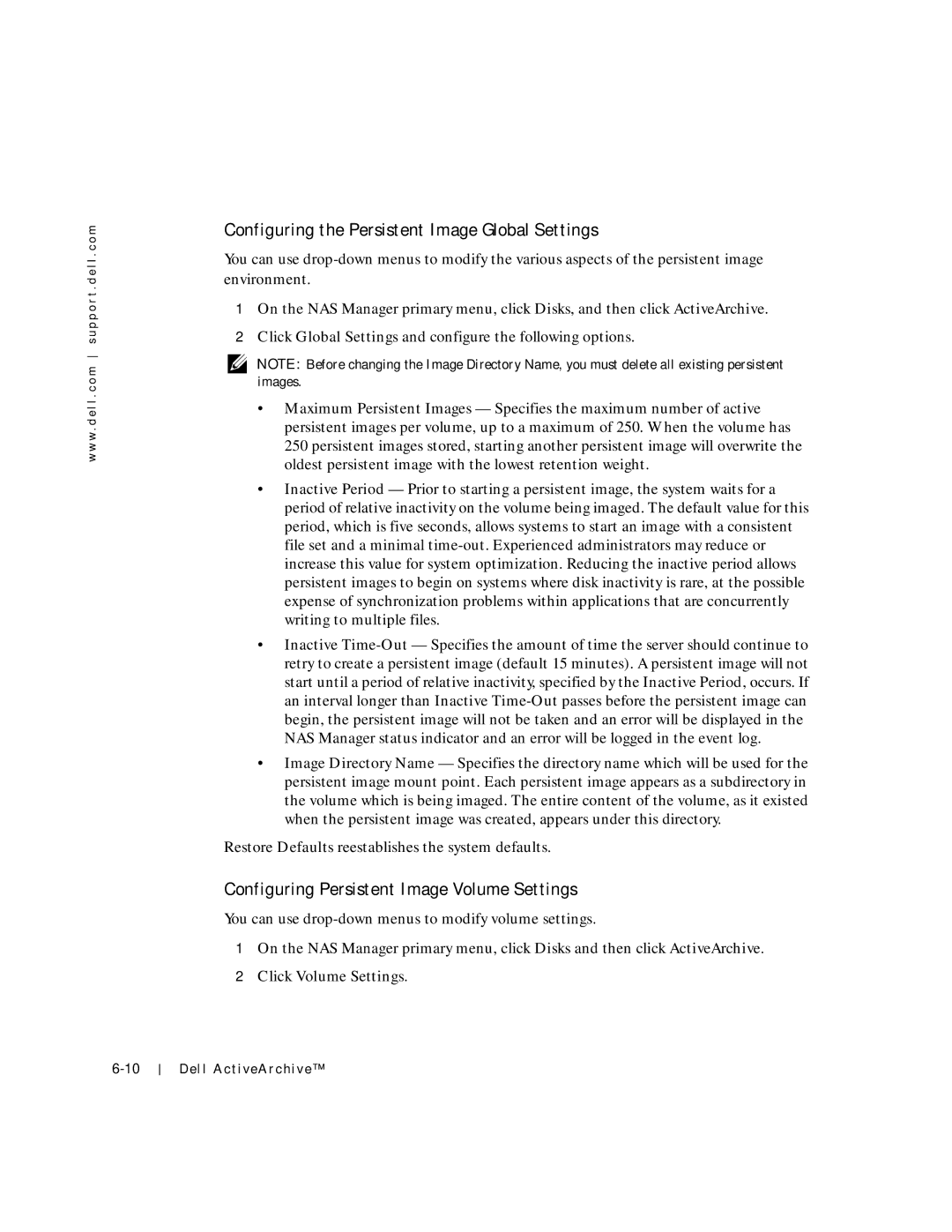w w w . d e l l . c o m s u p p o r t . d e l l . c o m
Configuring the Persistent Image Global Settings
You can use
1On the NAS Manager primary menu, click Disks, and then click ActiveArchive.
2Click Global Settings and configure the following options.
NOTE: Before changing the Image Directory Name, you must delete all existing persistent images.
•Maximum Persistent Images — Specifies the maximum number of active persistent images per volume, up to a maximum of 250. When the volume has 250 persistent images stored, starting another persistent image will overwrite the oldest persistent image with the lowest retention weight.
•Inactive Period — Prior to starting a persistent image, the system waits for a period of relative inactivity on the volume being imaged. The default value for this period, which is five seconds, allows systems to start an image with a consistent file set and a minimal
•Inactive
•Image Directory Name — Specifies the directory name which will be used for the persistent image mount point. Each persistent image appears as a subdirectory in the volume which is being imaged. The entire content of the volume, as it existed when the persistent image was created, appears under this directory.
Restore Defaults reestablishes the system defaults.
Configuring Persistent Image Volume Settings
You can use
1On the NAS Manager primary menu, click Disks and then click ActiveArchive.
2Click Volume Settings.
Dell ActiveArchive™