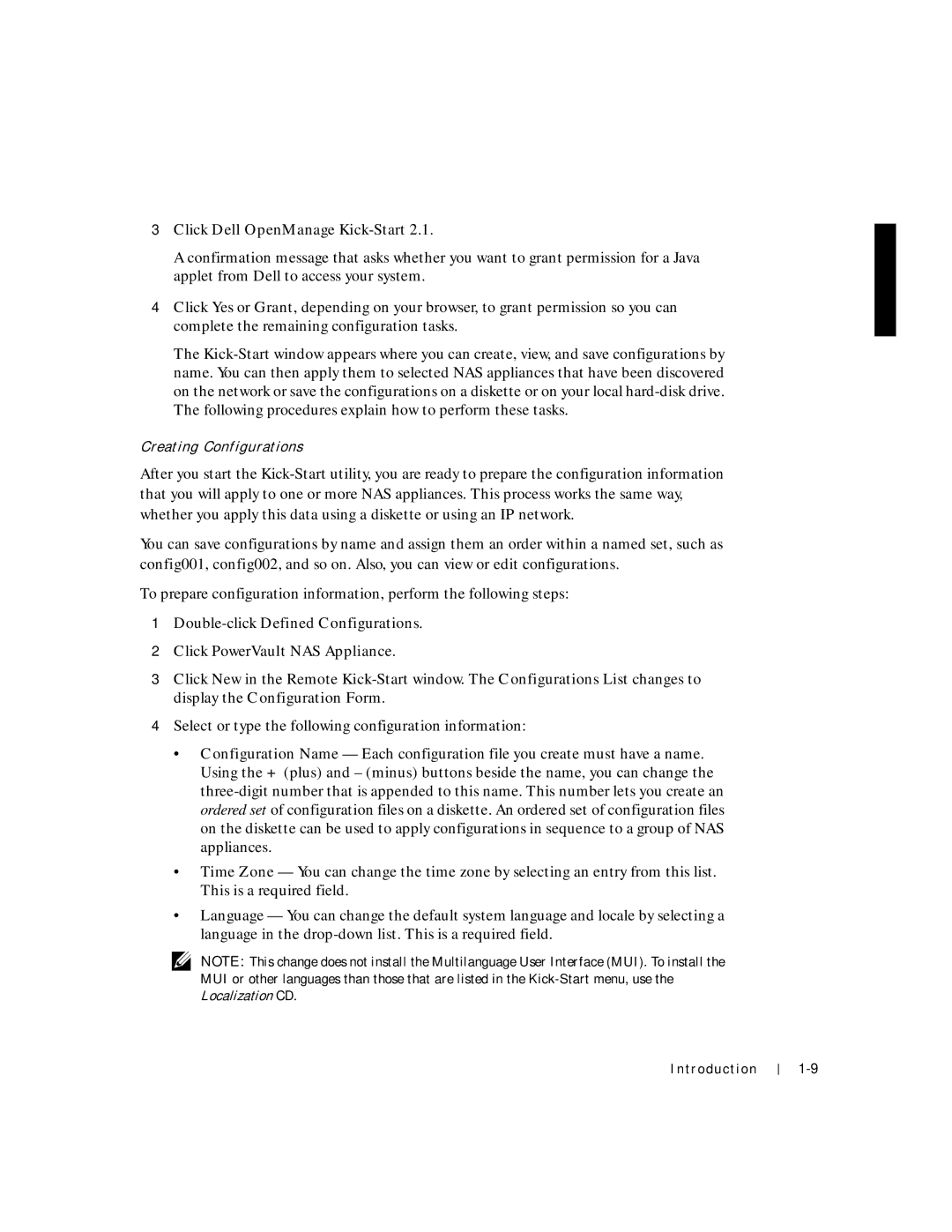3Click Dell OpenManage Kick-Start 2.1.
A confirmation message that asks whether you want to grant permission for a Java applet from Dell to access your system.
4Click Yes or Grant, depending on your browser, to grant permission so you can complete the remaining configuration tasks.
The
Creating Configurations
After you start the
You can save configurations by name and assign them an order within a named set, such as config001, config002, and so on. Also, you can view or edit configurations.
To prepare configuration information, perform the following steps:
1
2Click PowerVault NAS Appliance.
3Click New in the Remote
4Select or type the following configuration information:
•Configuration Name — Each configuration file you create must have a name. Using the + (plus) and – (minus) buttons beside the name, you can change the
•Time Zone — You can change the time zone by selecting an entry from this list. This is a required field.
•Language — You can change the default system language and locale by selecting a language in the
NOTE: This change does not install the Multilanguage User Interface (MUI). To install the MUI or other languages than those that are listed in the
Introduction