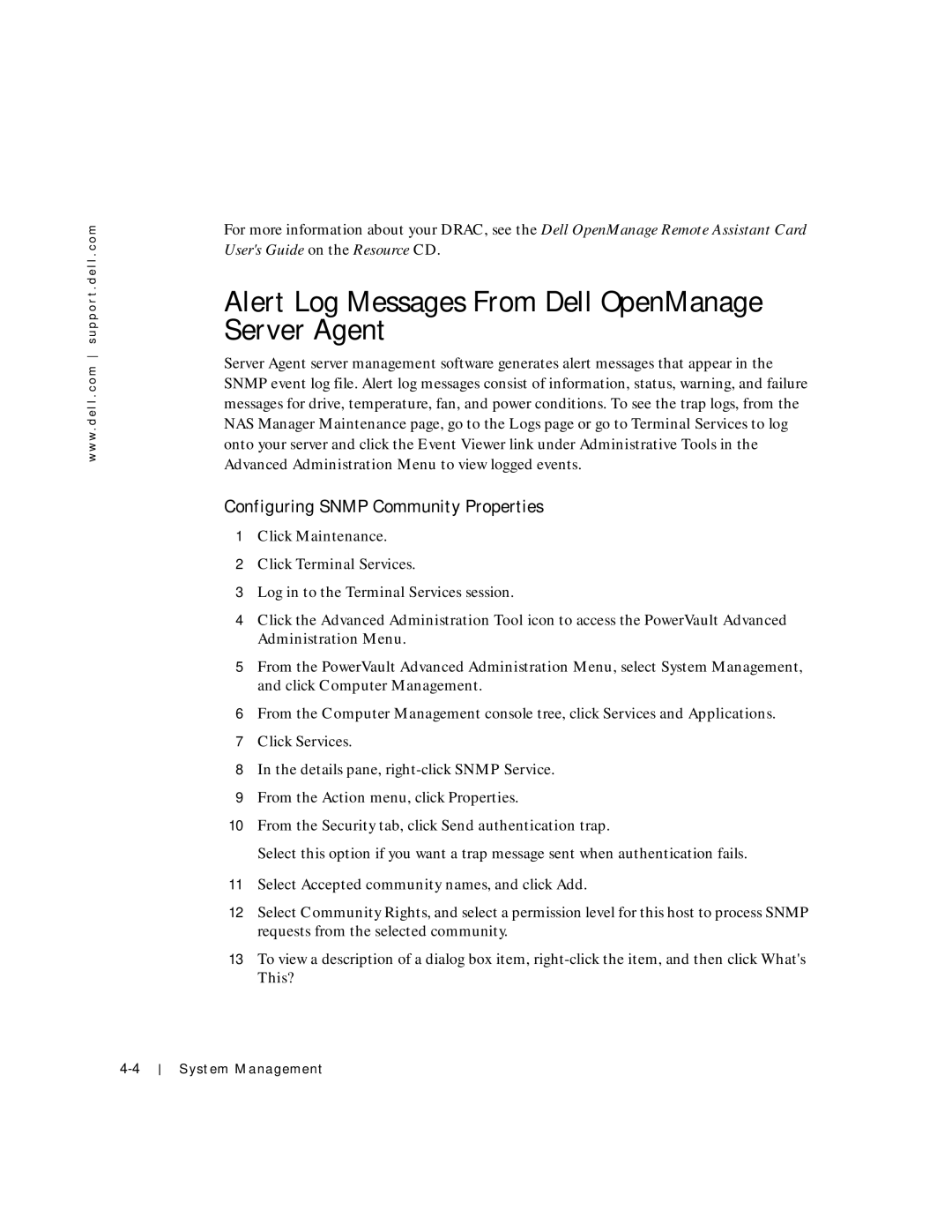w w w . d e l l . c o m s u p p o r t . d e l l . c o m
For more information about your DRAC, see the Dell OpenManage Remote Assistant Card User's Guide on the Resource CD.
Alert Log Messages From Dell OpenManage Server Agent
Server Agent server management software generates alert messages that appear in the SNMP event log file. Alert log messages consist of information, status, warning, and failure messages for drive, temperature, fan, and power conditions. To see the trap logs, from the NAS Manager Maintenance page, go to the Logs page or go to Terminal Services to log onto your server and click the Event Viewer link under Administrative Tools in the Advanced Administration Menu to view logged events.
Configuring SNMP Community Properties
1Click Maintenance.
2Click Terminal Services.
3Log in to the Terminal Services session.
4Click the Advanced Administration Tool icon to access the PowerVault Advanced Administration Menu.
5From the PowerVault Advanced Administration Menu, select System Management, and click Computer Management.
6From the Computer Management console tree, click Services and Applications.
7Click Services.
8In the details pane,
9From the Action menu, click Properties.
10From the Security tab, click Send authentication trap.
Select this option if you want a trap message sent when authentication fails.
11Select Accepted community names, and click Add.
12Select Community Rights, and select a permission level for this host to process SNMP requests from the selected community.
13To view a description of a dialog box item,
This?
System Management