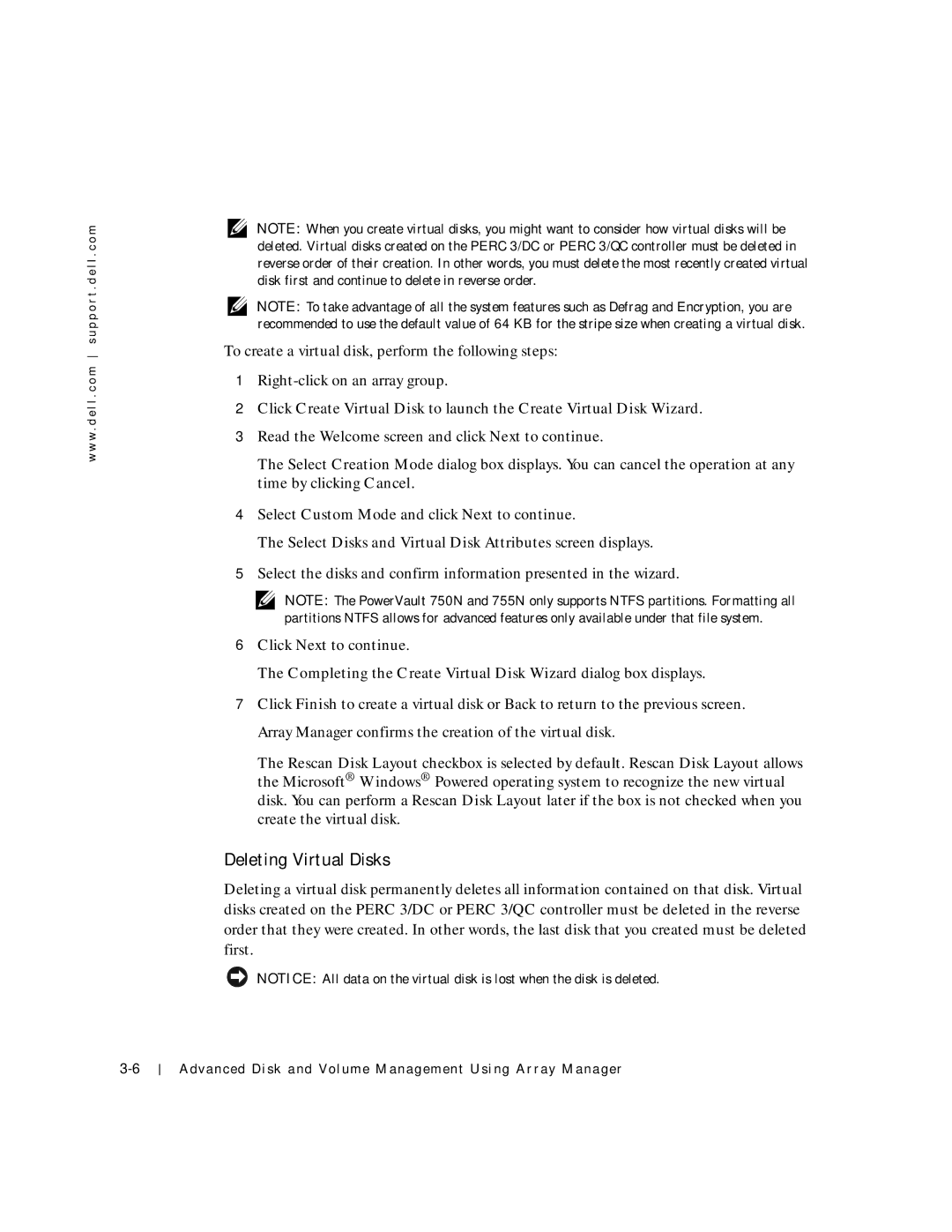w w w . d e l l . c o m s u p p o r t . d e l l . c o m
NOTE: When you create virtual disks, you might want to consider how virtual disks will be deleted. Virtual disks created on the PERC 3/DC or PERC 3/QC controller must be deleted in reverse order of their creation. In other words, you must delete the most recently created virtual disk first and continue to delete in reverse order.
NOTE: To take advantage of all the system features such as Defrag and Encryption, you are recommended to use the default value of 64 KB for the stripe size when creating a virtual disk.
To create a virtual disk, perform the following steps:
1
2Click Create Virtual Disk to launch the Create Virtual Disk Wizard.
3Read the Welcome screen and click Next to continue.
The Select Creation Mode dialog box displays. You can cancel the operation at any time by clicking Cancel.
4Select Custom Mode and click Next to continue.
The Select Disks and Virtual Disk Attributes screen displays.
5Select the disks and confirm information presented in the wizard.
NOTE: The PowerVault 750N and 755N only supports NTFS partitions. Formatting all partitions NTFS allows for advanced features only available under that file system.
6Click Next to continue.
The Completing the Create Virtual Disk Wizard dialog box displays.
7Click Finish to create a virtual disk or Back to return to the previous screen. Array Manager confirms the creation of the virtual disk.
The Rescan Disk Layout checkbox is selected by default. Rescan Disk Layout allows the Microsoft® Windows® Powered operating system to recognize the new virtual disk. You can perform a Rescan Disk Layout later if the box is not checked when you create the virtual disk.
Deleting Virtual Disks
Deleting a virtual disk permanently deletes all information contained on that disk. Virtual disks created on the PERC 3/DC or PERC 3/QC controller must be deleted in the reverse order that they were created. In other words, the last disk that you created must be deleted first.
NOTICE: All data on the virtual disk is lost when the disk is deleted.
Advanced Disk and Volume Management Using Array Manager