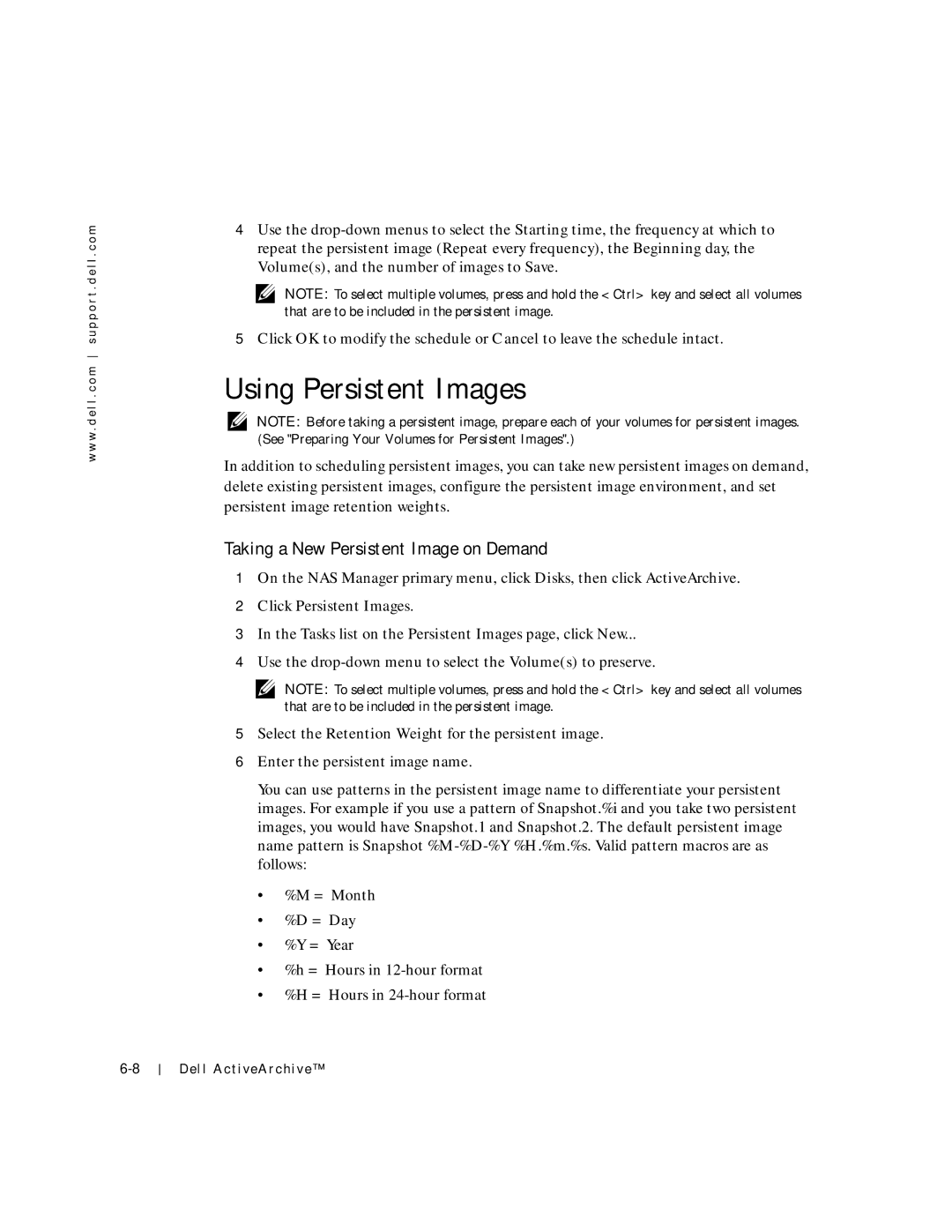w w w . d e l l . c o m s u p p o r t . d e l l . c o m
4Use the
NOTE: To select multiple volumes, press and hold the <Ctrl> key and select all volumes that are to be included in the persistent image.
5Click OK to modify the schedule or Cancel to leave the schedule intact.
Using Persistent Images
NOTE: Before taking a persistent image, prepare each of your volumes for persistent images. (See "Preparing Your Volumes for Persistent Images".)
In addition to scheduling persistent images, you can take new persistent images on demand, delete existing persistent images, configure the persistent image environment, and set persistent image retention weights.
Taking a New Persistent Image on Demand
1On the NAS Manager primary menu, click Disks, then click ActiveArchive.
2Click Persistent Images.
3In the Tasks list on the Persistent Images page, click New...
4Use the
NOTE: To select multiple volumes, press and hold the <Ctrl> key and select all volumes that are to be included in the persistent image.
5Select the Retention Weight for the persistent image.
6Enter the persistent image name.
You can use patterns in the persistent image name to differentiate your persistent images. For example if you use a pattern of Snapshot.%i and you take two persistent images, you would have Snapshot.1 and Snapshot.2. The default persistent image name pattern is Snapshot
•%M = Month
•%D = Day
•%Y = Year
•%h = Hours in
•%H = Hours in
Dell ActiveArchive™