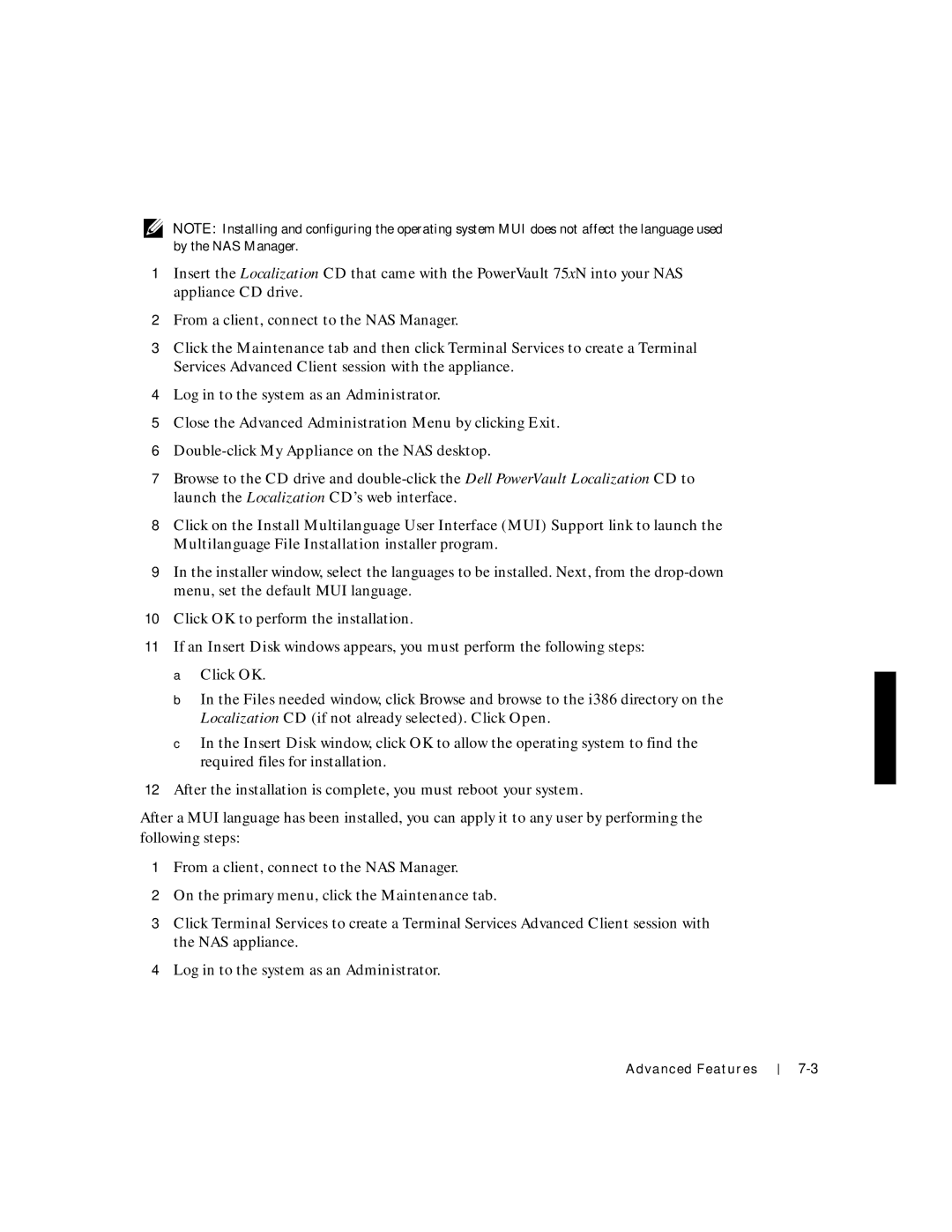NOTE: Installing and configuring the operating system MUI does not affect the language used by the NAS Manager.
1Insert the Localization CD that came with the PowerVault 75xN into your NAS appliance CD drive.
2From a client, connect to the NAS Manager.
3Click the Maintenance tab and then click Terminal Services to create a Terminal Services Advanced Client session with the appliance.
4Log in to the system as an Administrator.
5Close the Advanced Administration Menu by clicking Exit.
6
7Browse to the CD drive and
8Click on the Install Multilanguage User Interface (MUI) Support link to launch the Multilanguage File Installation installer program.
9In the installer window, select the languages to be installed. Next, from the
10Click OK to perform the installation.
11If an Insert Disk windows appears, you must perform the following steps: a Click OK.
b In the Files needed window, click Browse and browse to the i386 directory on the Localization CD (if not already selected). Click Open.
c In the Insert Disk window, click OK to allow the operating system to find the required files for installation.
12After the installation is complete, you must reboot your system.
After a MUI language has been installed, you can apply it to any user by performing the following steps:
1From a client, connect to the NAS Manager.
2On the primary menu, click the Maintenance tab.
3Click Terminal Services to create a Terminal Services Advanced Client session with the NAS appliance.
4Log in to the system as an Administrator.
Advanced Features