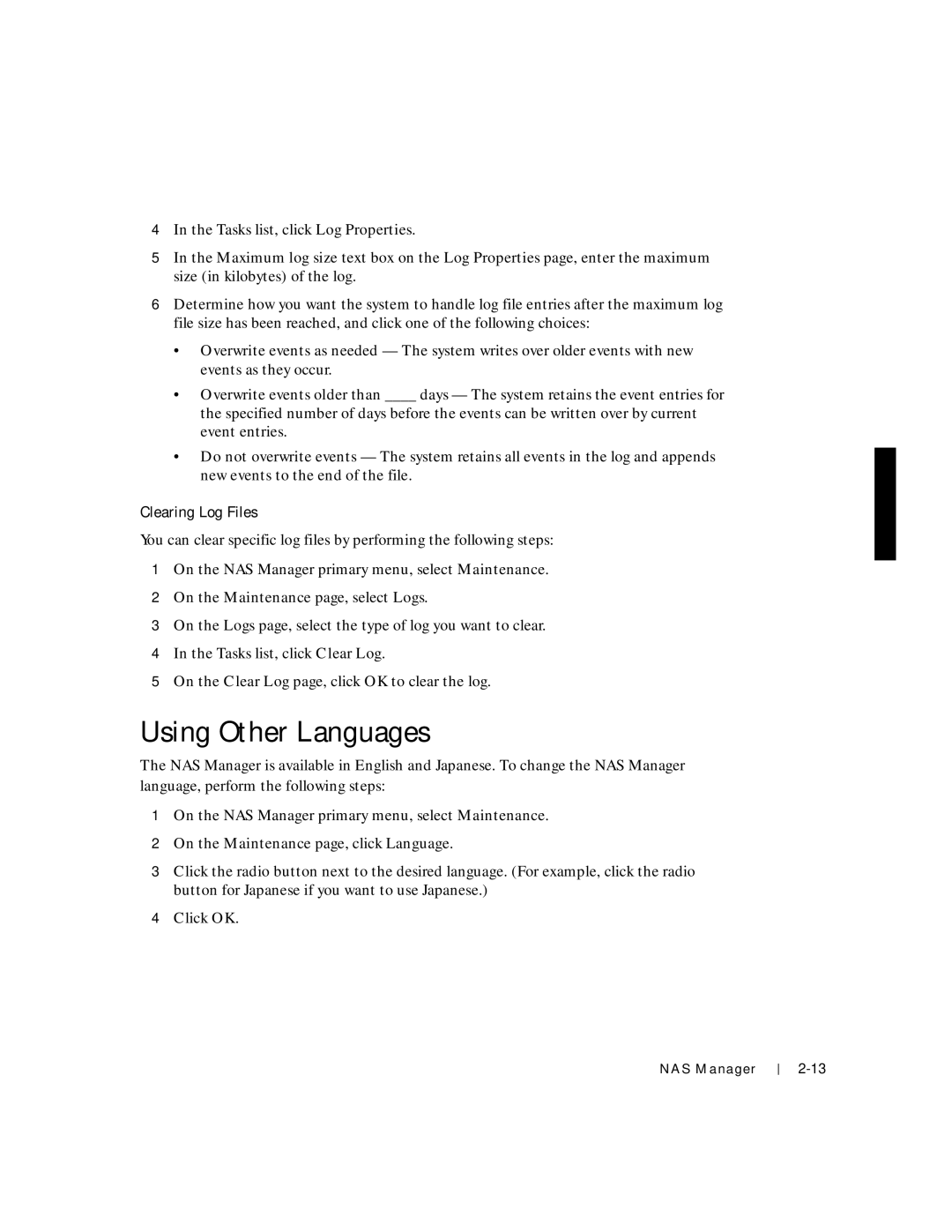4In the Tasks list, click Log Properties.
5In the Maximum log size text box on the Log Properties page, enter the maximum size (in kilobytes) of the log.
6Determine how you want the system to handle log file entries after the maximum log file size has been reached, and click one of the following choices:
•Overwrite events as needed — The system writes over older events with new events as they occur.
•Overwrite events older than ____ days — The system retains the event entries for the specified number of days before the events can be written over by current event entries.
•Do not overwrite events — The system retains all events in the log and appends new events to the end of the file.
Clearing Log Files
You can clear specific log files by performing the following steps:
1On the NAS Manager primary menu, select Maintenance.
2On the Maintenance page, select Logs.
3On the Logs page, select the type of log you want to clear.
4In the Tasks list, click Clear Log.
5On the Clear Log page, click OK to clear the log.
Using Other Languages
The NAS Manager is available in English and Japanese. To change the NAS Manager language, perform the following steps:
1On the NAS Manager primary menu, select Maintenance.
2On the Maintenance page, click Language.
3Click the radio button next to the desired language. (For example, click the radio button for Japanese if you want to use Japanese.)
4Click OK.
NAS Manager