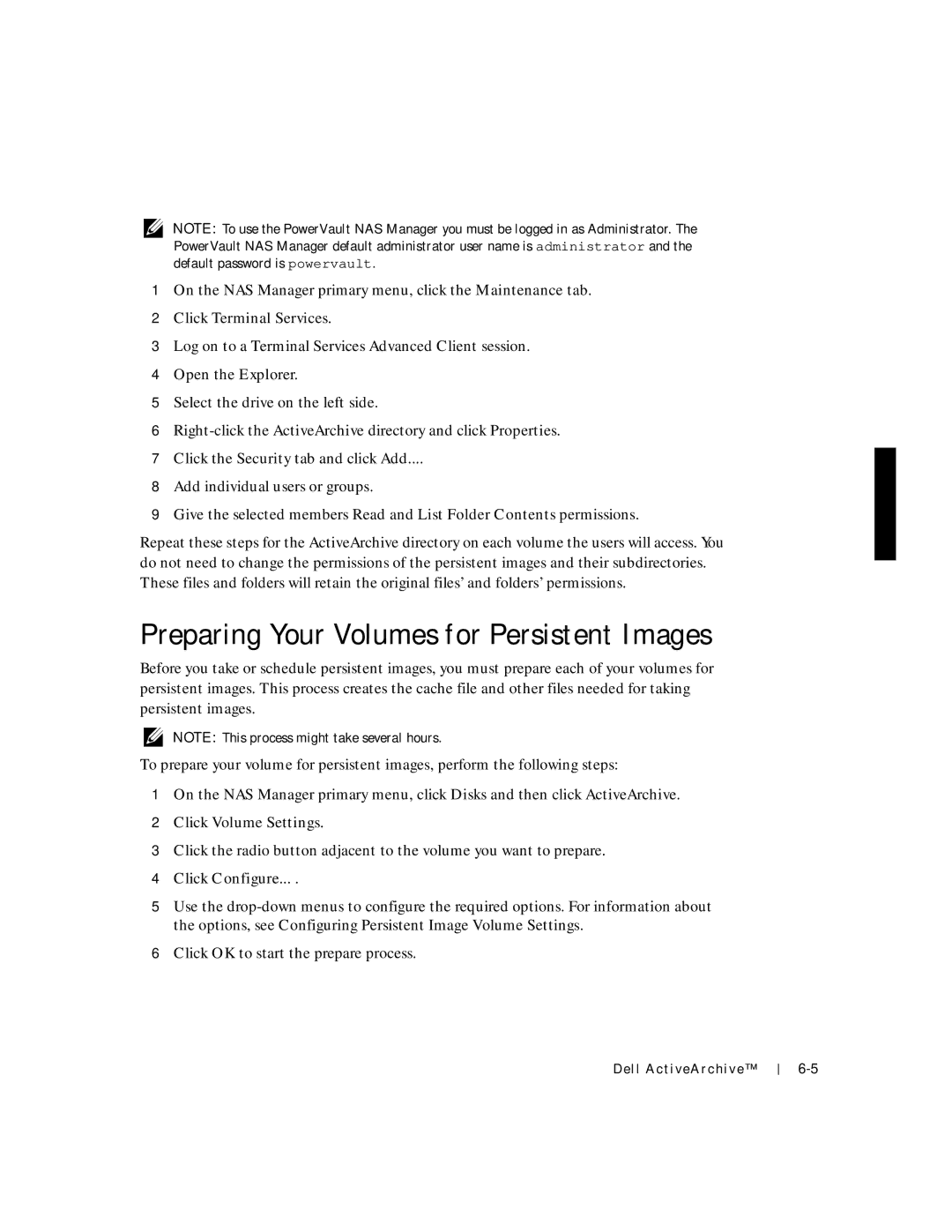NOTE: To use the PowerVault NAS Manager you must be logged in as Administrator. The PowerVault NAS Manager default administrator user name is administrator and the default password is powervault.
1On the NAS Manager primary menu, click the Maintenance tab.
2Click Terminal Services.
3Log on to a Terminal Services Advanced Client session.
4Open the Explorer.
5Select the drive on the left side.
6
7Click the Security tab and click Add....
8Add individual users or groups.
9Give the selected members Read and List Folder Contents permissions.
Repeat these steps for the ActiveArchive directory on each volume the users will access. You do not need to change the permissions of the persistent images and their subdirectories. These files and folders will retain the original files’ and folders’ permissions.
Preparing Your Volumes for Persistent Images
Before you take or schedule persistent images, you must prepare each of your volumes for persistent images. This process creates the cache file and other files needed for taking persistent images.
NOTE: This process might take several hours.
To prepare your volume for persistent images, perform the following steps:
1On the NAS Manager primary menu, click Disks and then click ActiveArchive.
2Click Volume Settings.
3Click the radio button adjacent to the volume you want to prepare.
4Click Configure... .
5Use the
6Click OK to start the prepare process.
Dell ActiveArchive™