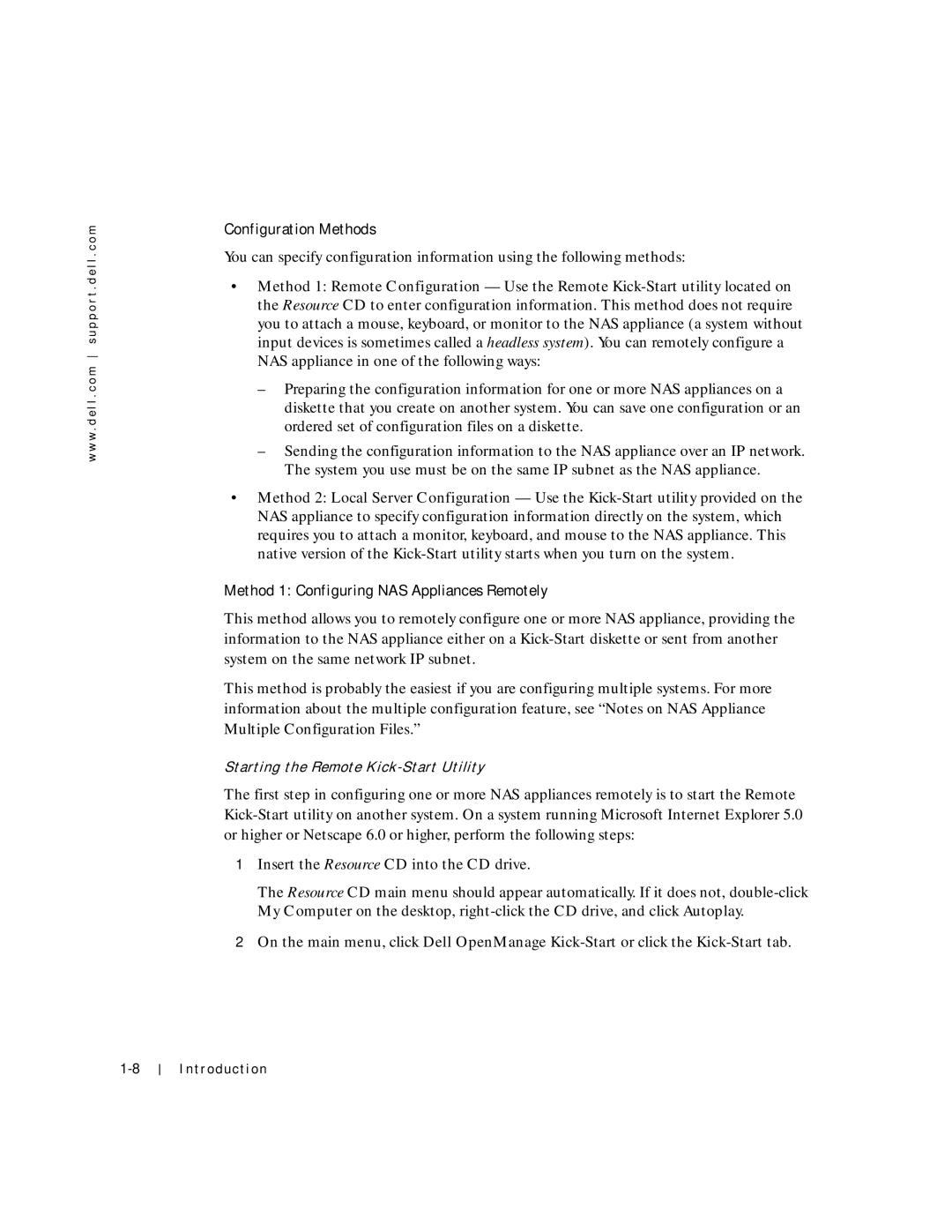w w w . d e l l . c o m s u p p o r t . d e l l . c o m
Configuration Methods
You can specify configuration information using the following methods:
•Method 1: Remote Configuration — Use the Remote
–Preparing the configuration information for one or more NAS appliances on a diskette that you create on another system. You can save one configuration or an ordered set of configuration files on a diskette.
–Sending the configuration information to the NAS appliance over an IP network. The system you use must be on the same IP subnet as the NAS appliance.
•Method 2: Local Server Configuration — Use the
Method 1: Configuring NAS Appliances Remotely
This method allows you to remotely configure one or more NAS appliance, providing the information to the NAS appliance either on a
This method is probably the easiest if you are configuring multiple systems. For more information about the multiple configuration feature, see “Notes on NAS Appliance Multiple Configuration Files.”
Starting the Remote
The first step in configuring one or more NAS appliances remotely is to start the Remote
1Insert the Resource CD into the CD drive.
The Resource CD main menu should appear automatically. If it does not,
2On the main menu, click Dell OpenManage
Int roducti on