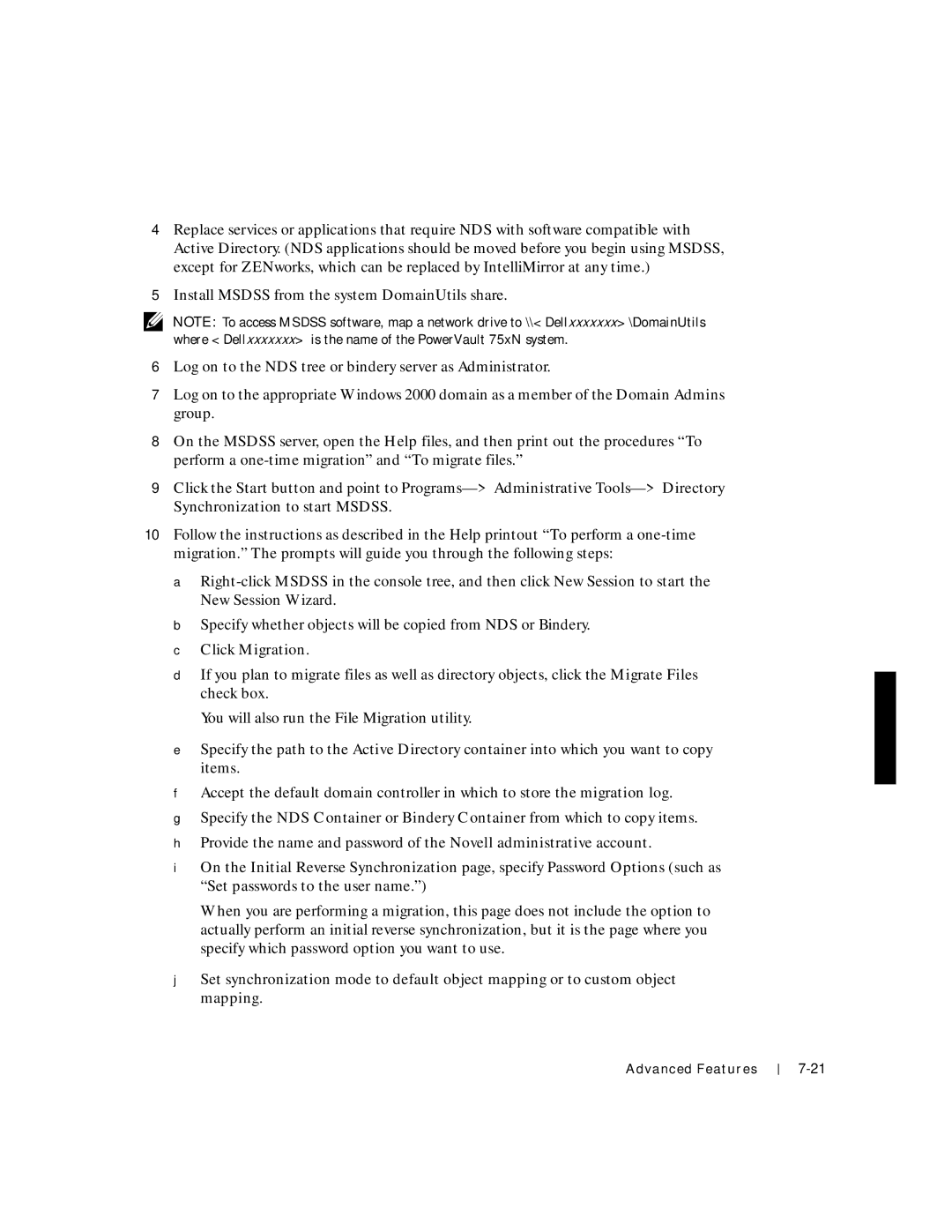4Replace services or applications that require NDS with software compatible with Active Directory. (NDS applications should be moved before you begin using MSDSS, except for ZENworks, which can be replaced by IntelliMirror at any time.)
5Install MSDSS from the system DomainUtils share.
NOTE: To access MSDSS software, map a network drive to \\<Dellxxxxxxx>\DomainUtils where <Dellxxxxxxx> is the name of the PowerVault 75xN system.
6Log on to the NDS tree or bindery server as Administrator.
7Log on to the appropriate Windows 2000 domain as a member of the Domain Admins group.
8On the MSDSS server, open the Help files, and then print out the procedures “To perform a
9Click the Start button and point to
10Follow the instructions as described in the Help printout “To perform a
a
b Specify whether objects will be copied from NDS or Bindery. c Click Migration.
dIf you plan to migrate files as well as directory objects, click the Migrate Files check box.
You will also run the File Migration utility.
eSpecify the path to the Active Directory container into which you want to copy items.
fAccept the default domain controller in which to store the migration log.
gSpecify the NDS Container or Bindery Container from which to copy items.
hProvide the name and password of the Novell administrative account.
iOn the Initial Reverse Synchronization page, specify Password Options (such as “Set passwords to the user name.”)
When you are performing a migration, this page does not include the option to actually perform an initial reverse synchronization, but it is the page where you specify which password option you want to use.
jSet synchronization mode to default object mapping or to custom object mapping.