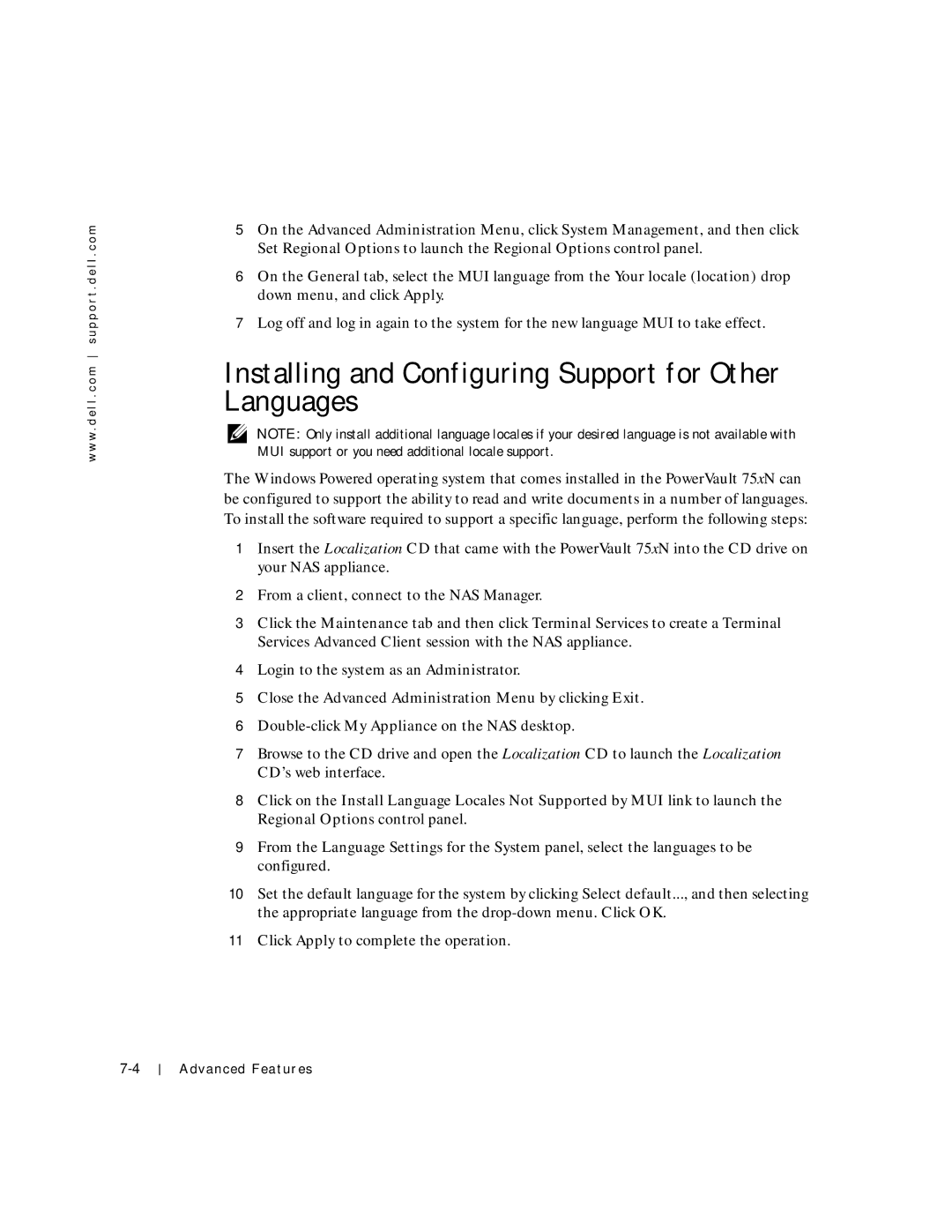w w w . d e l l . c o m s u p p o r t . d e l l . c o m
5On the Advanced Administration Menu, click System Management, and then click Set Regional Options to launch the Regional Options control panel.
6On the General tab, select the MUI language from the Your locale (location) drop down menu, and click Apply.
7Log off and log in again to the system for the new language MUI to take effect.
Installing and Configuring Support for Other Languages
NOTE: Only install additional language locales if your desired language is not available with MUI support or you need additional locale support.
The Windows Powered operating system that comes installed in the PowerVault 75xN can be configured to support the ability to read and write documents in a number of languages. To install the software required to support a specific language, perform the following steps:
1Insert the Localization CD that came with the PowerVault 75xN into the CD drive on your NAS appliance.
2From a client, connect to the NAS Manager.
3Click the Maintenance tab and then click Terminal Services to create a Terminal Services Advanced Client session with the NAS appliance.
4Login to the system as an Administrator.
5Close the Advanced Administration Menu by clicking Exit.
6
7Browse to the CD drive and open the Localization CD to launch the Localization CD’s web interface.
8Click on the Install Language Locales Not Supported by MUI link to launch the Regional Options control panel.
9From the Language Settings for the System panel, select the languages to be configured.
10Set the default language for the system by clicking Select default..., and then selecting the appropriate language from the
11Click Apply to complete the operation.
Advanced Features