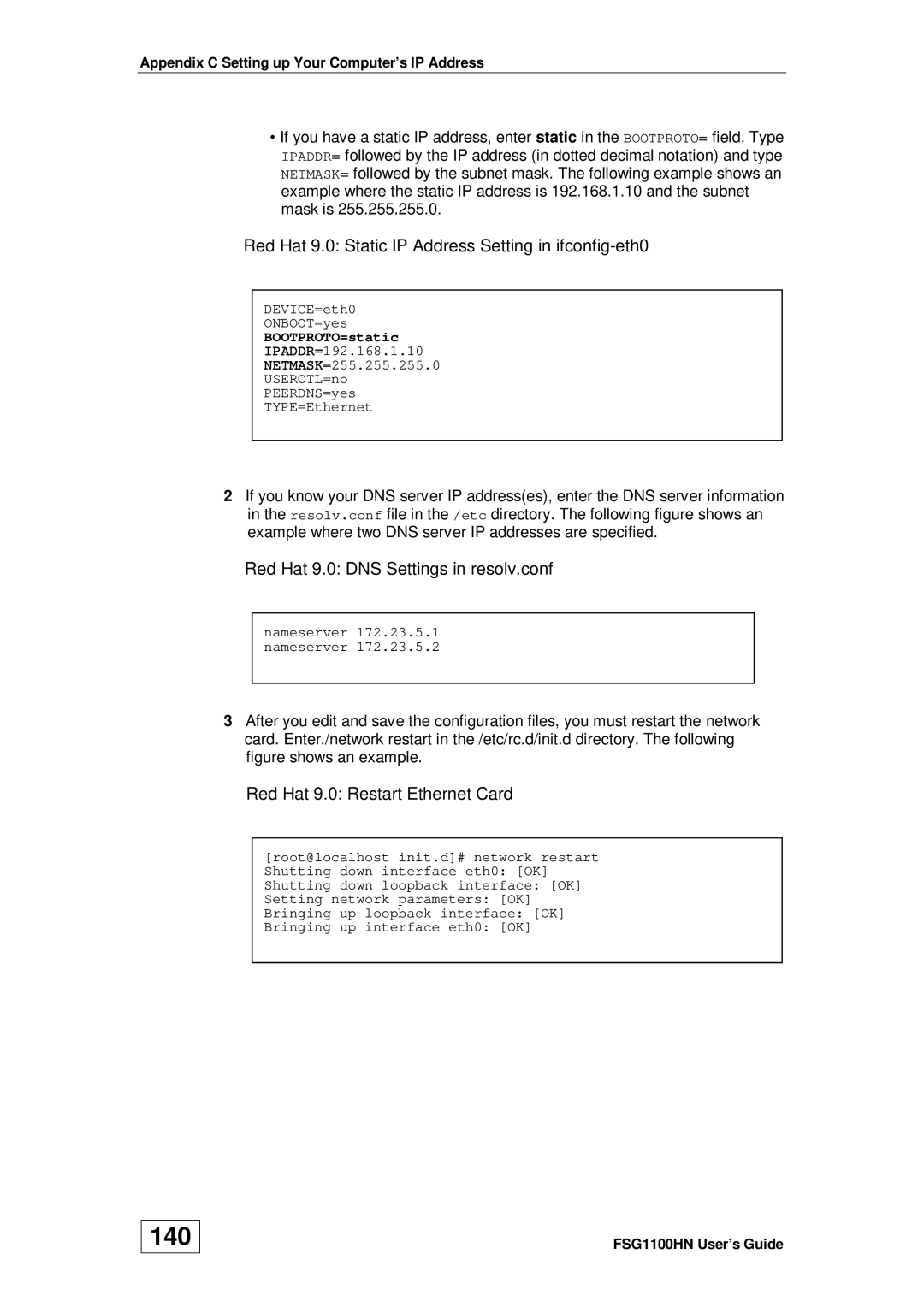wireless active fiber router specifications
ZyXEL Communications has made a significant impact in the networking industry with its innovative wireless active fiber routers, known for their robust performance and advanced features. These routers are tailored for both residential and small-to-medium business environments, providing high-speed internet access that leverages the power of fiber-optic technology.One of the standout features of ZyXEL's wireless active fiber router is its support for ultra-fast broadband connections. By utilizing fiber optics, the router can deliver significantly higher data rates compared to traditional copper-based connections. This technology ensures that users can enjoy seamless video streaming, online gaming, and heavy downloading without interruptions.
The router boasts multiple Gigabit Ethernet ports, allowing for wired connections to devices that require a stable and high-speed internet connection. This is particularly advantageous for gamers and professionals who depend on low latency and reliability in their connection. The combination of both wired and wireless connectivity assures maximum flexibility in network setup.
Wireless performance is another highlight of ZyXEL's offering. Equipped with the latest Wi-Fi 6 technology, the router supports multi-user multiple input multiple output (MU-MIMO) and beamforming technologies. MU-MIMO enables the router to communicate with multiple devices simultaneously, improving overall network efficiency and throughput. Beamforming helps in directing the Wi-Fi signal towards connected devices rather than dispersing it evenly, enhancing coverage and speed in larger areas.
Security is a paramount concern for any networking device, and ZyXEL recognizes this with its advanced security features. The router includes WPA3 encryption, which offers enhanced protection against unauthorized access and ensures a secure connection for all devices on the network. Additional security features include a built-in firewall and support for VPN connections, providing users with peace of mind regarding their online privacy.
For ease of management, ZyXEL has integrated an intuitive web interface and a mobile app that allows users to monitor and control their network settings conveniently. Users can customize their network setup, manage connected devices, and even set parental controls to ensure a safe internet environment for children.
In summary, ZyXEL Communications’ wireless active fiber router stands out with its high-speed broadband capabilities, advanced wireless technologies, robust security features, and user-friendly management interface. These characteristics make it an ideal choice for those looking to enhance their home or business networking experience, ensuring reliable and fast internet access for all connected devices.