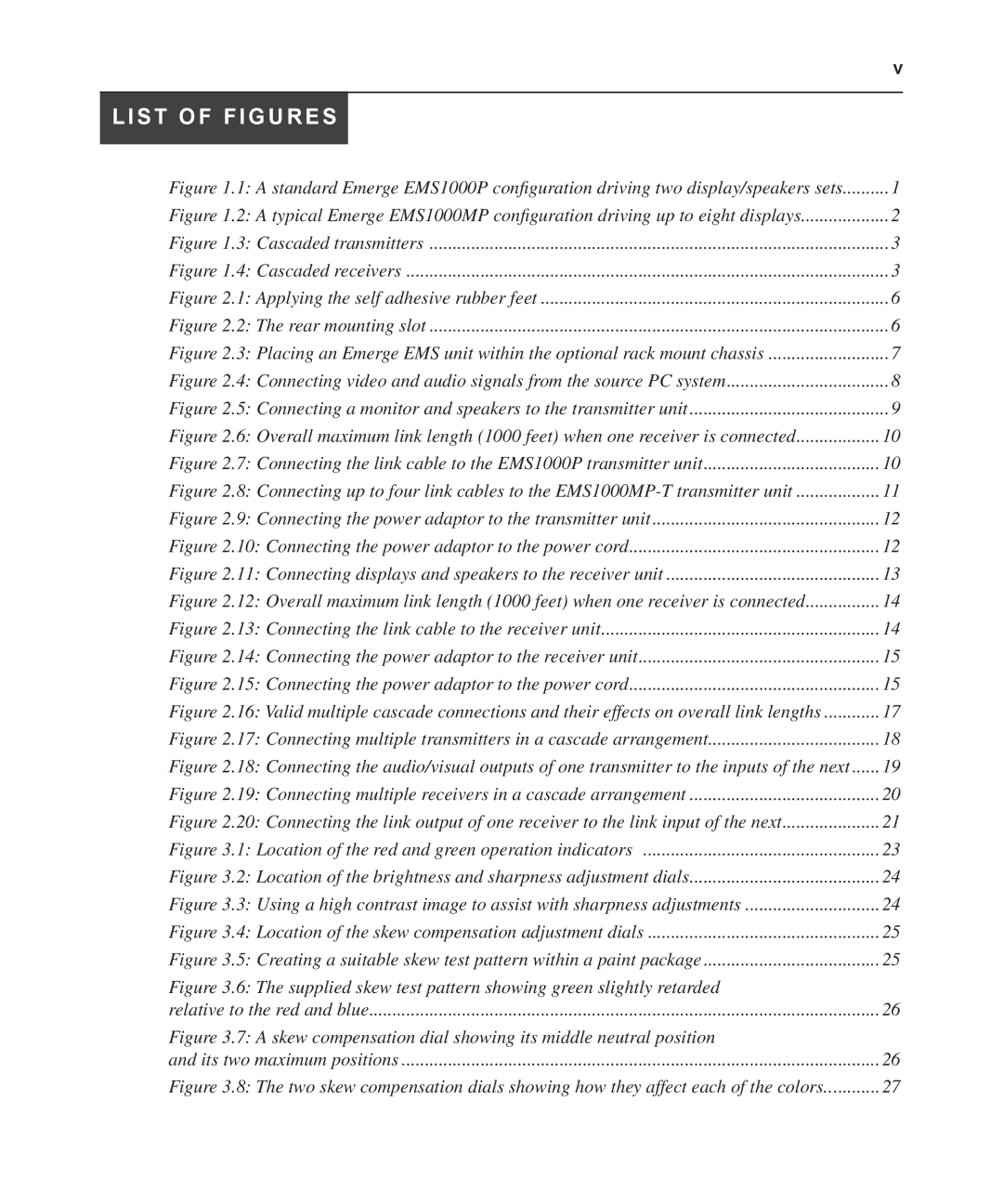EMS1000P specifications
The Avocent EMS1000P is a robust and versatile environmental monitoring solution designed to ensure optimal operational integrity for data centers and critical infrastructure. Engineered to deliver performance and reliability, the EMS1000P addresses the growing need for effective environmental management in today's tech-heavy environments. It is a pivotal asset for IT managers looking to safeguard equipment while maximizing uptime.One of the standout features of the EMS1000P is its advanced temperature and humidity monitoring capabilities. With multiple sensor inputs, the device can precisely measure and report environmental conditions, alerting users to any anomalies that may pose risks to equipment and operations. By maintaining an optimal climate, users can prevent equipment failures and extend the lifespan of sensitive electronics.
The EMS1000P integrates seamlessly with various monitoring systems and software, providing users with a centralized platform to visualize and manage environmental data. It supports SNMP for easy integration with existing network management tools, ensuring comprehensive oversight of environmental metrics. The device is equipped with customizable alerts, enabling administrators to receive notifications via email or SMS when conditions exceed predefined thresholds.
Additionally, the EMS1000P features a user-friendly web interface, making it easy to configure settings, access historical data logs, and generate reports for proactive monitoring. This streamlined access promotes efficient decision-making and real-time responses to potential issues.
Power consumption is another critical factor in data center operations, and the EMS1000P contributes to energy efficiency by allowing monitoring of power usage and environmental conditions. This insight helps organizations make informed choices about energy consumption, thereby reducing operational costs and carbon footprint.
The rugged design and compact form factor of the EMS1000P make it suitable for installation in various environments, including server rooms, telecommunications facilities, and other mission-critical locations. Its reliability and scalability make it an ideal solution for businesses looking to enhance their environmental monitoring capabilities.
In summary, the Avocent EMS1000P is a comprehensive environmental monitoring solution that combines advanced sensor technology, seamless integration, and user-friendly features. Its ability to monitor temperature, humidity, and power usage ensures that critical infrastructure remains efficient and protected, solidifying its value for modern IT operations. The EMS1000P is more than just a monitoring device; it is a crucial component in maintaining the health of an organization’s IT ecosystem.