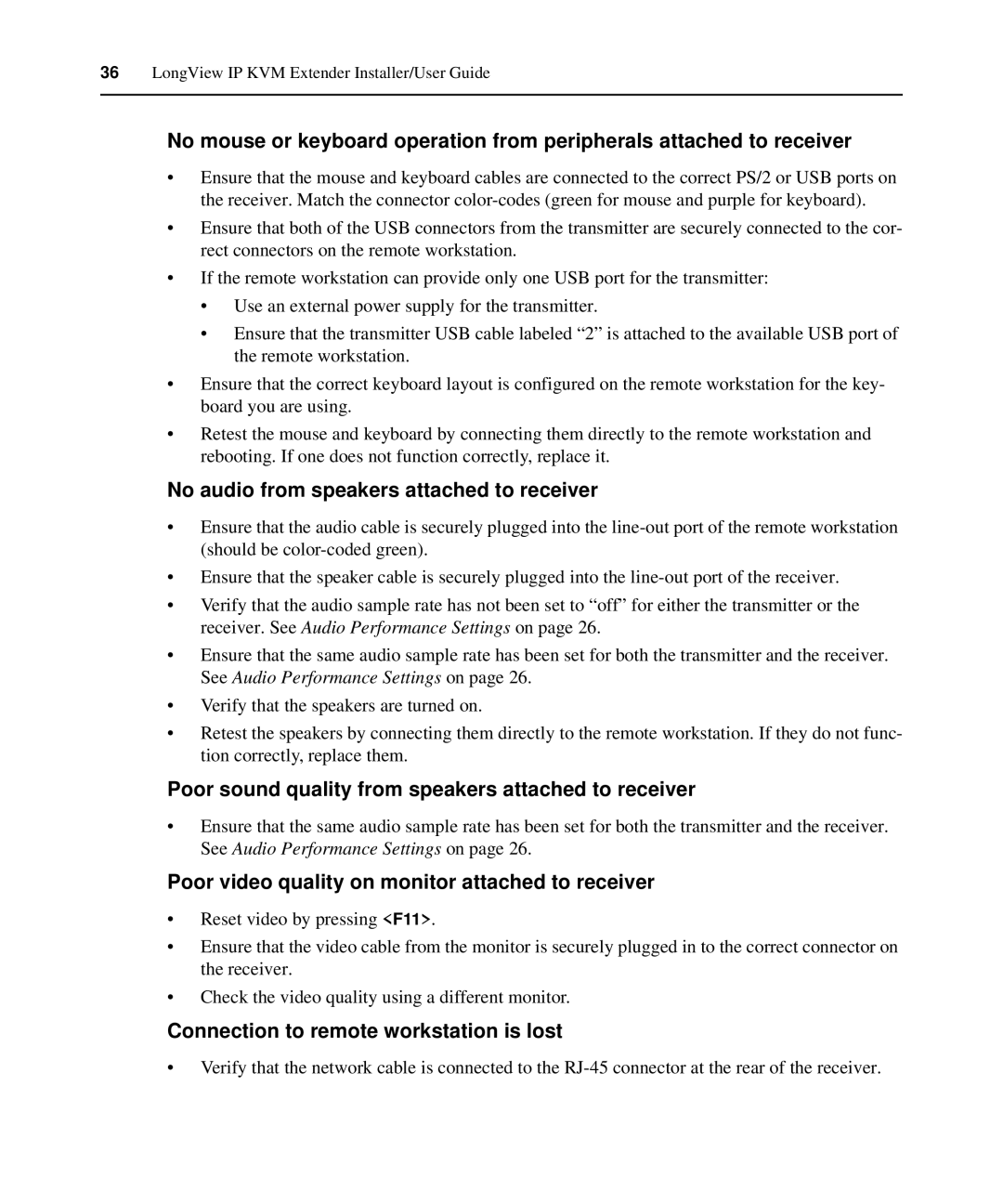LongView IP specifications
The Avocent LongView IP is a highly regarded solution for remote access and management of computer systems, designed for IT professionals seeking efficiency and control over their data centers or network environments. This device bridges the gap between remote users and critical infrastructure, enhancing productivity while ensuring robust security measures.One of the standout features of the Avocent LongView IP is its ability to provide secure IP access to servers and other devices. This is achieved through an intuitive web interface that simplifies user experience, allowing for easy navigation and control. The device supports multiple users and can manage several sessions simultaneously, making it ideal for team environments where collaboration and rapid response to issues are essential.
The LongView IP is built with advanced technologies that facilitate high-quality video output and responsiveness. Users can expect superior resolution, enabling them to manage graphical applications effectively. The device utilizes video compression technologies that guarantee minimal latency during remote sessions, making it a powerful tool for critical operations that require real-time feedback.
Another significant characteristic of the LongView IP is its compatibility with a wide range of operating systems and hardware. This versatility ensures that IT teams can integrate the device into existing frameworks without the need for extensive modifications. Furthermore, the device supports various connection protocols, making it adaptable to many network environments.
Security is paramount in the design of the Avocent LongView IP. The device features strong encryption protocols to protect sensitive data transmitted over networks. Additionally, it offers robust authentication mechanisms, ensuring that only authorized users can gain access to systems. This is particularly important for organizations that handle sensitive information and require stringent compliance protocols.
The Avocent LongView IP also boasts an energy-efficient design, making it an eco-friendly option for modern data centers. Its low power consumption translates to cost savings while meeting the demands of today’s intensive IT operations.
In summary, the Avocent LongView IP is a comprehensive solution that combines security, high-performance access, and adaptability. With its array of features and technologies, it is an essential tool for professionals looking to optimize their IT management processes while maintaining control and security over their infrastructure.