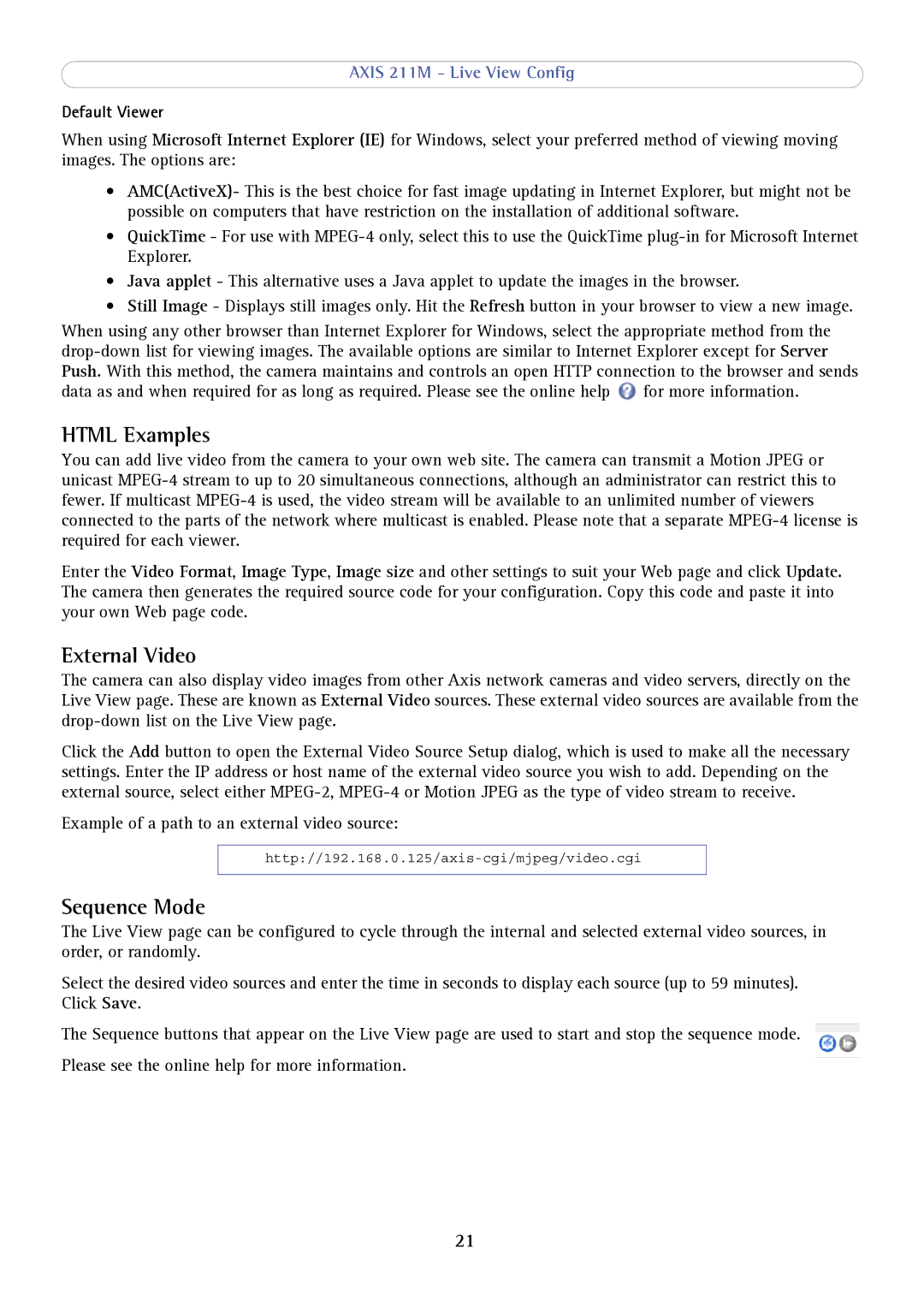AXIS 211M - Live View Config
Default Viewer
When using Microsoft Internet Explorer (IE) for Windows, select your preferred method of viewing moving images. The options are:
•AMC(ActiveX)- This is the best choice for fast image updating in Internet Explorer, but might not be possible on computers that have restriction on the installation of additional software.
•QuickTime - For use with
•Java applet - This alternative uses a Java applet to update the images in the browser.
•Still Image - Displays still images only. Hit the Refresh button in your browser to view a new image.
When using any other browser than Internet Explorer for Windows, select the appropriate method from the ![]() for more information.
for more information.
HTML Examples
You can add live video from the camera to your own web site. The camera can transmit a Motion JPEG or unicast
Enter the Video Format, Image Type, Image size and other settings to suit your Web page and click Update. The camera then generates the required source code for your configuration. Copy this code and paste it into your own Web page code.
External Video
The camera can also display video images from other Axis network cameras and video servers, directly on the Live View page. These are known as External Video sources. These external video sources are available from the
Click the Add button to open the External Video Source Setup dialog, which is used to make all the necessary settings. Enter the IP address or host name of the external video source you wish to add. Depending on the external source, select either
Example of a path to an external video source:
Sequence Mode
The Live View page can be configured to cycle through the internal and selected external video sources, in order, or randomly.
Select the desired video sources and enter the time in seconds to display each source (up to 59 minutes). Click Save.
The Sequence buttons that appear on the Live View page are used to start and stop the sequence mode.
Please see the online help for more information.
21