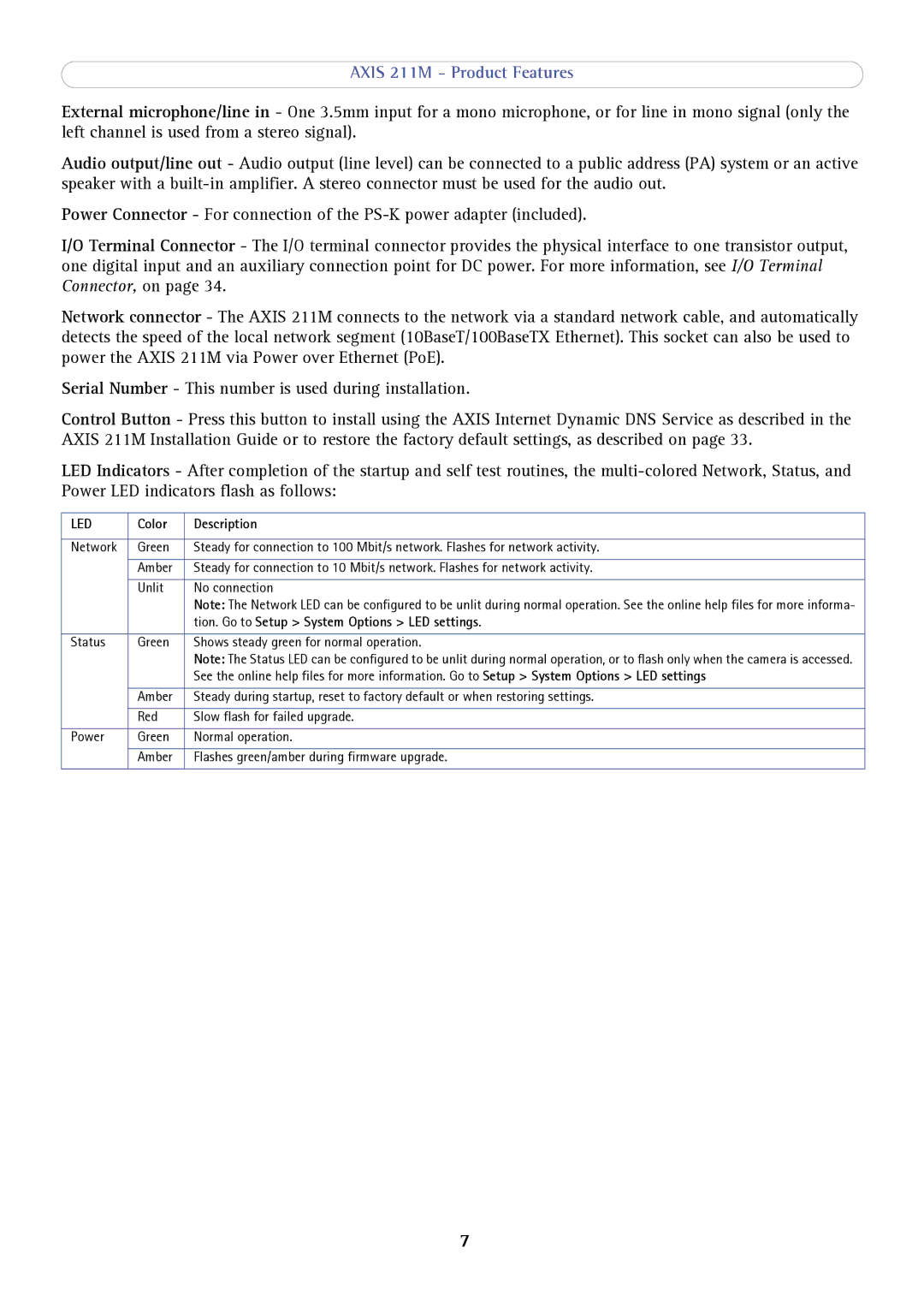AXIS 211M - Product Features
External microphone/line in - One 3.5mm input for a mono microphone, or for line in mono signal (only the left channel is used from a stereo signal).
Audio output/line out - Audio output (line level) can be connected to a public address (PA) system or an active speaker with a
Power Connector - For connection of the
I/O Terminal Connector - The I/O terminal connector provides the physical interface to one transistor output, one digital input and an auxiliary connection point for DC power. For more information, see I/O Terminal Connector, on page 34.
Network connector - The AXIS 211M connects to the network via a standard network cable, and automatically detects the speed of the local network segment (10BaseT/100BaseTX Ethernet). This socket can also be used to power the AXIS 211M via Power over Ethernet (PoE).
Serial Number - This number is used during installation.
Control Button - Press this button to install using the AXIS Internet Dynamic DNS Service as described in the AXIS 211M Installation Guide or to restore the factory default settings, as described on page 33.
LED Indicators - After completion of the startup and self test routines, the
LED | Color | Description |
|
|
|
Network | Green | Steady for connection to 100 Mbit/s network. Flashes for network activity. |
|
|
|
| Amber | Steady for connection to 10 Mbit/s network. Flashes for network activity. |
|
|
|
| Unlit | No connection |
|
| Note: The Network LED can be configured to be unlit during normal operation. See the online help files for more informa- |
|
| tion. Go to Setup > System Options > LED settings. |
|
|
|
Status | Green | Shows steady green for normal operation. |
|
| Note: The Status LED can be configured to be unlit during normal operation, or to flash only when the camera is accessed. |
|
| See the online help files for more information. Go to Setup > System Options > LED settings |
|
|
|
| Amber | Steady during startup, reset to factory default or when restoring settings. |
|
|
|
| Red | Slow flash for failed upgrade. |
|
|
|
Power | Green | Normal operation. |
|
|
|
| Amber | Flashes green/amber during firmware upgrade. |
|
|
|
7