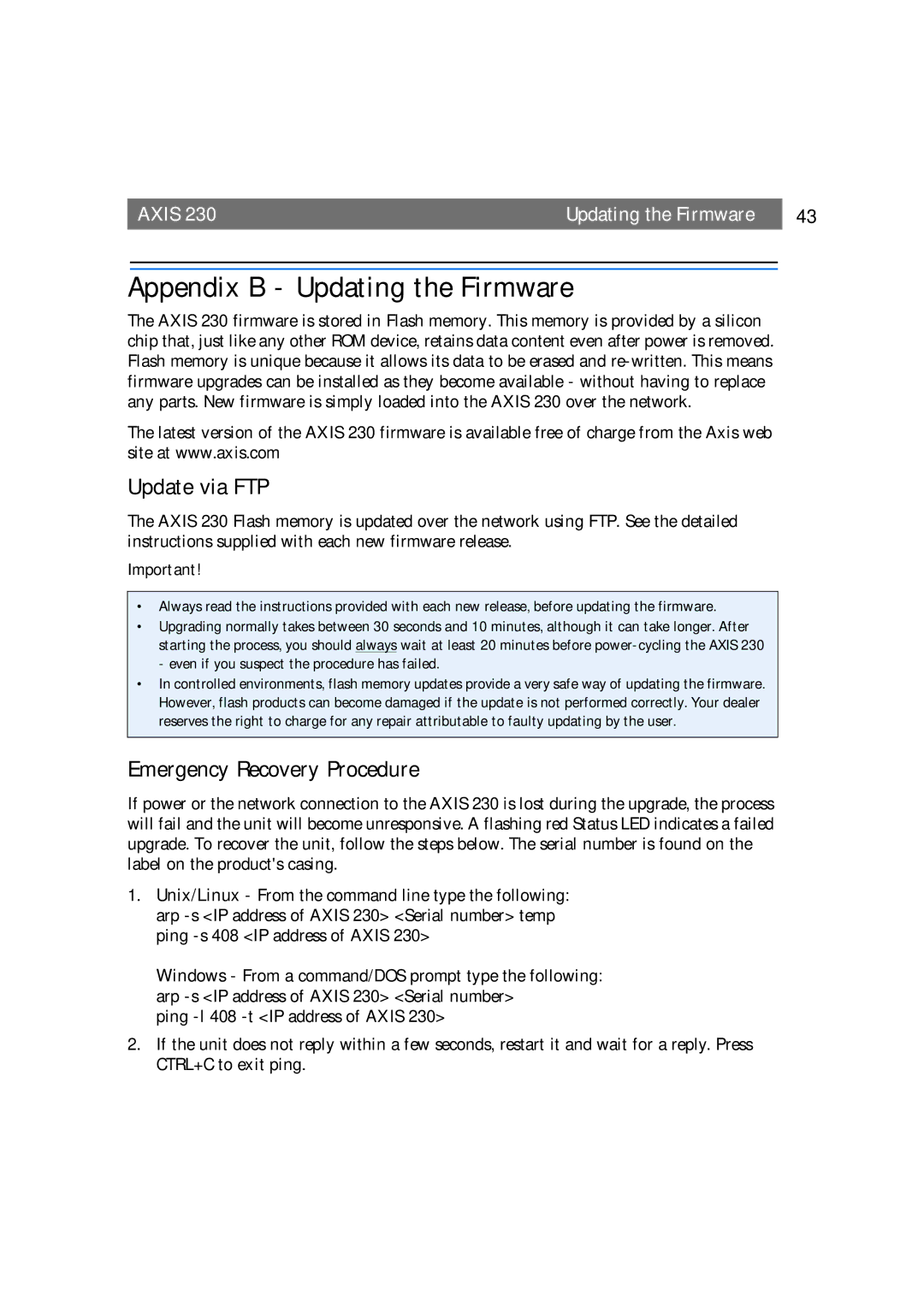AXIS 230 | Updating the Firmware | 43 |
Appendix B - Updating the Firmware
The AXIS 230 firmware is stored in Flash memory. This memory is provided by a silicon chip that, just like any other ROM device, retains data content even after power is removed. Flash memory is unique because it allows its data to be erased and
The latest version of the AXIS 230 firmware is available free of charge from the Axis web site at www.axis.com
Update via FTP
The AXIS 230 Flash memory is updated over the network using FTP. See the detailed instructions supplied with each new firmware release.
Important!
•Always read the instructions provided with each new release, before updating the firmware.
•Upgrading normally takes between 30 seconds and 10 minutes, although it can take longer. After starting the process, you should always wait at least 20 minutes before
•In controlled environments, flash memory updates provide a very safe way of updating the firmware. However, flash products can become damaged if the update is not performed correctly. Your dealer reserves the right to charge for any repair attributable to faulty updating by the user.
Emergency Recovery Procedure
If power or the network connection to the AXIS 230 is lost during the upgrade, the process will fail and the unit will become unresponsive. A flashing red Status LED indicates a failed upgrade. To recover the unit, follow the steps below. The serial number is found on the label on the product's casing.
1.Unix/Linux - From the command line type the following: arp
Windows - From a command/DOS prompt type the following: arp
ping
2.If the unit does not reply within a few seconds, restart it and wait for a reply. Press CTRL+C to exit ping.