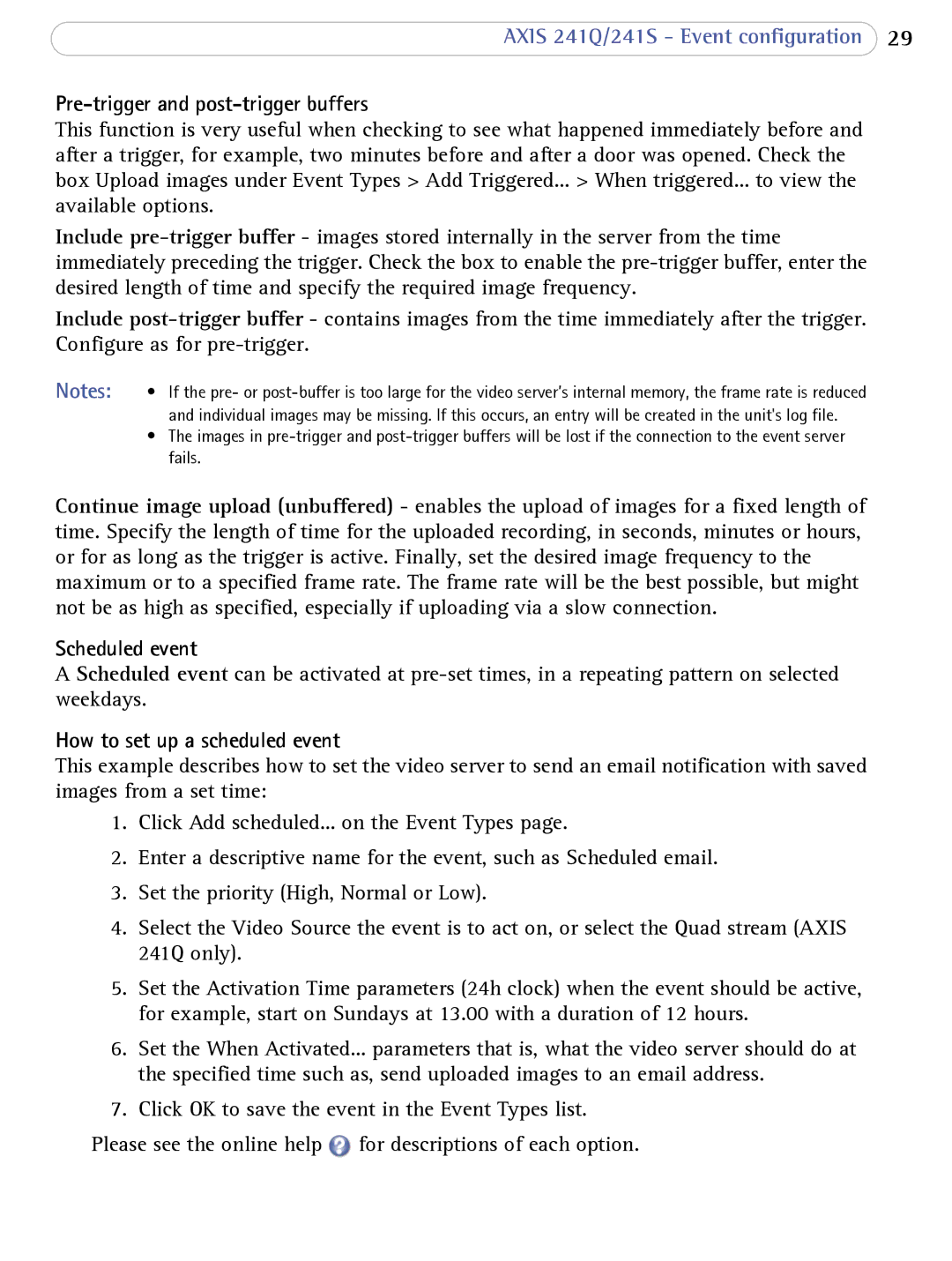AXIS 241Q/241S - Event configuration 29
Pre-trigger and post-trigger buffers
This function is very useful when checking to see what happened immediately before and after a trigger, for example, two minutes before and after a door was opened. Check the box Upload images under Event Types > Add Triggered... > When triggered... to view the available options.
Include
Include
Notes: | • | If the pre- or |
|
| and individual images may be missing. If this occurs, an entry will be created in the unit's log file. |
| • | The images in |
|
| fails. |
Continue image upload (unbuffered) - enables the upload of images for a fixed length of time. Specify the length of time for the uploaded recording, in seconds, minutes or hours, or for as long as the trigger is active. Finally, set the desired image frequency to the maximum or to a specified frame rate. The frame rate will be the best possible, but might not be as high as specified, especially if uploading via a slow connection.
Scheduled event
A Scheduled event can be activated at
How to set up a scheduled event
This example describes how to set the video server to send an email notification with saved images from a set time:
1.Click Add scheduled... on the Event Types page.
2.Enter a descriptive name for the event, such as Scheduled email.
3.Set the priority (High, Normal or Low).
4.Select the Video Source the event is to act on, or select the Quad stream (AXIS 241Q only).
5.Set the Activation Time parameters (24h clock) when the event should be active, for example, start on Sundays at 13.00 with a duration of 12 hours.
6.Set the When Activated... parameters that is, what the video server should do at the specified time such as, send uploaded images to an email address.
7.Click OK to save the event in the Event Types list.
Please see the online help ![]() for descriptions of each option.
for descriptions of each option.