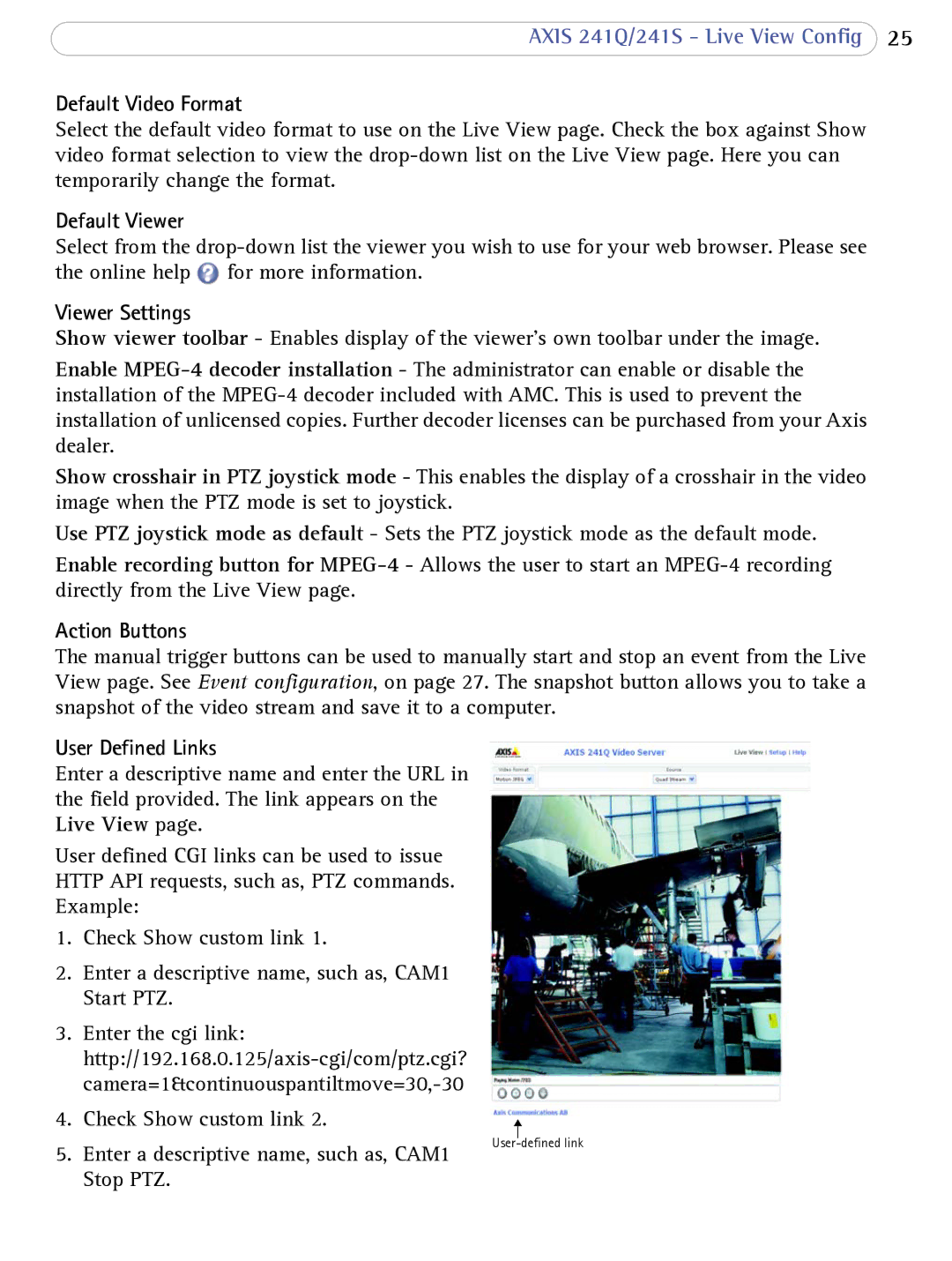AXIS 241Q/241S - Live View Config 25
Default Video Format
Select the default video format to use on the Live View page. Check the box against Show video format selection to view the
Default Viewer
Select from the ![]() for more information.
for more information.
Viewer Settings
Show viewer toolbar - Enables display of the viewer’s own toolbar under the image.
Enable
Show crosshair in PTZ joystick mode - This enables the display of a crosshair in the video image when the PTZ mode is set to joystick.
Use PTZ joystick mode as default - Sets the PTZ joystick mode as the default mode.
Enable recording button for
Action Buttons
The manual trigger buttons can be used to manually start and stop an event from the Live View page. See Event configuration, on page 27. The snapshot button allows you to take a snapshot of the video stream and save it to a computer.
User Defined Links
Enter a descriptive name and enter the URL in the field provided. The link appears on the Live View page.
User defined CGI links can be used to issue HTTP API requests, such as, PTZ commands. Example:
1.Check Show custom link 1.
2.Enter a descriptive name, such as, CAM1 Start PTZ.
3.Enter the cgi link:
4. | Check Show custom link 2. |
|
|
|
|
|
|
5. | Enter a descriptive name, such as, CAM1 | ||
|
| ||
Stop PTZ.