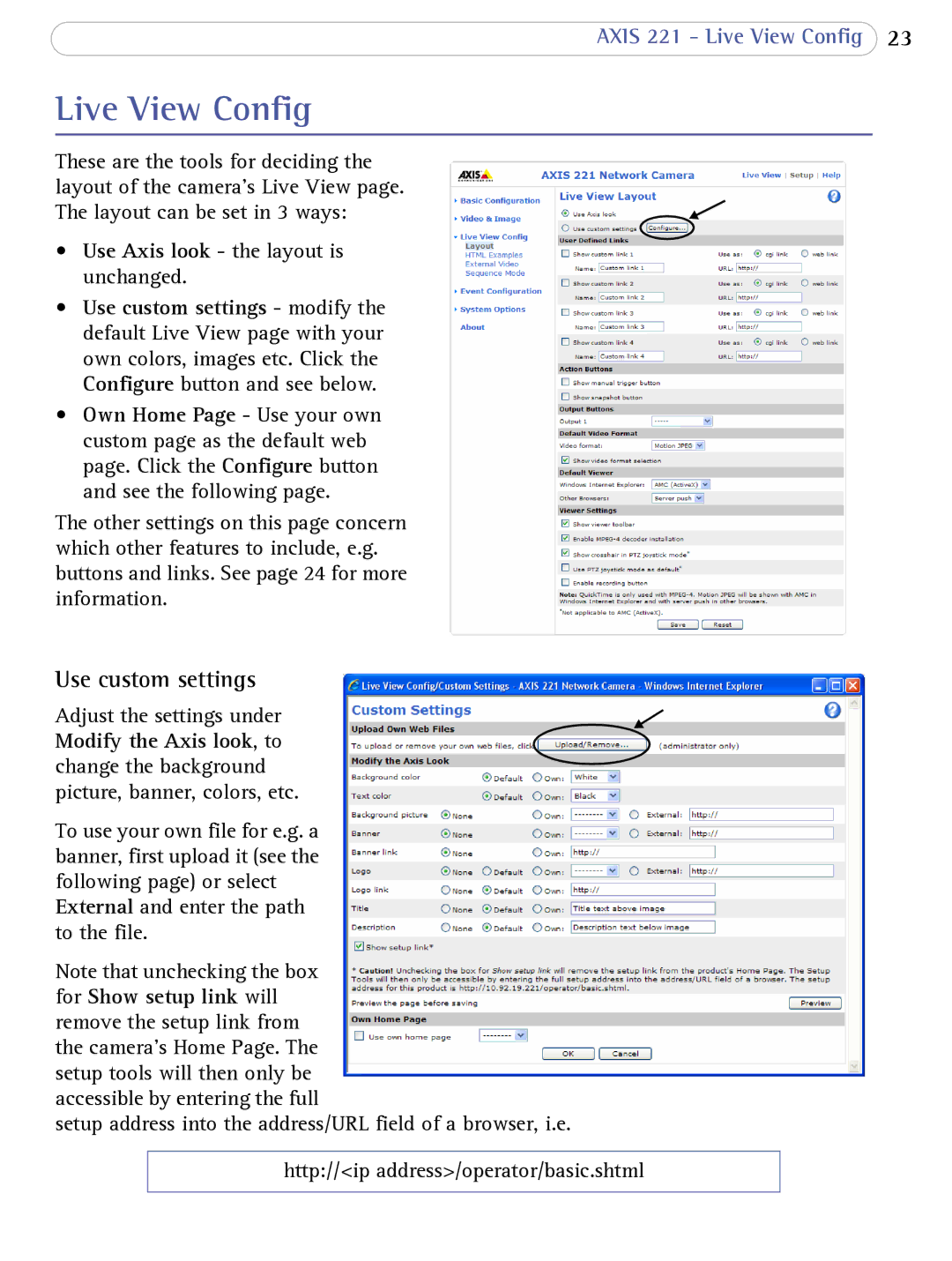AXIS 221 - Live View Config 23
Live View Config
These are the tools for deciding the layout of the camera’s Live View page. The layout can be set in 3 ways:
•Use Axis look - the layout is unchanged.
•Use custom settings - modify the default Live View page with your own colors, images etc. Click the Configure button and see below.
•Own Home Page - Use your own custom page as the default web page. Click the Configure button and see the following page.
The other settings on this page concern which other features to include, e.g. buttons and links. See page 24 for more information.
Use custom settings
Adjust the settings under Modify the Axis look, to change the background picture, banner, colors, etc.
To use your own file for e.g. a banner, first upload it (see the following page) or select External and enter the path to the file.
Note that unchecking the box for Show setup link will remove the setup link from the camera’s Home Page. The setup tools will then only be accessible by entering the full
setup address into the address/URL field of a browser, i.e.
http://<ip address>/operator/basic.shtml